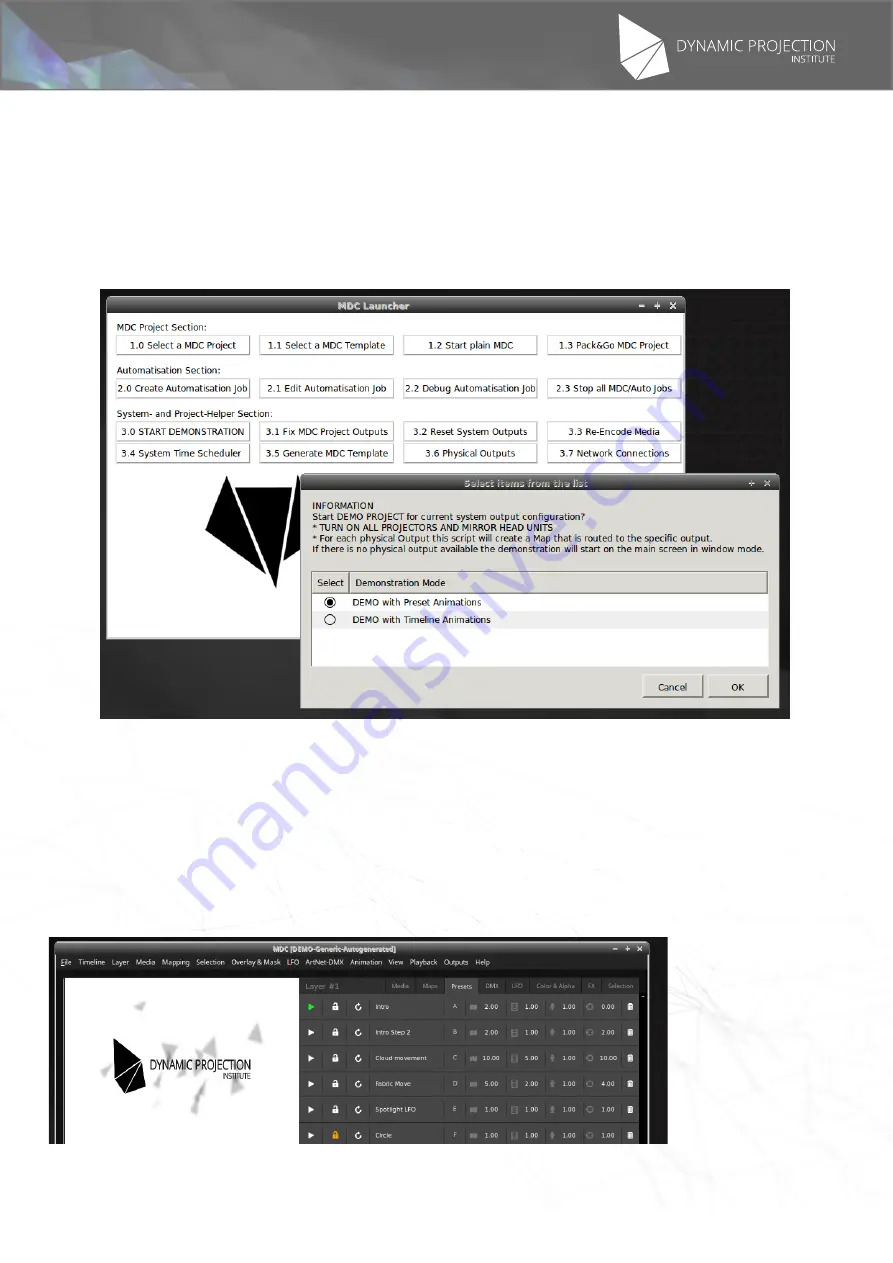
The illustrations may differ in some details from the original. Subject to change without prior notice.
Copyright
©
2016,2017 by Dynamic Projection Institute GmbH. All Rights Reserved. http://www.dynamicprojection.com - MDC_QSG - Version 1.0.8- Page 11
Copyright
©
2016,2017 by Dynamic Projection Institute GmbH. All Rights Reserved. http://www.dynamicprojection.com - MDC_QSG - Version 1.0.8 - Page PB
3. Starting the Demonstration Project
The MDC-X is shipped with a small demonstration project to show the basic functions of the MDC and the Mirror
Head. It gives you the possibility to check that all parts are functional and working. The demonstration project can be
started using the MDC-Launcher on the desktop and clicking the button “3.0 START DEMONSTRATION”.
3.1 Start the Demonstration Project using the MDC programming software
This starts demonstration projects on your MDC-X and Mirror Head system. You can choose between a Preset
or Timeline Demonstration. The Preset Demonstration offers you the possibility to switch between positions and
animations manually. NOTE: This feature autodetects the outputs on your MDC-X system and will only work correctly
if:
* All projectors/screens are turned on and recognised by the system
* All Mirror Head units are connected to the ArtNet network. The demonstration asumes Mirror Head #1 on
2.0.0.3 with DMX #1 and Mirror Head #2 on 2.0.0.4 with DMX #15.
After you selected a Demonstration mode please wait until the project is loaded and the playback of the video starts.
If you selected the “Preset” Demonstration please navigate to the “Presets” Tab of the MDC Program an click on the
play-head of a preset to play it (the name of the presets may differ from the screenshot below).
To move a Mirror Head manualy go to the DMX tab and move the white circle with the mouse.


























