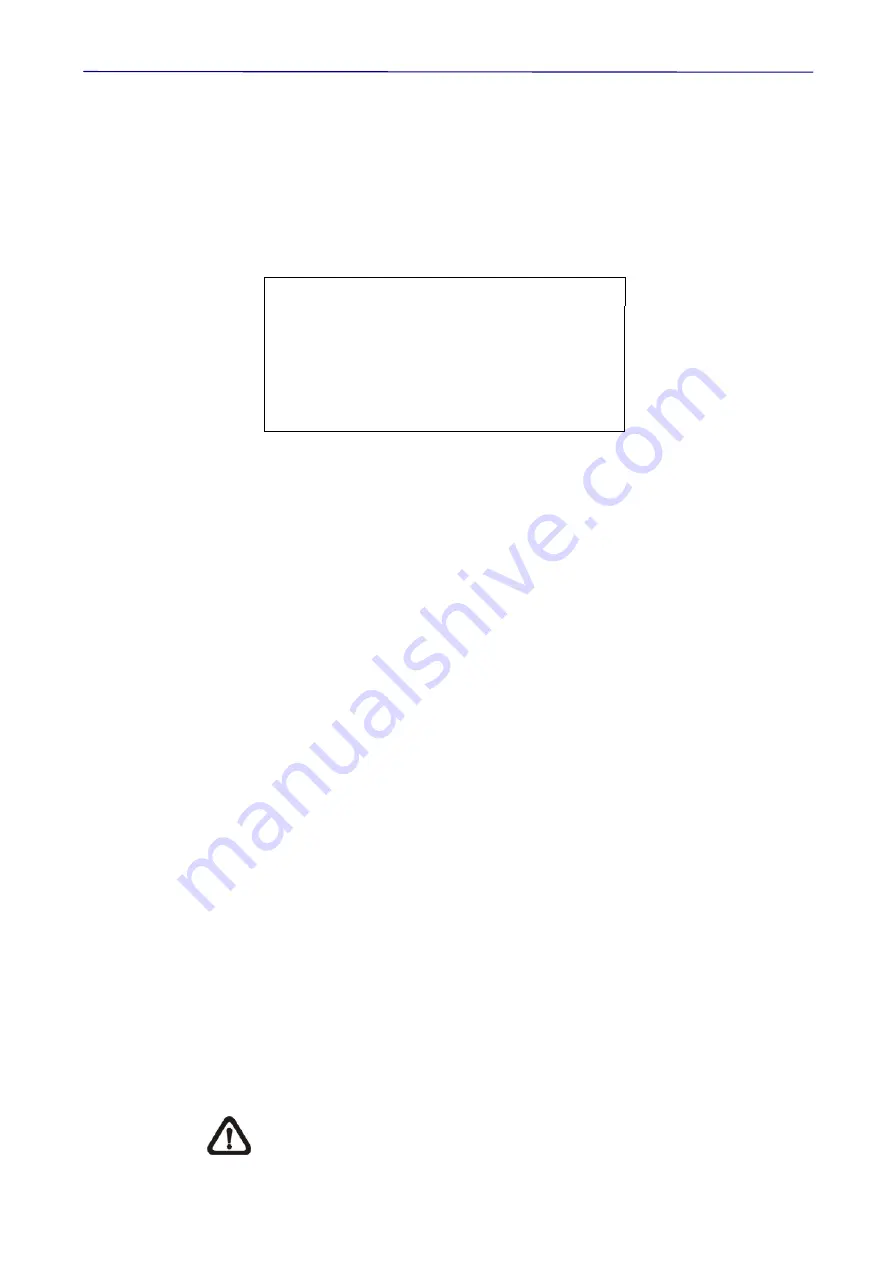
User’s Manual
34
Follow the steps to set a camera title.
STEP 1: Operate the dome to a view area where you want to set a title for it.
STEP 2: Turn on the OSD and go to the
MAIN PAGE 2
to select <TITLE
SETTING>.
STEP 3: Select a number to represent the view area.
STEP 4: Press <ENTER> to go into the editing page.
TITLE SETTING: 01
0
1
2
3
4
5
6
7
8
9
EXIT
A B C D
E
F
G
H
I
J
SAVE
K L M N
O
P
Q
R
S
T
LEFT
U V W X
Y
Z
:
/
.
,
RIGHT
[ ] +
?
-
DELETE
TITLE:
ABC
STEP 5: Choose a character with direction keys and then press <ENTER> to
input. For example: <A > <ENTER>, <B> <ENTER>, <C> <ENTER>
TITLE:
ABC
STEP
6: To delete input characters, move the cursor to <LEFT> or
<RIGHT> and press <ENTER> to select a character in the entry field.
Then move the cursor to <DELETE> and press <ENTER> to delete
the selected character.
STEP 7: When the setting is completed, move the cursor to <SAVE> and
press <ENTER> to save.
3.3.12 PRESET
•
PRESET SET
Move the camera to the targeted shooting area/point. When the cursor
flashes, press “ENTER” to set the area/point as preset point 1, 2, 3, etc.
Totally 256 preset points can be set.
•
PRESET
RUN
Select the preset point that you want to execute. After pressing “ENTER”,
the camera will turn to the appointed point.
•
EXIT
Exit the
PRESET
menu and go back to the
MAIN PAGE 2
.
Users could set preset points through a keyboard. Please refer to the
dome camera’s quick guide for further information.






























