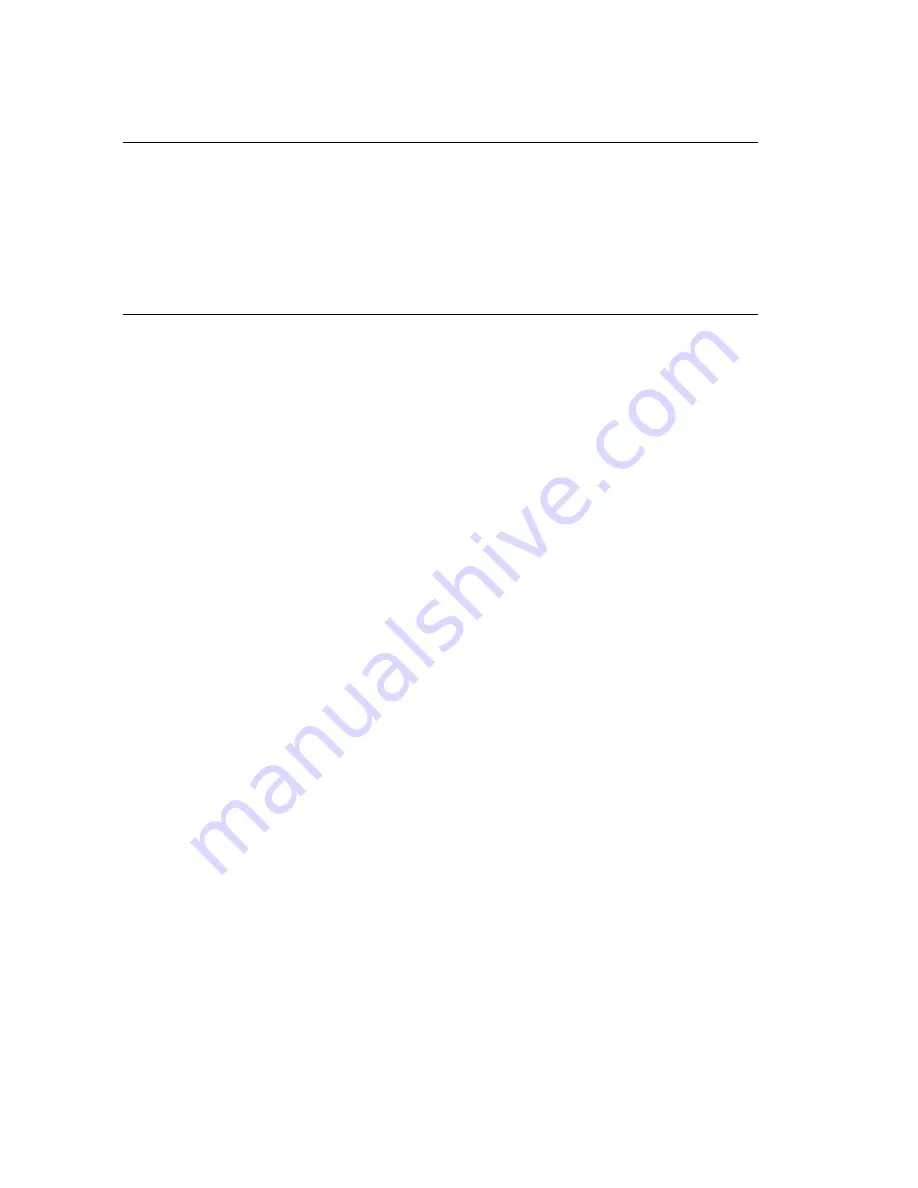
Chapter 4 Copying Contacts to and from Palm OS™ Handheld Devices
4-2
CardScan, Inc.
1
NOTE: The first option on this screen is preselected, because HotSyncing CardScan
and your Palm Address Book is the best way to keep identical contacts in both
places. After the initial synchronization, CardScan will help you find and
remove duplicates, if any (see page 2-4). On subsequent synchronizations,
CardScan synchronizes only new contact information. This prevents new
duplicates from being generated.
The following steps describe setting up this option.
4. Click
Next
. The screen introducing the CardScan Conduit for Palm appears.
5. Click
Continue
. The
CardScan Conduit Options
dialog appears.
6. On the General tab, select
Enable CardScan Conduit
. This enables all CardScan Conduit
options,
7. Set the options as you like, and click
OK
to save the settings and close the
CardScan Conduit
Options
dialog.
If you need assistance setting the options, click the
Help
button on the dialog.
Synchronizing
Press the
HotSync
button on the cradle (or on the device) to start synchronization. The progress
dialog appears. When the synchronization completes successfully, the progress dialog closes.





































