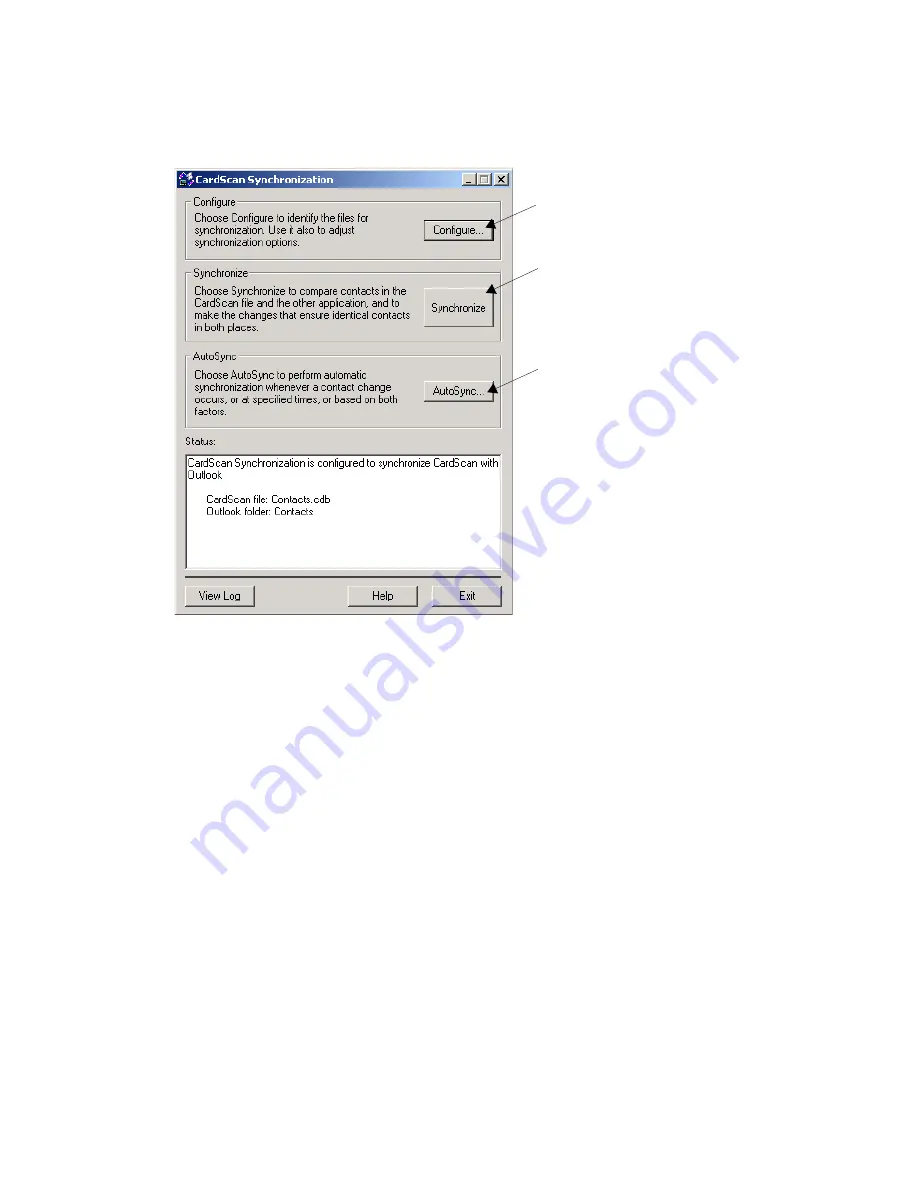
Synchronizing CardScan and Outlook
CardScan Getting Started
3-3
10.Click
OK
to save the configuration and to return to the
CardScan Synchronization
dialog:
Synchronizing CardScan and Outlook
You can perform synchronization manually, at any time, or choose automatic synchronization.
•
To synchronize manually, click
Synchronize
on the
CardScan Synchronization
dialog.
•
To set up automatic synchronization, click
AutoSync
on the
CardScan Synchronization
dialog.
TIP: You can use CardScan contacts from within Microsoft Outlook without
copying these contacts to Outlook. CardScan has a feature that allows you to
designate any CardScan file as a personal address book in Microsoft
Outlook. You can Configure as many CardScan Address Books for Outlook
as you like. To do so, choose Tools
→
Address Books for Outlook.
Click to change the
current configuration.
Click to synchronize the
files shown in the
Status window.
Click to set up
automatic
synchronization.






















