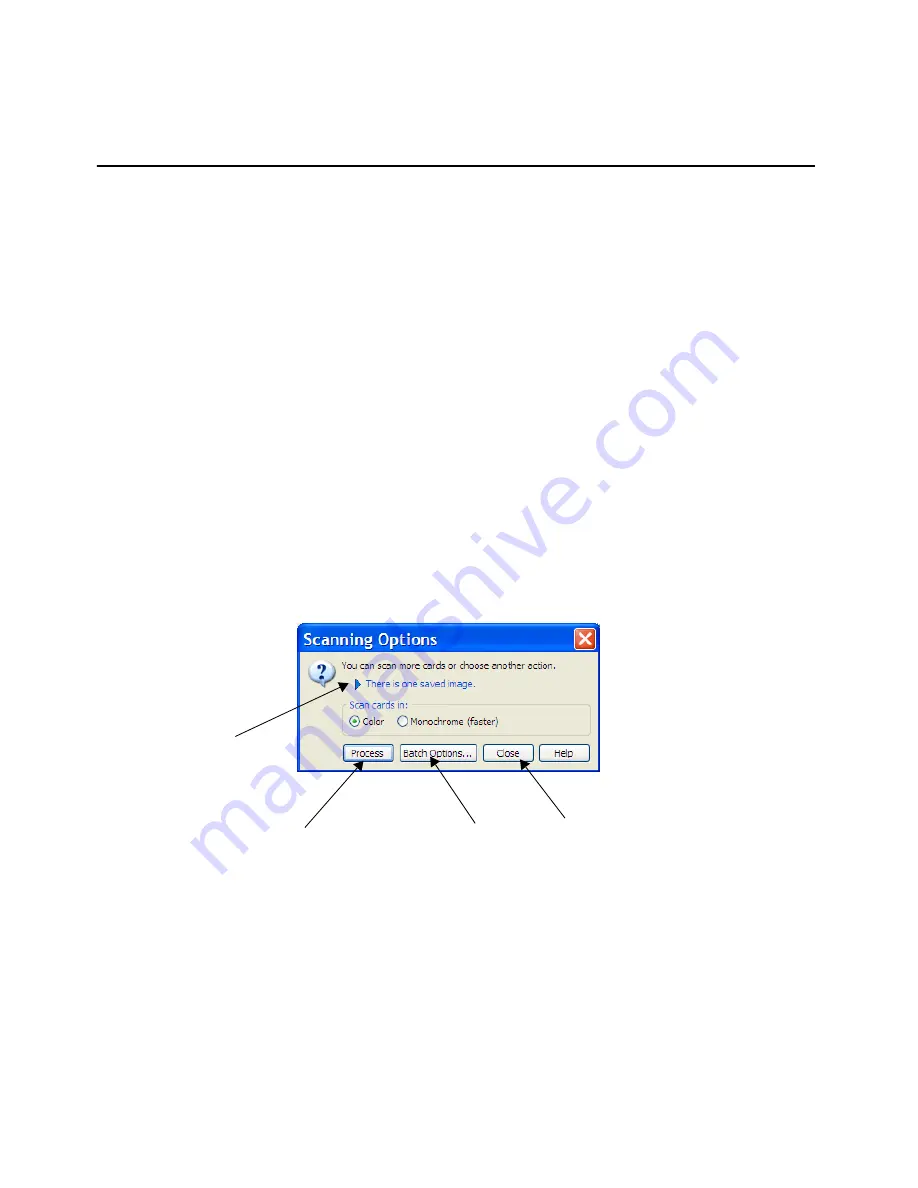
First Steps
CardScan Getting Started
1-1
Chapter 1 Creating CardScan Address Book
This chapter illustrates how CardScan creates an address book simply by scanning business cards
into a file. It also highlights the features for verifying the information accuracy. It describes:
•
First steps scanning business cards
•
Viewing your CardScan contacts
•
Verifying accuracy
•
Reaching contacts from CardScan
First Steps
This section describes the steps for you to take
after you have installed and set up
CardScan. The
installation and set up steps are described in the document inserted with the product CD-ROM. It
assumes that you did not choose starting CardScan as the last step of the installation procedure;
therefore you must start CardScan first. Follow these steps:
1. Start CardScan by choosing
Start
→
Programs
→
CardScan
→
CardScan
. CardScan starts by
opening the Welcome Wizard.
2. Follow the Welcome Wizard to set up CardScan to work with your scanner and to enable the
features that will enhance your experience using CardScan. When the setup is finished,
CardScan opens a dialog prompting you to create a file or open an existing file.
3. Choose the option you want and click
OK
. CardScan opens the file for new contacts.
4. Scan a business card. This dialog appears:
Click this arrow
to expand the
dialog and
review the
saved images.
Transform
the saved
image into a
contact.
Assign notes and
categories to
contacts while
scanning cards.
Save the images without
processing, and close the
dialog.
























