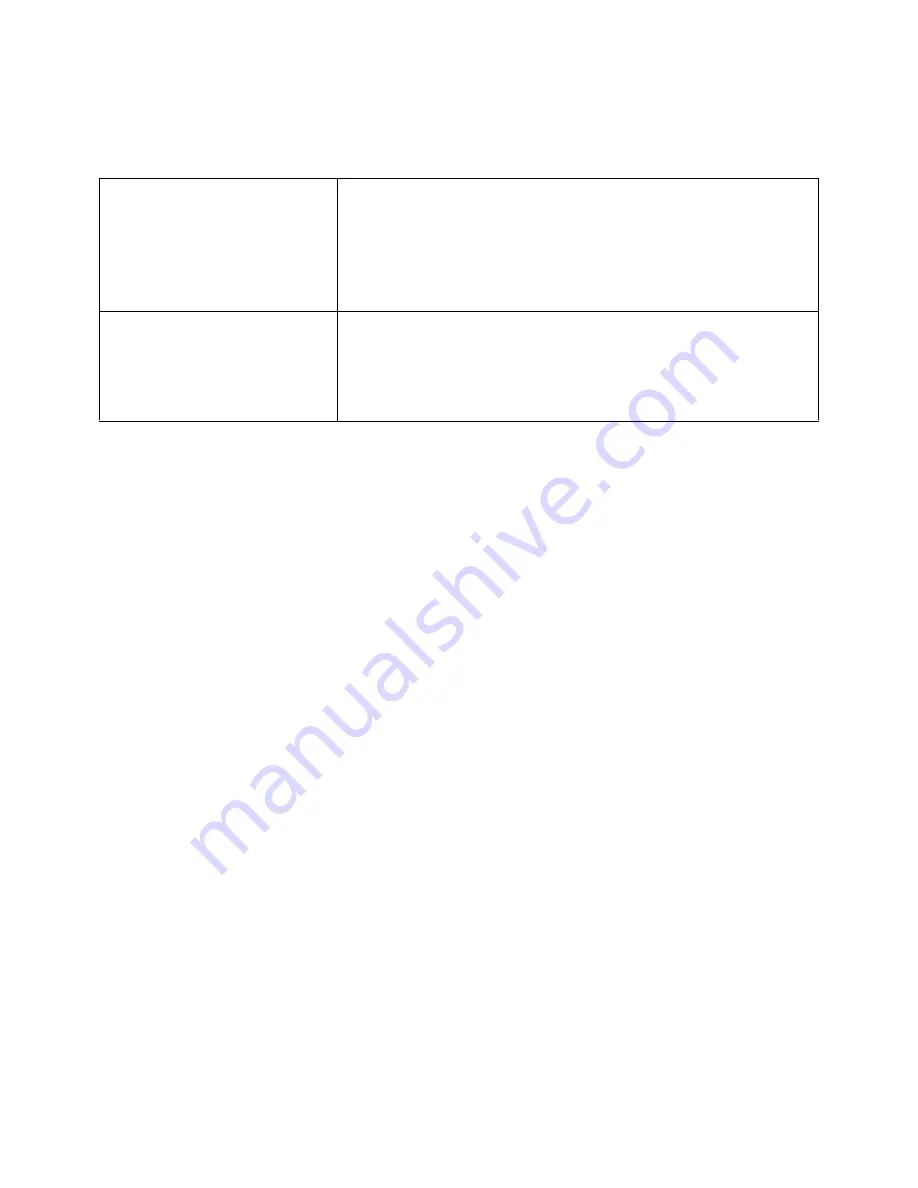
Welcome to CardScan!
4
CardScan, Inc.
1
CardScan User Resources
Obtaining Technical Support
To obtain technical support for your language/location, use the following information:
English/North America
Tel: 617-492-4200 or 1-866-900-6902
Fax: 617-492-6659
http://www.cardscan.com
Europe
French
Tel: +49 (0) 2203 9113333
Fax: +49 (0) 2203 9113390
http://support.cardscan.org
German
Tel: +49 (0) 2203 9113331
Fax: +49 (0) 2203 9113390
http://support.cardscan.org
English/United Kingdom
Tel: 0845-6000588—callers inside the UK
Tel: +49 (0) 2203 9113332—English-speaking callers anywhere.
Fax: +49 (0) 2203 9113390
http://support.cardscan.org
Others please contact your local reseller. Find your local reseller on www.cardscan.com
Online Help
Use the online help for instructions, detailed descriptions of
features, and for troubleshooting tips. For help with dialogs,
click
Help
on the dialog. The dialog help is displayed in
a tri-pane window, with tabs for Contents, Index, Search, and
Glossary. You can also access the help by pressing the
F1
key
on your keyboard or from CardScan’s
Help
menu.
CardScan Website
Visit www.cardscan.com for:
•
Software updates
•
Documentation downloads
•
Knowledge Base, maintained by Technical Support























