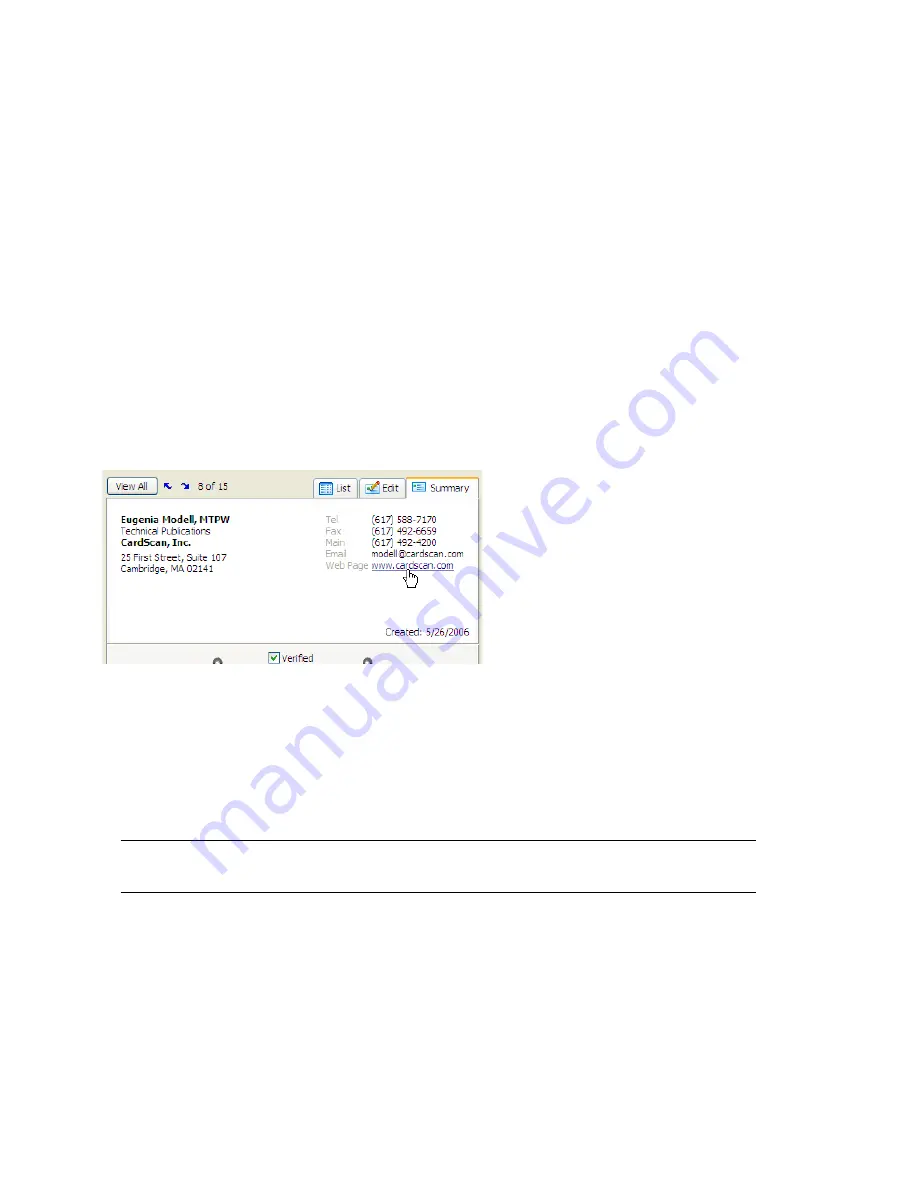
Reaching Contacts from CardScan
CardScan Getting Started
1-5
Reaching Contacts from CardScan
If the contact information is accurate, you can interact with it in Summary and List view. When
moving the cursor around in Summary view, notice that the cursor changes to the “pointing hand.”
By pointing and clicking with the mouse you can
•
Launch your browser to the website.
•
Create a pre-addressed email.
•
Dial phone numbers, if your computer has a modem installed.
•
Display a web map of the contact’s address.
The following examples illustrate the Summary and List views where you can do any of the above
with only a click of the mouse.
Reaching a Contact from Summary View
This is an example of visiting your contact’s website from CardScan’s Summary view.
1. Select a contact and click the Summary tab. The Summary view of the contact appears.
2. Point at the web address. Click when the cursor’s shape changes to a “pointing hand.”
Reaching a Contact from List View
You can choose how List View displays the contacts in the file by clicking the buttons on the right
side. Click these buttons to see the different ways to view your contacts. The top button represents
the least detailed view, and does not include the card images. The rest of the buttons display the list
with the option to include the card images.
NOTE: In order to reach your contacts from List View, make sure the option Show
Card Images is not selected.
The following illustration depicts dialing a phone number in a contact displayed in List View.




























