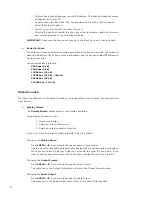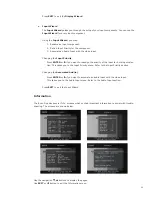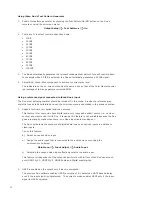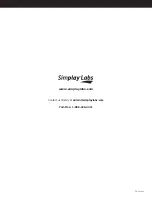27
28
IMPROVEMENTS
• Updated the automation interface to support new features in this release as well as
Firmware update (0xAD) and system restart command (0xAE).
• All solid color test patterns are now at 75 IRE.
• Avoid front panel LED flashing when both A/V HDMI outputs aren’t connected.
• Added support to changing output settings without a display.
BUG FIXES
• Test Pattern on-screen indicator did not show correct test patterns when using remote
short-cut buttons.
• Serial automation command for Zoom (0x46) only accepted integer values.
• Front panel menu text and back light remained on when exiting main menu.
• At 1080p output, lower part of gamut selection menu remained at bottom of screen when
opening edit control.
• Changing the output resolution from SXGA to VGA and cancelling the operation would
cause the system to be unresponsive.
• CEC pass-through did not work.
• Info screen page rolled over on front panel display but not on the OSD.
KNOWN BUGS
• If 100 IRE Gray Scale adjustment is selected, moving to Color Gamut adjustments and
back to 100 IRE Gray Scale will cause the iScan Duo to output wrong gray scale level.
Selecting 90 IRE and back to 100 IRE levels fixes the problem.
F I R M W A R E V E R S I O N 2 . 1 0 ( B U I L D 0 6 2 N )
This document provides additional information for the DVDO iScan Duo configured with the latest
firmware. It is a supplement to the iScan Duo Owner’s Manual.
This release includes improvements/bug fixes in Release 2.00 B51.
The Owner’s Manual Supplement for Version 2.00 B51 is included in this document.
NOTE: This release will force a Factory Default
1. Color Management System
This section describes improvements made to the iScan Duo’s CMS.
1.1 User Chromaticity
The iScan Duo now features a User setting under the Chromaticity menu.
Main Menu
_
Output Setup
_
Chromaticity
_
User
This feature allows the user to obtain the display’s chromaticity values manually if a) the value
obtained from the display EDID (Auto) or b) the preset values provided in the Chromaticity menu
do not accurately reflect the actual display’s performance.
Here are the steps to obtain the display chromaticity values directly
1. Obtain a good color meter
2. Turn on the iScan Duo’s test pattern generator (TPG) using the following methods
a) Use the menu system
Main Menu
_
Output Setup
_
Test Patterns
_
On
b) Use the Test Pattern On/Off button on the remote control.
3. Set all Color Gamut Offset and Gray Scale offset values to zero.
Alternatively, turn on CMS Bypass (see below)
4. Go to the User menu and select the first item, Red-x
Main Menu
_
Output Setup
_
User
_
Red-x
The TPG automatically generates only the Red primary (75IRE).
5. Enter the measured Red-x value. Note the indicators reflect only the output of the Test
Pattern Generator.
6. Select Red-y and enter the measured Red-y value
7. Repeat step 4,5 and 6 with Green-x and Green-y
The TPG automatically generates only Green primary (75IRE).
8. Repeat step 4,5 and 6 with Blue-x and Blue-y
The TPG automatically generates only Blue primary (75IRE).
9. Repeat step 4,5 and 6 with White-x and White-y
The TPG automatically generates only White primary (75IRE).
10. Output chromaticity should now match your display’s actual chroma response.
If necessary, the chroma and luma can now be fine-tuned using the Color Gamut and
Gray Scale controls.
1.2 CMS Bypass
In some cases, it is helpful to bypass the CMS when calibrating a display (see User Chromaticity
Control above). The CMS Bypass control is available in the Output Setup menu.
Main Menu
_
Output Setup
_
CMS Bypass