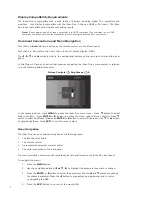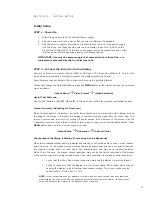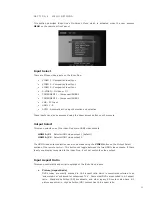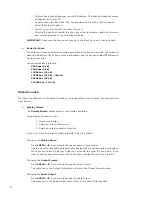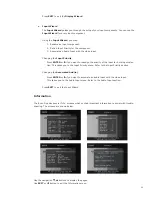15
16
There are several deinterlacing modes available on the iScan Duo. This setting is saved on a
“per input per SD and HD format” basis. The functions of these modes are described below:
Auto This (default) mode represents the best balance between detection of film and
video sources, bad edit detection, and identification of mixed-mode sources.
Film This mode is intended for film-based content.
Auto — Film-mode detection is automatic but biased towards film.
Forced 3:2 — This mode is intended to be used with ‘high-quality’ 24 fps
film sources like Blu-ray discs. This forced cadence mode is useful for watching
a movie from start to finish but less useful for lower quality content with bad
edits or if you’re going to be skipping around a lot between chapters.
Forced 2:2 — This mode is similar with Forced 3:2 but used with 50Hz video
standards
2:2 Even — This mode is similar with Forced 2:2 and should be used when
Forced 2:2 mode does not lock to the 2:2 cadence in the movie. This mode
weaves two adjacent fields together starting with an even field and combining
it with the following odd field.
2:2 Odd — This mode weaves two adjacent fields together starting with an odd
field and combining it with the following even field. Either 2:2 Even or 2:2 Odd
is correct for any given source. Try both of them and select the one which does
not result in combing artifacts.
Video This mode is intended for interlace video-based content.
• Game Mode
This mode is intended for use with game consoles (like those from Sony, Microsoft and
Nintendo). It minimizes video processing delay through the iScan Duo. The total amount of
delay is about half a frame of delay when the output frame rate is locked to the input frame
rate. Unlocked frame rates may increase this delay.
• Deep Color
Deep Color mode allows the iScan Duo to accept 24-bit, 30-bit or 36-bit inputs from Deep
Color HDMI sources. If Deep Color mode is turned off, the iScan Duo will not accept 30-bit
or 36-bit inputs.
Note: Deep Color increases the bandwidth requirements of your HDMI interface. The HDMI
interface may run as much as 50% faster, depending on the bit depth. For that reason, the Deep
Color feature defaults to “disabled.” You have to enable it through this menu.
If you have a failure, you will have to upgrade your HDMI cables, use shorter cables (in some
cases), or disable the Deep Color feature.
• Video Level
Video Level refers to the dynamic range of the video signal. The video industry evolved
levels that allowed for some guard band in the signal levels to account for overshoot or other
signaling problems. The computer industry evolved levels that allocate the entire dynamic
range possible for the image information.
The iScan Duo must accept signals from video components, such as DVD players, set top
boxes, video recorders, which use video signal levels or PCs and game consoles, which may
use computer signal levels. The Video Level in the Input Adjust menu gives you control
over what signaling levels are used for inputs.
Auto
Sets the input signal level based on information provided by the HDMI source
Video
Sets the input signal level to video level
Computer Sets the input signal level to computer level
• Hot-Plug Source
When Hot-Plug Source is enabled for an HDMI input, a signal on the HDMI input connector,
called Hot-Plug, is toggled when switching to that input. Toggling Hot-Plug causes the source
device and iScan Duo to perform an HDCP re-authentication. HDCP is a copy protection
technology that is part of the HDMI standard.
Enable Hot-Plug Source if you experience problems switching to a particular source device.
These problems include very slow switching with flashing on the display, or colored noise
over the entire display
The only downside to enabling Hot-Plug Source is that switching could be a little slower due
to the time it takes to re-authenticate.
Hot-Plug Source is grayed out if the selected input is not HDMI.
• Audio Input
If you have a non-HDMI input source device, you must associate (pair) the audio from that
device with the video. The iScan Duo will then treat them as a pair when switching inputs,
so that they switch together. When you choose an audio input on this menu, you are as-
sociating that audio input with the currently selected video input.
If your source device uses DVI for video output, and you are connecting to the iScan Duo
using a DVI to HDMI adapter cable, you will have to connect audio via a separate cable and
use this menu to associate the pair.
Select one of the audio sources below
HDMI – This item is grayed out if the video input is not HDMI
Coax 1
Optical 1
Optical 2
Optical 3
Stereo 1
Stereo 2
• Audio Delay
The iScan Duo automatically delays audio to match the video processing delay to prevent
A/V Lip-sync issues. The user can also manually adjust the audio delay using the navigation
q
button to decrease the delay and
p
button to increase the delay (in msec).
Picture Controls
Picture Controls let you make adjustments to your picture and apply to the currently selected input.
The settings are independently adjustable for every video input. The Brightness, Contrast, Color
Saturation, Hue (Tint), Detail Enhancement and Edge Enhancement controls are in the form of a
slider-bar. Use the
p q
navigation buttons to increase and decrease values.