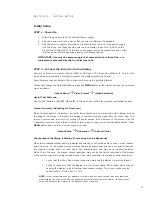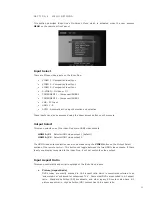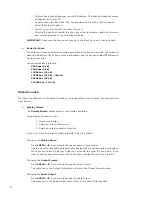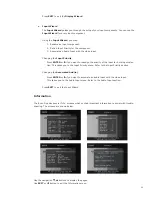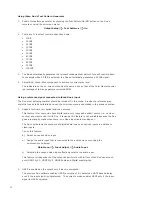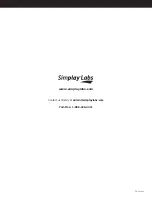23
24
— An iScan Duo icon should appear on your PC’s desktop. The iScan Duo looks like a mass
storage device to your PC.
— Double click on the iScan Duo icon. You should see a file with a ‘.abt’ extension.
Select that file and delete it.
— Copy the new ‘.abt’ file into the iScan Duo icon.
— After the file has been copied, the iScan Duo will automatically update its firmware
and indicate progress on the Front Panel Display.
IMPORTANT: Make sure the file you are copying to the iScan Duo has a ‘.abt’ extension.
• Serial Port Rate
The serial port is used by automation system controllers to control the iScan Duo. The serial port
baud rate defaults to 19200 bps, but can be changed using the navigation
p
or
q
buttons on
the remote control.
The supported baud rates are:
4800 bps (4.8K)
9600 bps (9.6K)
14400 bps (14.4K)
19200 bps (19.2K) - default
38400 bps (38.4K)
115200 bps (115.2K)
Wizard Launch
The iScan Duo features two ‘Wizards’ to guide you through setup of your display, A/V receivers and
input devices.
• Display Wizard
The Display Wizard assists setup of your display and audio.
Using Display Wizard, you can:
1. Name your display.
2. Select an output video format.
3. Select an output connector for audio.
If you don’t want to change anything, press
t
to Exit the Wizard.
Changing the Display Name:
Press ENTER or
u
if you want to change the name of your display.
Use this on-screen keyboard to rename your display with the navigation remote buttons.
When you are finished, highlight Finish then press OK to accept the new name. If you
want to exit the keyboard screen with no changes, highlight Cancel, then press OK.
Changing the Output Format:
Press ENTER or
u
if you want to change the output format.
This takes you to the Output Format menu. Refer to the Output Format section.
Changing the Audio Output:
Press ENTER or
u
if you want to change the audio output.
This takes you to the Audio Output menu. Refer to the Audio Output section.
Press EXIT to exit the Display Wizard
• Input Wizard
The Input Wizard guides you through the setup of your input components. You can run the
Input Wizard for every input component.
Using the Input Wizard, you may:
1. Rename an input component.
2. Set an Input Priority for the component.
3. Associate an Audio Input with the video input.
Changing the Input Priority:
Press ENTER or
u
if you want to reassign the priority of the input for Auto input selec-
tion. This takes you to the Input Priority menu. Refer to the Input Priority section.
Changing the Associated Aud(io):
Press ENTER or
u
if you want to associate an audio input with the video input.
This takes you to the Audio Input menu. Refer to the Audio Input section.
Press EXIT to exit the Input Wizard
Information
The iScan Duo has several ‘Info’ screens which contain important information to assist with trouble-
shooting. The screens are shown below.
Use the navigation
q
,
p
buttons to display the pages.
Use EXIT or
t
button to exit the Information menu.