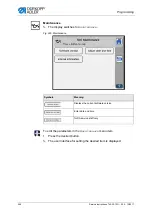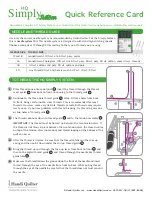Programming
Service Instructions 745-35-10 D - 00.0 - 10/2017
253
2.
Select an output in the right area:
Outputs 745-35-10 D
S13
Pressure monitor
S17
Flap scan 1
S20
Flap scan 2
S21
Tape control
S24
Flap scan 3
(inactive in 745-35-10 D)
S100
Ref. sewing motor
S101
Ref. transport unit
S102
Ref. knife block seam beginning
SC001
Reference switch corner knife front left
SC002
Reference switch corner knife rear left
Y1
Thread cutter top on
Y2
Middle knife on
Y3
Blow out fluff (remaining thread monitor)
Y4
Open lower thread clamp
Y5
Lower thread cutter on
Y6
Thread tension on
Y7
Lower left transport clamp
Y8
Lower right transport clamp
Y9
Lift folder off
Y10
Lower folder
Y11
Close folding plates
Y12
Open left flap clamp
Y13
Open right flap clamp
Y14
Stacker on/stacker tongs forward
Y15
Needle left on
Y16
Needle right on
Y17
Solve tape
Y18
Close tape cutter
Y19
Open waistband clamp
Y20
Close waistband clamp
Y21
Lift left transport clamp
Y22
Lift right transport clamp
Summary of Contents for 745-35-10 D
Page 1: ...745 35 10 D Service Instructions...
Page 6: ...Table of Contents 4 Service Instructions 745 35 10 D 00 0 10 2017...
Page 10: ...About these instructions 8 Service Instructions 745 35 10 D 00 0 10 2017...
Page 74: ...Machine head 72 Service Instructions 745 35 10 D 00 0 10 2017...
Page 84: ...Transport carriage 82 Service Instructions 745 35 10 D 00 0 10 2017...
Page 116: ...Light barriers 114 Service Instructions 745 35 10 D 00 0 10 2017...
Page 122: ...Aligning the machine head 120 Service Instructions 745 35 10 D 00 0 10 2017...
Page 128: ...Folder 126 Service Instructions 745 35 10 D 00 0 10 2017...
Page 146: ...Throw over stacker 144 Service Instructions 745 35 10 D 00 0 10 2017...
Page 282: ...Programming 280 Service Instructions 745 35 10 D 00 0 10 2017...
Page 292: ...Maintenance 290 Service Instructions 745 35 10 D 00 0 10 2017...
Page 294: ...Decommissioning 292 Service Instructions 745 35 10 D 00 0 10 2017...
Page 296: ...Disposal 294 Service Instructions 745 35 10 D 00 0 10 2017...
Page 308: ...Troubleshooting 306 Service Instructions 745 35 10 D 00 0 10 2017...
Page 337: ......