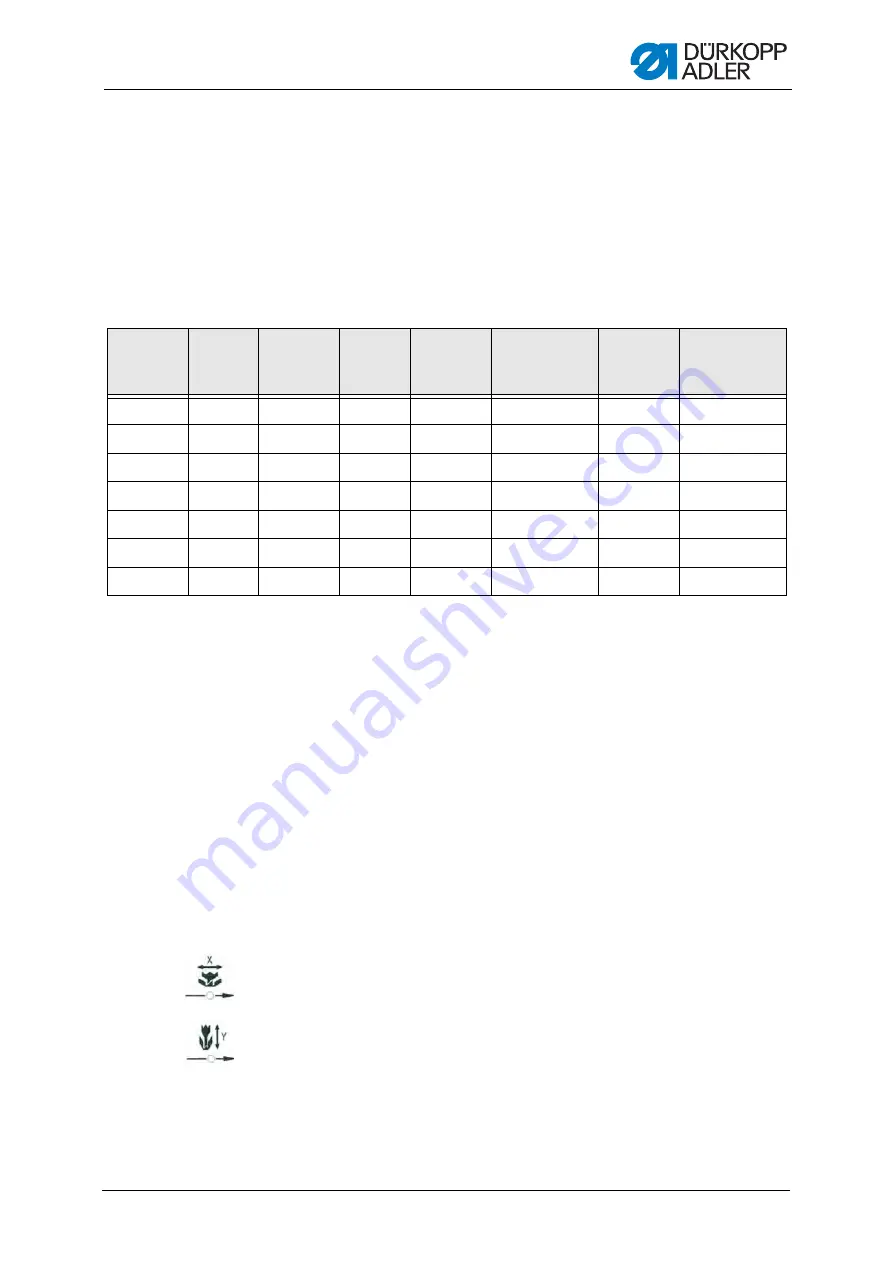
Settings via software
Service Instructions 512-211-01/532-211-01 - 00.0 - 06/2016
43
11.14Storing sewing patterns
Standard sewing patterns can be stored on the sewing pattern memory
buttons
P1
to
P5
; 50 memory slots are available for this.
The memory slots are accessed using the
+/- Function
buttons; memory
slots up to 25 can also be accessed using the sewing pattern memory but-
tons and combinations thereof.
Shortcuts for sewing pattern memory buttons
11.14.1Mapping memory buttons
Prerequisite:
• The machine is in the programming mode, the LED in the
Ready
button
is off.
1.
Press the
Memory
and
P2
buttons simultaneously.
2.
Press the
+/- Program
buttons to select a memory slot.
3.
Press the
Ready
button to confirm the memory slot.
4.
Select the sewing pattern (
5.
Scale the axes (
6.
Set the speed (
7.
Moving the position of the sewing pattern:
• Press the
Selection
button until the
X-axis
LED flashes.
• Press the
+/- Function
button and set the values: -5/+5.
• Press the
Selection
button until the
Y-axis
LED flashes.
• Press the
+/- Function
button and set the values: -4 /+4.
8.
Press the
Ready
button to confirm the settings.
9.
Press the
Memory
button to quit the memory mode.
10. Check the sewing pattern (
Memory
slot no.
Shortcut
Memory
slot no.
Shortcut
Memory
slot no.
Shortcut
Memory
slot no.
Shortcut
P1
P1
P8
P1 + P4
P15
P4 + P5
P22
P2 + P3 + P4
P2
P2
P9
P1 + P5
P16
P1 + P2 + P3
P23
P2 + P3 + P5
P3
P3
P10
P2 + P3
P17
P1 + P2 + P4
P24
P2 + P4 + P5
P4
P4
P11
P2 + P4
P18
P1 + P2 + P5
P25
P3 + P4 + P5
P5
P5
P12
P2 + P5
P19
P1 + P3 + P4
P6
P1 + P2
P13
P3 + P4
P20
P1 + P3 + P5
P7
P1 + P3
P14
P3 + P5
P21
P1 + P4 + P5
Summary of Contents for 512-211-01
Page 6: ...Table of Contents 4 Service Instructions 512 211 01 532 211 01 00 0 06 2016...
Page 22: ...Work principles 20 Service Instructions 512 211 01 532 211 01 00 0 06 2016...
Page 72: ...Maintenance 70 Service Instructions 512 211 01 532 211 01 00 0 06 2016...
Page 76: ...Appendix 74 Service Instructions 512 211 01 532 211 01 00 0 06 2016 Circuit diagram Sheet 2...
Page 77: ...Appendix Service Instructions 512 211 01 532 211 01 00 0 06 2016 75 Circuit diagram Sheet 3...
Page 78: ...Appendix 76 Service Instructions 512 211 01 532 211 01 00 0 06 2016 Circuit diagram Sheet 4...
Page 79: ...Appendix Service Instructions 512 211 01 532 211 01 00 0 06 2016 77 Circuit diagram Sheet 5...
Page 80: ...Appendix 78 Service Instructions 512 211 01 532 211 01 00 0 06 2016...
Page 81: ......






























