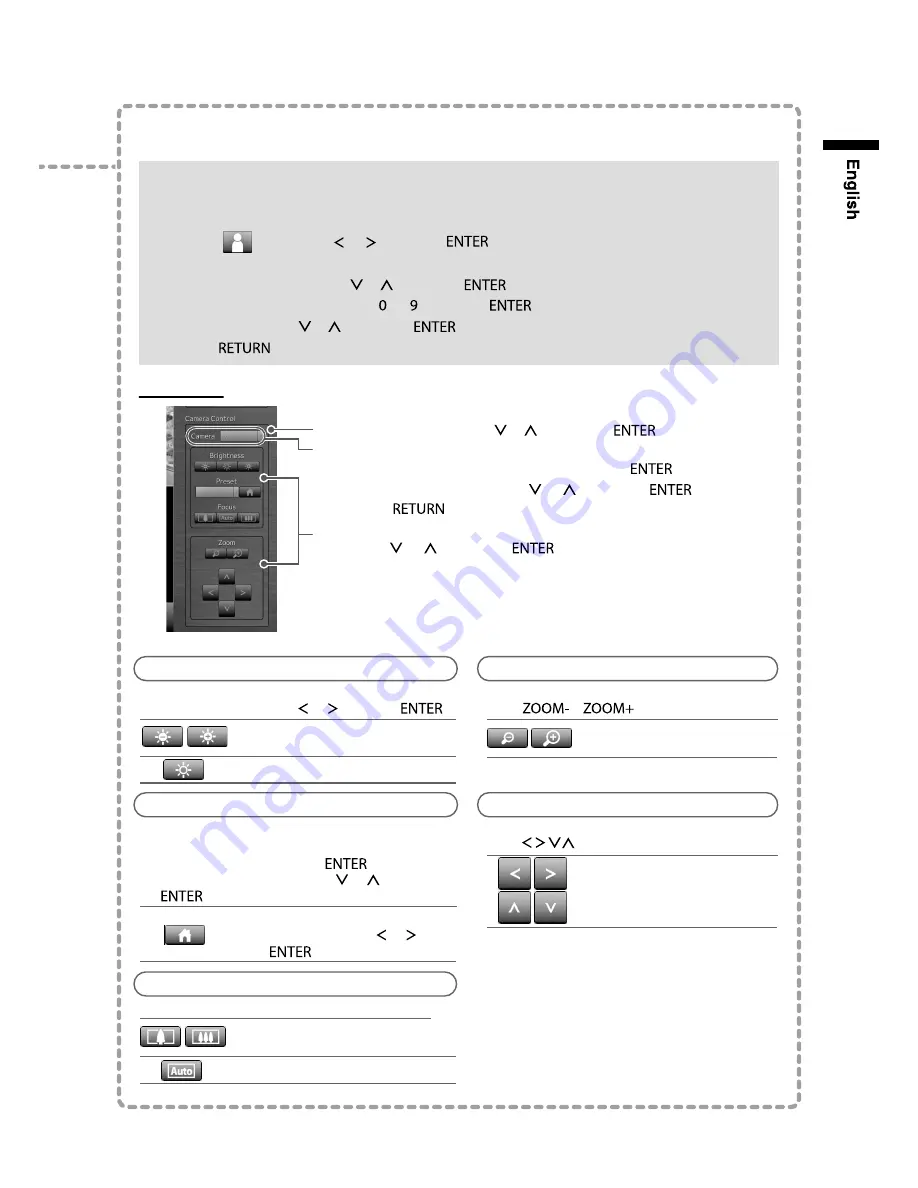
Displays/hides the menu of the live image display screen.
Turns Smart Functions
*1
on or off.
*1 Improves the image visibility.
Turns the sequential display
*2
of camera images on or off.
*2 Changes over the displayed page at a set interval.
Changes over the page of camera images to display on the
monitor.
Changes the monitor screen layout.
Each time the button is pressed, the layout changes in the
following order: 1 Screen → 4 Screens → 9 Screens → 16
Screens → 8 Screens → 1 Screen.
(Live image screen)
Menu
Operation details
●
Before operation
Log in to the system with a user level that has privileges for controlling network cameras.
(Please contact your system administrator for user information.)
1. Select (Login) with or and press .
2. Enter a username and a password.
(1) Select the text field with or and press .
(2) Enter respective values with to and press .
3. Select “Login” with or and press .
4. Press .
Procedure
1. Select “Camera Control” or and press .
2. Select the network camera to operate.
(1) Check that “Camera” is selected and press .
(2) Select the network camera or and press .
(3) Press .
3. Select the menu frame that includes the function you wish to
use with or and press .
4. Operate the functions.
* Depending on the type of the network camera
you are using, some functions may not be
available.
Zoom
Adjusts the network camera display magnification.
Press / .
Each time the button is pressed,
the camera zooms out/in.
Controlling Network Cameras
Brightness
Adjusts the brightness of the network camera.
Select a setting button with or and press .
Each time the button is pressed, the
display becomes darker/brighter.
Returns to the default setting.
Preset
Moves the camera orientation to the position
registered in advance.
(1) Select the list box and press .
(2) Select the preset number with or and press
.
Moves the camera to the home position.
Select the setting button or and
press .
Focus
Adjusts the network camera focus.
Each time the button is pressed, the
focus point moves closer/farther away.
Adjusts automatically.
Operating the monitor display screen
Display mode menu
Camera control menu
Position
Adjusts the filming position of the network camera.
Press .
Shooting position moves in the
horizontal/vertical direction (pan/tilt).
/
Remote control
button
Summary of Contents for FDF2304W-IP
Page 2: ......



















