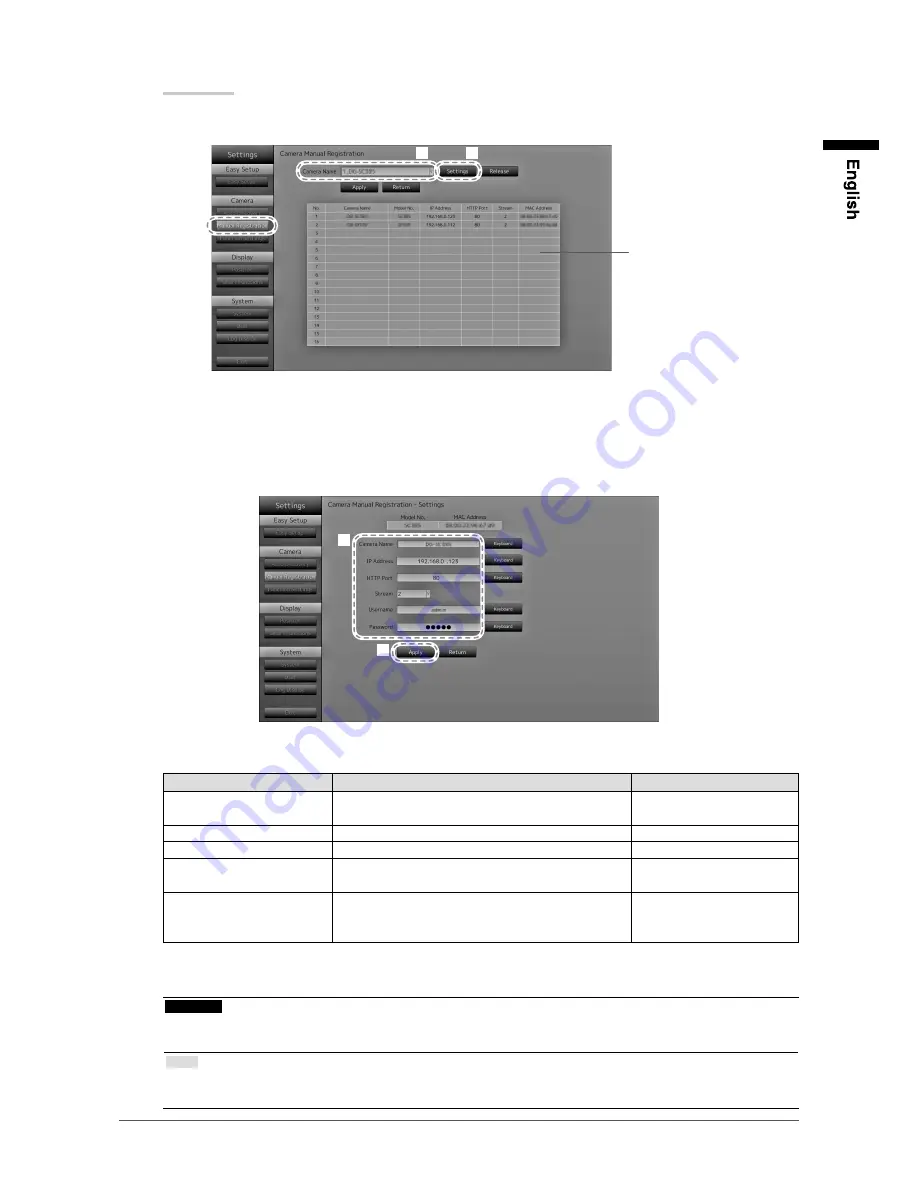
25
Chapter 4 Configuring the System
Procedure
1. Select “Manual Registration”.
A list of network cameras currently registered is displayed.
Registered
cameras are
displayed.
1
2
3
2.
Select the network camera to configure at “Camera Name”.
When registering a network camera installed in a subnet differing from the subnet of the monitor, select an
available number (with no network camera registered). For a network camera that is already registered,
select the network camera of which to change settings.
3. Select “Settings”.
The network camera setting screen is displayed.
4
5
4. Configure the items.
For setting details, contact your system administrator.
Item
Detail
Setting range
Camera Name
Enter the camera name.
Alphanumeric characters (up
to 16 characters)
IP Address
Enter the network camera IP address.
0.0.0.0 to 255.255.255.255
HTTP Port
Enter the network camera HTTP port number.
1 to 65535
Stream
Set the number of the stream for delivering camera
images.
1 to 2
Username, Password
Enter the username and password to use when
accessing network cameras.
Alphanumeric characters
and symbols (up to 32
characters)
5.
Select “Apply”.
The setting complete screen is displayed. Select “OK”.
Attention
• Depending on the network camera type, the “Model No.” displayed on the setting screen may differ from
when the camera is discovered automatically and when it is registered manually.
Note
• With manual registration, network settings of a camera cannot be changed. When changing the network
settings of a camera, check the camera’s manual.
Summary of Contents for FDF2304W-IP
Page 2: ......






























