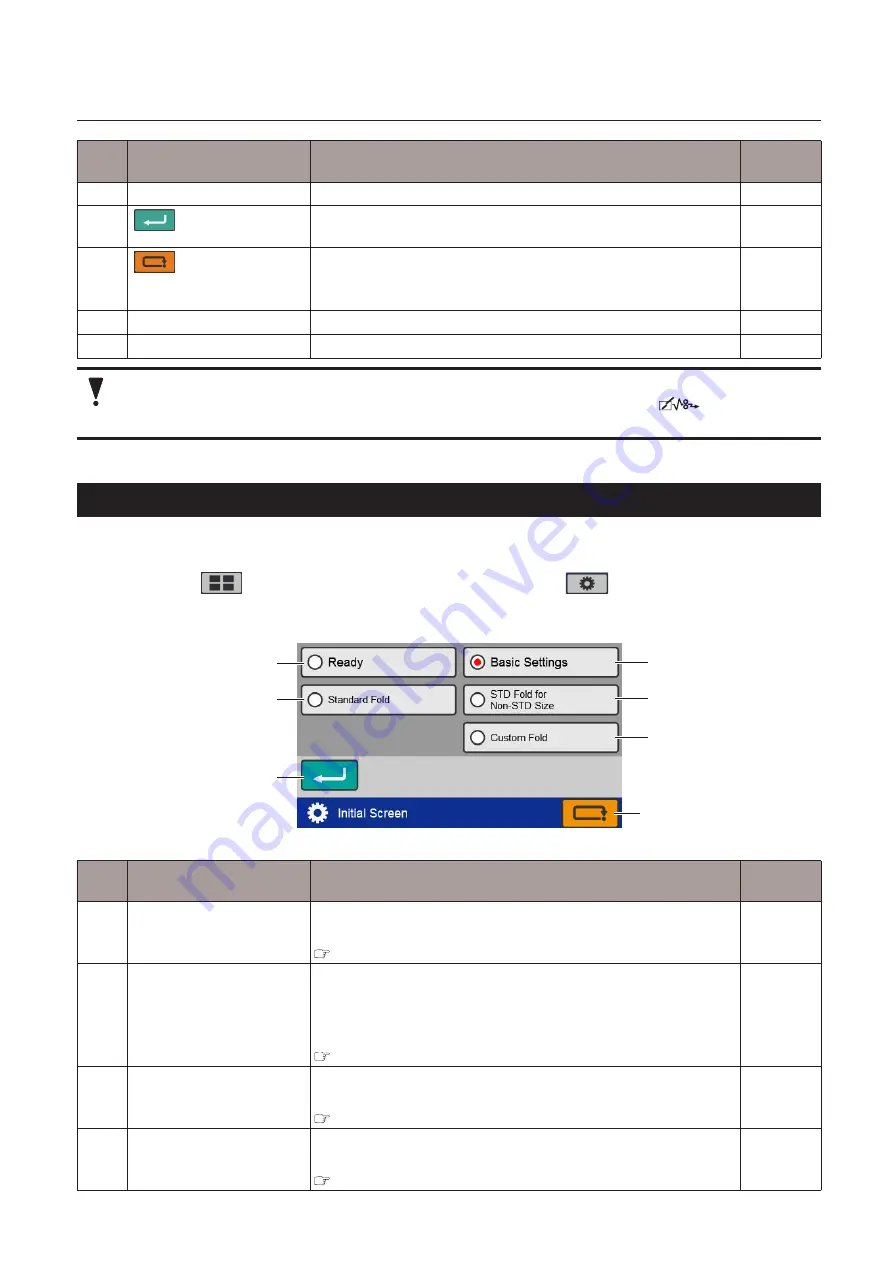
67
Chapter 3 Advanced Operation
Copyright © 2019 Duplo Corporation All Rights Reserved
No.
Name
Function
Default
value
[5]
Processing speed display
Displays the processing speed currently set.
–
[6]
(Return) key
Saves the setting when power is turned on and returns to the
[Function Settings] screen.
–
[7]
(Cancel) key
Returns to the [Function Settings] screen without saving the
setting content.
Press and hold to return to the [Ready] screen.
–
[8]
Paper size
Sets the standard paper size. (DF-990/DF-990A)
A4/LTR
[9]
Paper size display
Displays the standard paper size currently set.
–
When the [Stopper Fixed] is set, folding misalignment in the vertical direction occurs by
removing the folding plate with the power turned off. Be sure to press the
key at the same
time when turning on the power, and eject the folding plate forcibly.
8-7. Initial screen
You can set the desired screen when the power is turned on according to the work situation.
Touch the
key on the [Ready] screen —> Touch the
key —> Touch [Initial
Screen].
The [Initial Screen] screen is displayed.
[4]
[3]
[5]
[7]
[6]
[2]
[1]
No.
Name
Function
Default
value
[1]
Ready
Sets the displayed screen when power is turned on to the [Ready]
screen.
Chapter 1 “6-1. [Ready] screen/[Processing] screen” (p.13)
–
[2]
Standard Fold
Sets the displayed screen when power is turned on to the [Folding
Mode] screen. (*1)
Sets the displayed screen when power is turned on to the [Standard
Size] screen. (*2)
Chapter 1 “6-4. [Folding Mode] select screen” (p.19)
–
[3]
Basic Settings
Sets the displayed screen when power is turned on to the [Basic
Settings] screen.
Chapter 1 “6-2. [Basic Settings] screen” (p.18)
–
[4]
STD Fold for Non-STD Size
Sets the displayed screen when power is turned on to the [Paper
Length] input screen.
Chapter 1 “6-5. [Paper Length] input screen” (p.20)
–






























