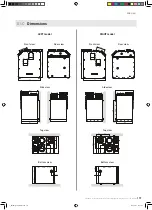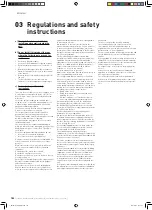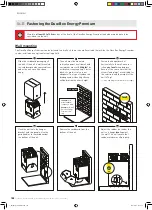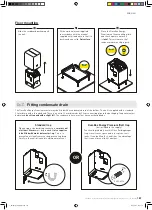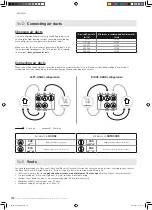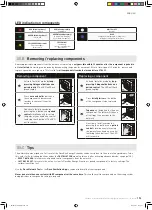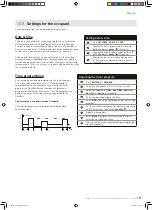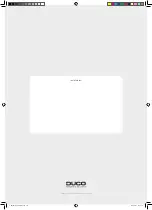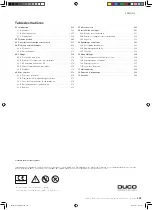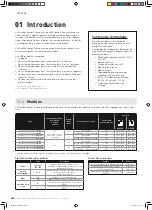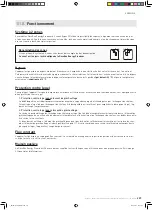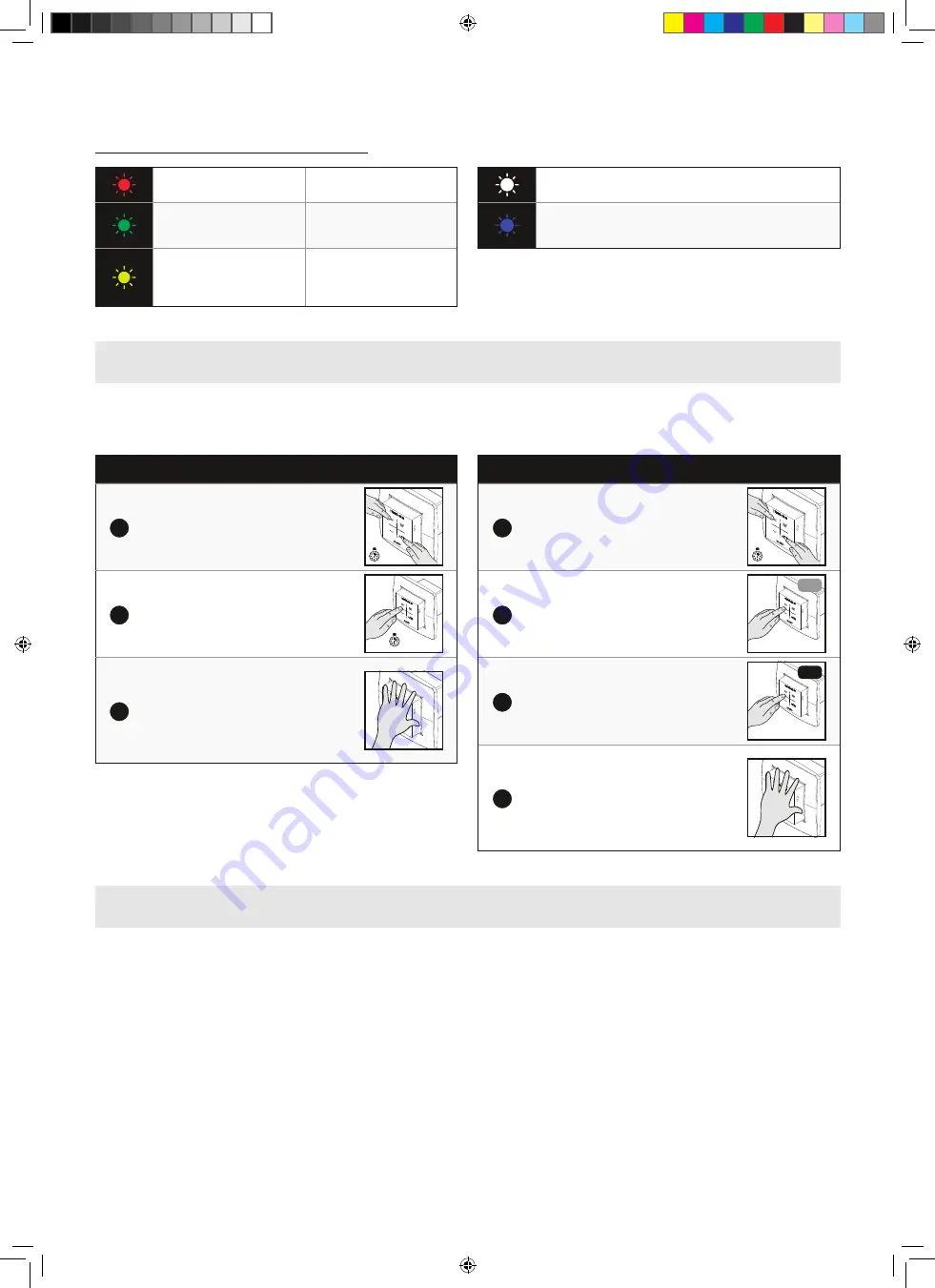
192
193
ENGLISH
L1315004 Installation guide for DucoBox Energy Premium (Revision J | 22.10.2021)
08.B
Removing / replacing components
Removing paired components from the network or replacing is
only possible within 30 minutes after the component is paired in
or is restarted
� Restarting can be done by disconnecting the power for a moment� After a time-span of 30 minutes, remove and
replace operations are ignored� This is valid for
all components from date of manufacture
170323
�
Removing a component
1
Activate ‘Installer mode’ by
long-
pressing 2 diagonal buttons on a
paired control
� The LED will flash
green rapidly�
5 sec
2
Press
once and hold
a button on
the component to be removed
in order to remove it from the
network�
5 sec
3
Deactivate ‘Installer mode’ by
pressing the 4 buttons on a
paired
control
simultaneously (or using
the palm of your hand on a control
featuring touch buttons)� The LED
will turn white�
Replacing a component
1
Activate ‘Installer mode’ by
long-
pressing 2 diagonal buttons on a
paired control
� The LED will flash
green rapidly�
5 sec
2
Press
briefly twice
on the button
of the component to be replaced�
2x
OLD
3
Tap once
on the button for the new
component� The latter will take on
all settings / connections in the
network�
1x
NEW
3
Deactivate ‘Installer mode’ by
pressing the 4 buttons on a
paired
control
simultaneously (or using
the palm of your hand on a control
featuring touch buttons)� The LED
will turn white�
08.C
Tips
The network can be wiped or a full reset of the DucoBox Energy Premium can be carried out in the event of any problems� To do
this, refer to the following functions under the
INSTALLATION
menu (visible only after activating advanced mode, see page 198)�
•
RESET NETWORK
: this removes all paired control components from the network�
•
FACTORY RESET
: this resets the entire system (= DucoBox Energy P paired components) to factory settings� The
calibration will be lost�
Use the
Duco Network Tool
or the
Duco Ventilation App
to read out information from components�
Never pair more than one system with RF components at the same time.
This could result in components on the wrong system
being paired or in components failing to respond�
LED indication on components
RED (blinking slowly)
Not in network
RED (blinking rapidly)
Logging in
GREEN (blinking slowly)
In network
GREEN (blinking rapidly)
In network, waiting for
associated components
YELLOW (blinking slowly)
Transitional phase
(please wait)
YELLOW (on)
Initialising
(system configuration
in progress)
WHITE or OFF
Normal
BLUE
Component is displayed if changes are
being put through via the master�
3_IM Energy Premium.indb 193
3_IM Energy Premium.indb 193
22/10/2021 11:52:05
22/10/2021 11:52:05