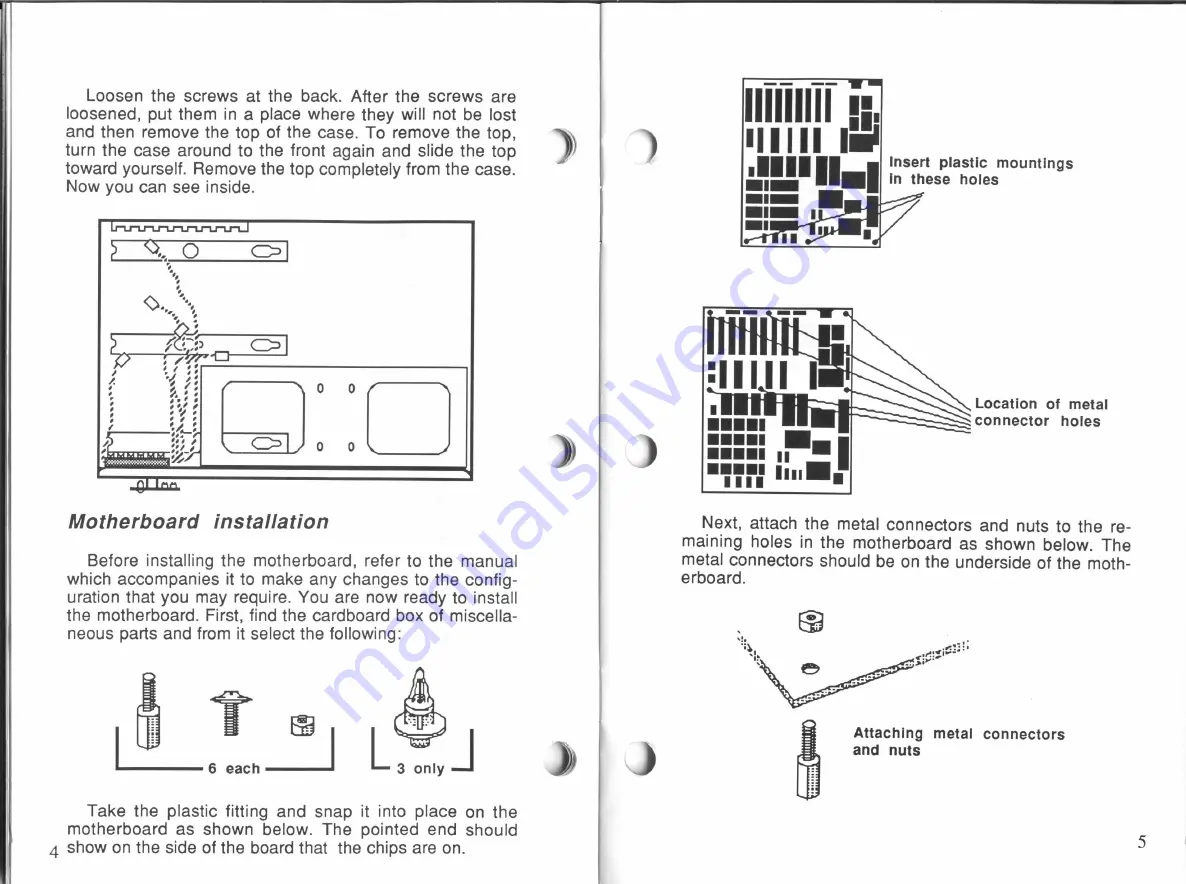
Loosen
the screws at the
back. After
the screws are
loosened,
put them
in
a
place
where they
will
not be lost
and then
remove
the
top
of
the case.
To
remove
the
top,
turn
the
case
around
to
the
front
again and
slide
the
top
toward yourself. Remove the top completely
from
the case.
Now
you
can
see
inside.
l
\\m\\
“\\
\\\_\\\\
“I“.
\
.\~
r‘u‘a.“
\\\\““\‘I\““
O
O
O
O
.
s“
.
.
\\
:3
“3‘
~
I
n.
.
‘G
.
um
.\\
Motherboard installation
Before installing
the motherboard,
refer to
the
manual
which
accompanies
it
to make any
changes
to
the
config-
uration that you may require.
You
are
now ready to install
the
motherboard. First,
find
the cardboard
box
of
miscella-
neous parts and
from
it
select the
following:
Take the plastic
fitting
and snap
it
into
place
on
the
motherboard
as
shown below.
The pointed end should
4 show on
the
side
of
the
board that the chips
are
on.
llillllll
:5.
mm
H
I-Ilu'
II-I
Insert plastic mountings
In
these
holes
/
Location of metal
connector holes
Next,
attach the
metal
connectors and nuts
to
the
re-
maining
holes
in
the motherboard
as
shown below. The
metal
connectors
should be on
the underside
of
the
moth-
erboard.
Attaching
metal
connectors
and nuts
All manuals and user guides at all-guides.com

































