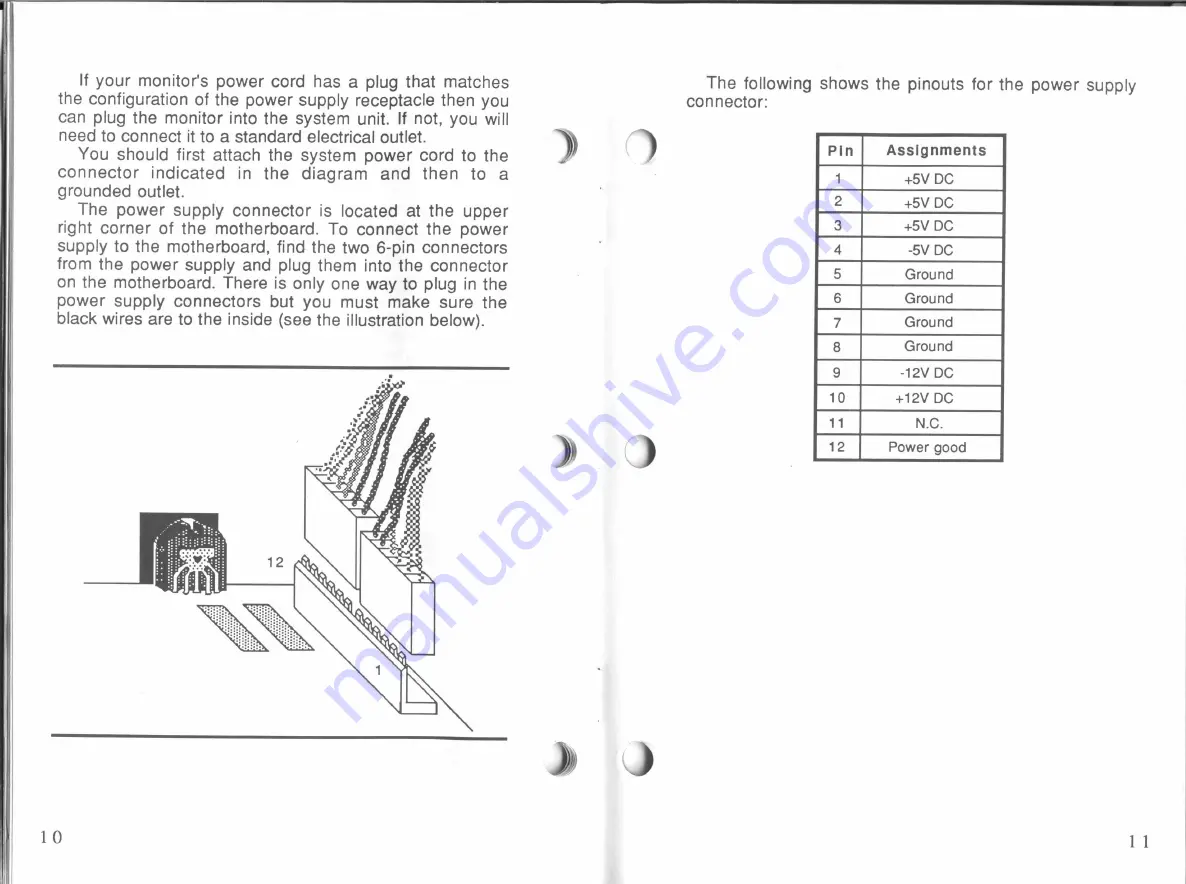
If
your monitor's
power
cord
has a
plug
that matches
the
configuration
of
the
power supply
receptacle then
you
can
plug
the
monitor
into
the system
unit.
If
not, you
will
need
to
connect
it
to
a
standard
electrical outlet.
You
should
first
attach the system power cord
to
the
connector
indicated
in
the diagram and then
to
a
grounded
outlet.
The
power supply connector
is
located
at
the upper
right
corner
of
the motherboard.
To
connect the power
supply to
the motherboard,
find
the
two 6-pin
connectors
from
the power
supply
and
plug them
into
the connector
on
the
motherboard.
There
is
only
one
way to plug
in
the
power supply connectors
but you
must make sure the
black wires
are
to
the
inside
(see the
illustration below).
10
))
The
following
shows the
pinouts for
the
power supply
connector:
Pln
Assignments
+5V DC
+5V DC
+5V DC
—5V
DC
Ground
Ground
Ground
Ground
-12V DC
Swmummhwm—n
+12V
DC
N.C.
4.1.
[0.4
Power
good
11
All manuals and user guides at all-guides.com

































