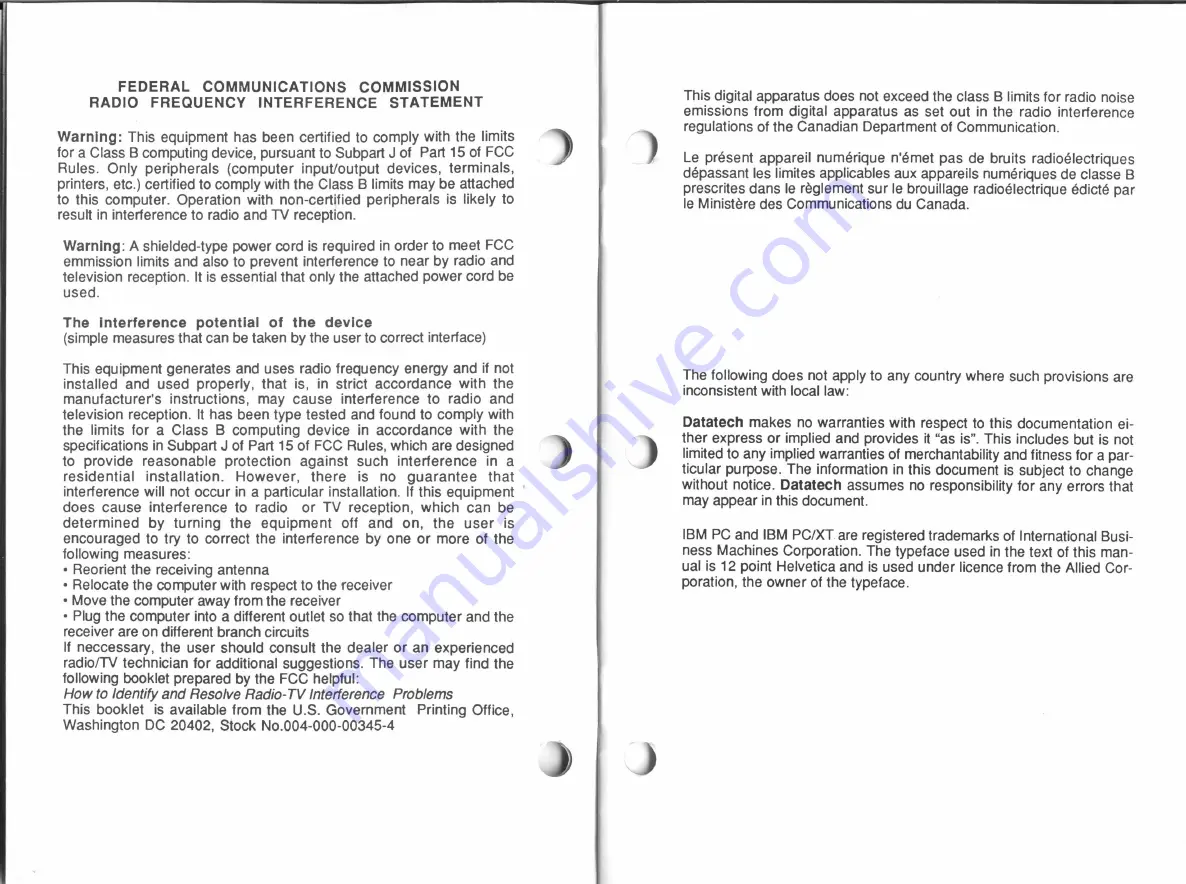
FEDERAL
COMMUNICATIONS
COMMISSION
RADIO FREQUENCY
INTERFERENCE
STATEMENT
Warning:
This equipment
has been
certified to comply with
the
limits
for
a Class
B
computing device,
pursuant
to Subpart J
of
Part
15 of
FCC
Rules. Only
peripherals (computer input/output devices, terminals,
printers, etc.) certified to comply
with
the Class
B
limits
may
be attached
to this
computer. Operation
with non—certified
peripherals
is likely
to
result
in
interference to radio
and
TV
reception.
Warning:
A
shielded-type power cord
is
required
in
order
to meet FCC
emmission
limits
and also to prevent interference to
near
by radio and
television reception.
It
is
essential
that only
the attached
power cord be
used.
The
Interference potential
of
the device
(simple
measures
that
can
be
taken
by the
user
to correct interface)
This equipment
generates
and
uses
radio
frequency energy and
if
not
installed
and used
properly,
that
is, in
strict
accordance
with
the
manufacturer's instructions,
may
cause
interference
to radio
and
television reception.
it
has been
type
tested and
found to comply
with
the
limits for
a Class
B
computing
device
in
accordance
with
the
specifications
in
Subpart
J
of
Part
15
of FCC Rules, which
are designed
to
provide reasonable protection against such interference
in
a
residential installation. However,
there
is no
guarantee
that
interference
will
not occur
in
a
particular installation.
If
this
equipment
'
does
cause
interference
to radio or
TV
reception,
which
can be
determined
by
turning the equipment
off
and
on,
the
user
is
encouraged
to try to
correct the interference
by
one
or more
of
the
following
measures:
-
Reorient
the
receiving
antenna
-
Relocate
the computer
with
respect
to
the receiver
-
Move the computer away from the receiver
-
Plug
the computer
into
a
different outlet
so
that the
computer and the
receiver
are
on different branch circuits
lf
neccessary, the user should consult the dealer
or
an experienced
radio/TV
technician
for additional
suggestions.
The
user
may find
the
following booklet
prepared
by
the
FCC helpful:
How to Identify
and Resolve
Radio-TV Interference Problems
This booklet
is
available from
the US. Government
Printing Office,
Washington
DC
20402, Stock No.004-000-00345-4
)
This digital
apparatus does
not
exceed
the
class
B
limits
for radio noise
emissions
from digital
apparatus as set out
in
the
radio
interference
regulations
of
the Canadian
Department
of
Communication.
Le
present appareil
numérique
n'émet pas de
bruits
radioélectriques
dépassant
les limites applicables aux
appareils
numériques de
classe
B
prescrites dans
le
réglement
sur
le
brouillage radioélectrique édicté
par
le
Ministére
des
Communications du
Canada.
The following
does
not apply to any country where
such
provisions
are
inconsistent
with
local
law:
Datatech makes
no
warranties
with
respect
to this
documentation
ei-
ther express
or implied
and
provides
it
“as
is".
This includes but
is
not
limited
to any implied warranties
of
merchantability and fitness for
a
par—
ticular
purpose.
The information
in
this
document
is
subject
to
change
without notice.
Datatech assumes
no responsibility for any errors
that
may
appear
in
this document.
IBM
PC and
IBM
PC/XT.
are registered
trademarks
of
International
Busi—
ness
Machines Corporation. The
typeface used
in
the
text
of
this man-
ual
is 12
point Helvetica
and
is
used under
licence from
the
Allied
Cor-
poration, the owner
of
the typeface.
All manuals and user guides at all-guides.com

































