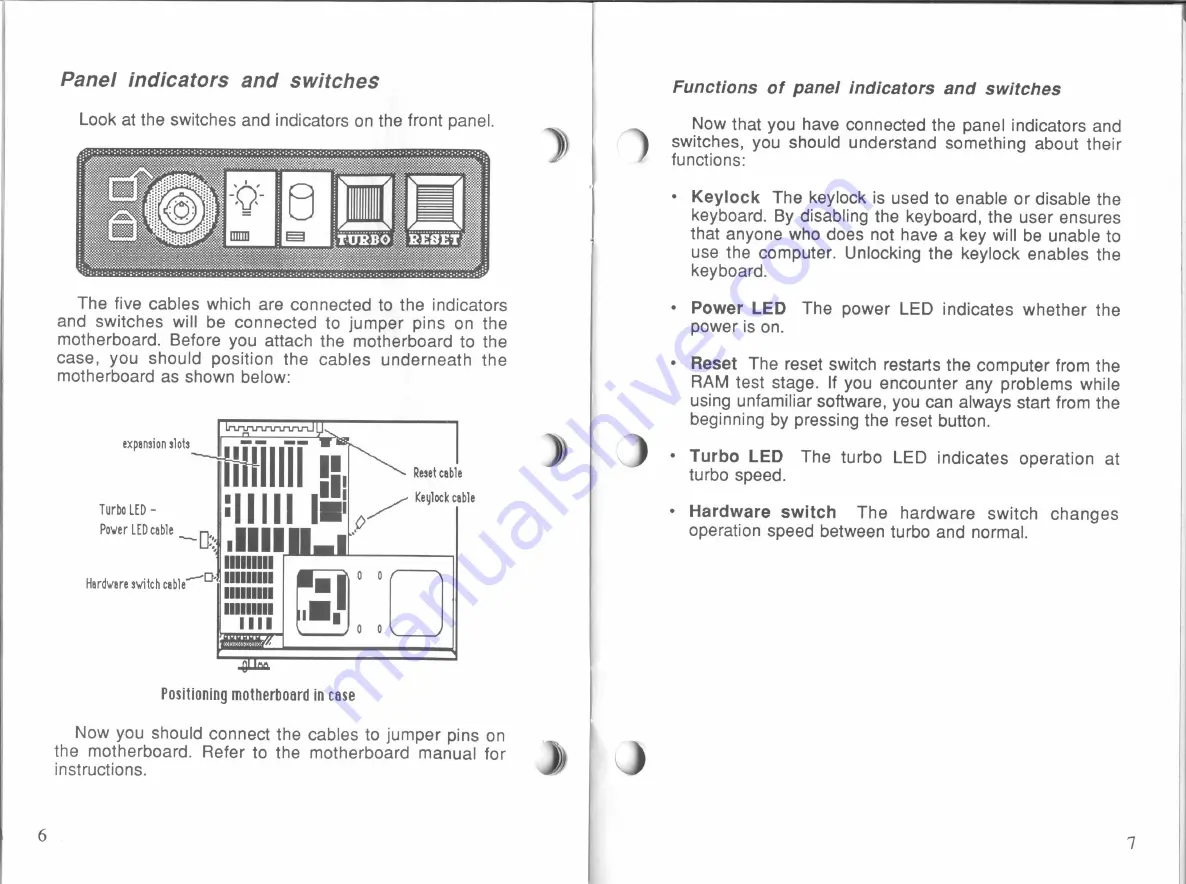
Panel indicators and switches
Look
at
the switches and
indicators on
the
front panel.
The
five
cables
which
are connected
to
the
indicators
and switches
will
be connected
to
jumper pins
on
the
motherboard.
Before you
attach the motherboard
to
the
case,
you
should position the
cables
underneath the
motherboard
as
shown below:
Reset cable
Ill
TurboLED _
:II
I
I
I
I
I.
/
Keulockcable
Power LEDcable
“Dz;
Illll
If?
IIIIIIIII
MD: IIIIIIIII
IIIIIIIII
IIIIIIIII
expansion slots
Hardware switch cable
Positioning motherboard
in
case
Now
you
should connect the cables
to
jumper
pins on
the motherboard. Refer
to
the motherboard manual
for
instructions.
)i
D
%
Functions of
panel
indicators
and
switches
Now
that
you
have connected the panel
indicators
and
switches,
you
should understand something about their
functions:
Keylock
The keylock
is
used
to
enable
or
disable the
keyboard.
By
disabling
the keyboard, the user
ensures
that anyone
who
does
not have
a
key
will
be
unable
to
use the computer.
Unlocking
the
keylock
enables the
keyboard.
Power
LED
The power
LED
indicates whether the
power
is
on.
Reset
The
reset
switch
restarts the computer
from
the
RAM
test stage.
If
you
encounter
any
problems
while
using unfamiliar software, you
can
always
start
from
the
beginning
by
pressing the reset
button.
Turbo
LED
The turbo
LED
indicates operation at
turbo
speed.
Hardware switch
The hardware switch
changes
operation speed between
turbo
and
normal.
All manuals and user guides at all-guides.com

































