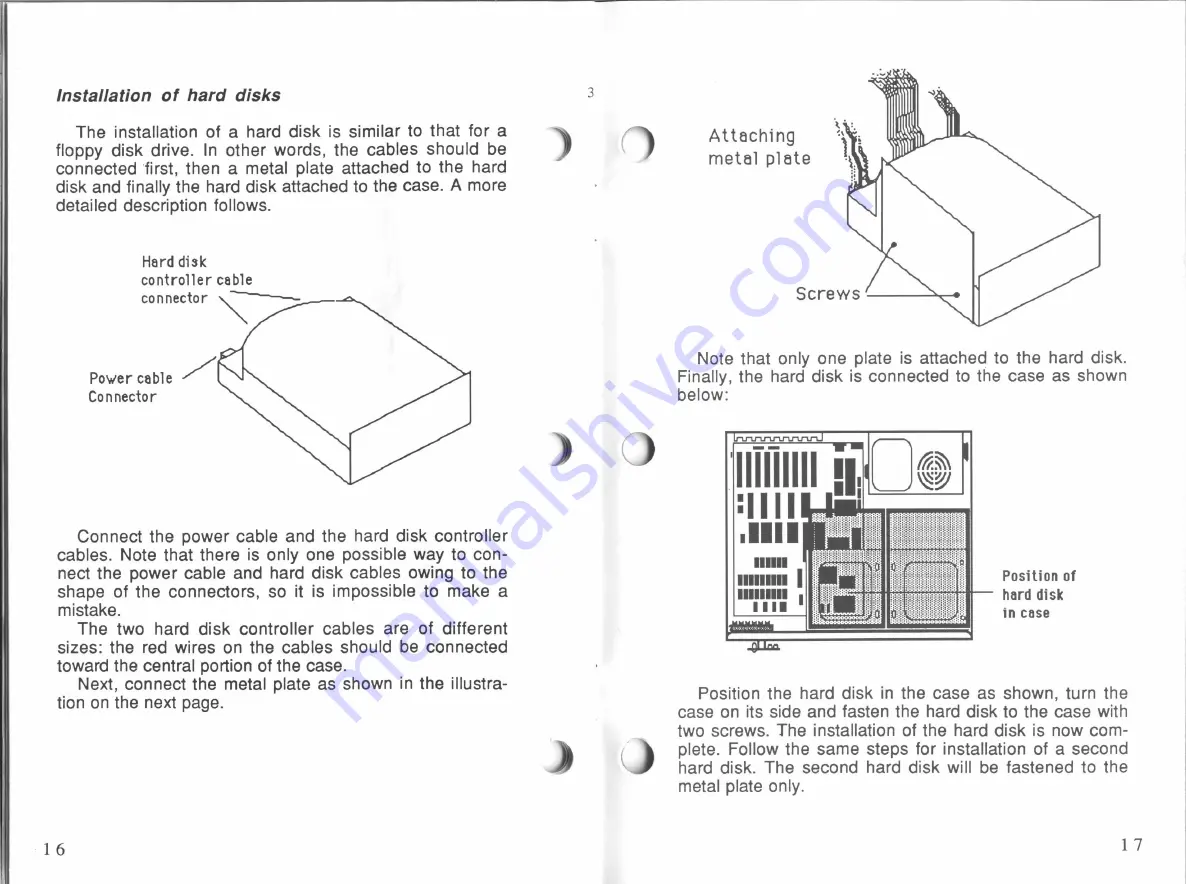
Installation of
hard
disks
The
installation
of
a
hard disk
is
similar to
that
for
a
floppy disk drive.
In
other words, the cables should be
connected
“first,
then a
metal plate
attached
to
the hard
disk
and
finally
the
hard disk
attached
to
the
case.
A
more
detailed
description follows.
Hard
disk
controller
cable
connector
\H—
Power cable
/
Co n
necto
r
Connect the power cable and the
hard disk controller
cables.
Note
that there
is
only
one possible
way to
con-
nect the
power
cable and
hard disk
cables
owing to
the
shape
of
the connectors, so
it
is
impossible
to
make
a
mistake.
The
two hard
disk controller cables are
of
different
sizes: the
red wires on
the cables should
be
connected
toward
the central
portion
of
the case.
Next,
connect the
metal plate
as
shown
in
the
illustra-
tion
on
the
next
page.
16
'I
\
\\
Attaching
metal
plate
Note
that
only
one
plate
is
attached
to
the
hard disk.
Finally,
the
hard disk
is
connected
to
the
case as
shown
below:
IIIIlIIlI
I
Position
of
hard
disk
in
case
Position
the hard
disk
in
the
case as
shown, turn
the
case
on
its
side and fasten the
hard disk to
the
case
with
two
screws.
The installation
of
the
hard disk is now com-
plete. Follow
the same
steps
for installation
of
a second
hard disk.
The second
hard disk
will
be
fastened
to
the
metal plate
only.
17
All manuals and user guides at all-guides.com

































