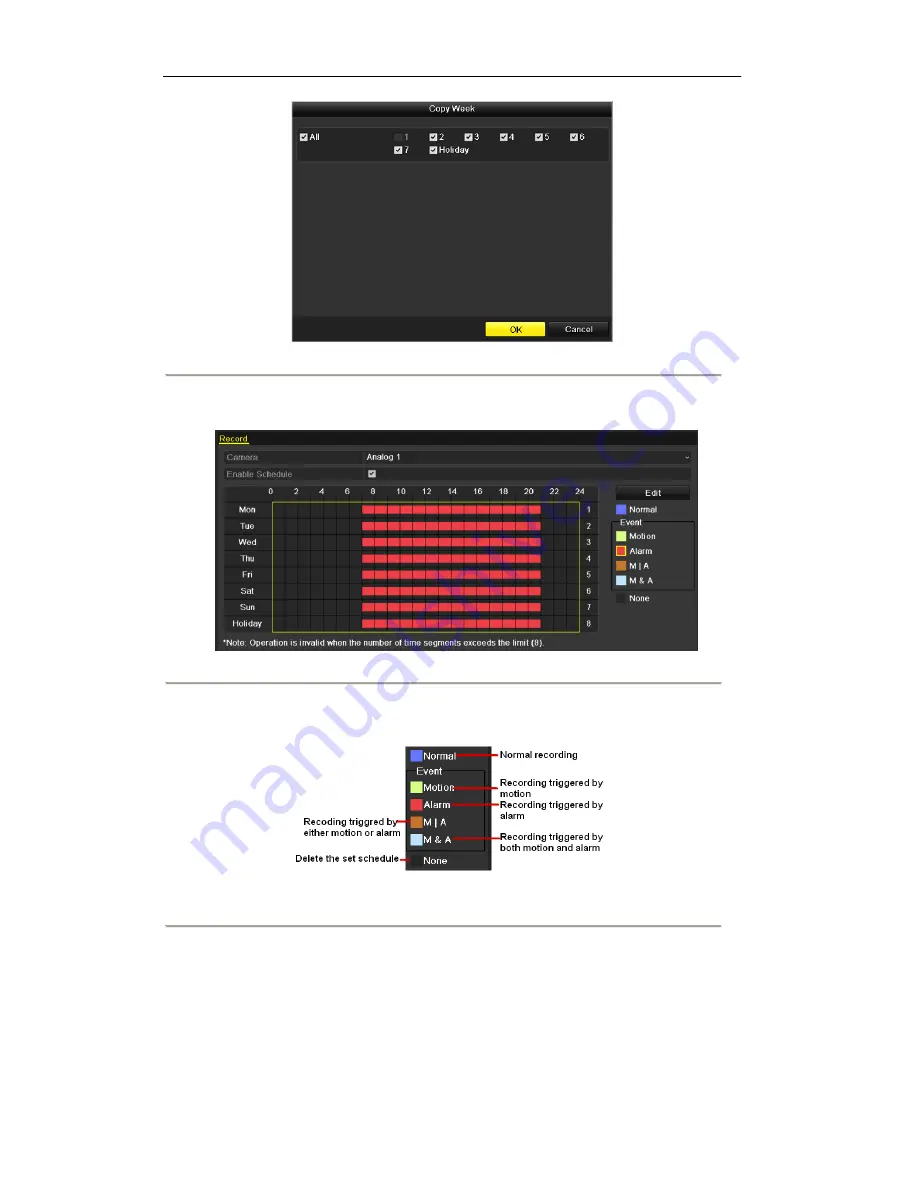
57
SDI DVR User’s Manual
Figure 5. 27 Copy Schedule to Other Days
Draw the schedule
1) Click on the color icon of Motion in the event list on the right-side of the interface.
Figure 5. 28 Draw the Schedule- Alarm
Descriptions of the color icons are shown in the figure below.
Figure 5. 29 Descriptions of the color icons
2) Click and drag the mouse on the schedule.
3) Click on the outside of the schedule to finish and exit the drawing.
You can repeat step 3 to set schedule for other channels. If the settings can also be used to other channels, click
Copy
, and then choose the channel to which you want to copy.
Summary of Contents for DVR-SDI Series
Page 1: ...SDI Digital Video Recorder User s Manual...
Page 11: ...SDI DVR User s Manual 11 Chapter 1 Introduction...
Page 21: ...SDI DVR User s Manual 21 Chapter 2 Getting Started...
Page 25: ...SDI DVR User s Manual 25 Chapter 3 Live View...
Page 29: ...SDI DVR User s Manual 29 Figure 3 3 Digital Zoom...
Page 33: ...SDI DVR User s Manual 33 Chapter 4 PTZ Controls...
Page 41: ...SDI DVR User s Manual 41 Figure 4 13 PTZ Panel Pattern...
Page 43: ...SDI DVR User s Manual 43 Chapter 5 Recording Settings...
Page 58: ...58 SDI DVR User s Manual Figure 5 30 Copy Schedule to Other Channels...
Page 69: ...69 SDI DVR User s Manual Chapter 6 Playback...
Page 89: ...89 SDI DVR User s Manual Chapter 7 Backup...
Page 103: ...SDI DVR User s Manual 103 Chapter 8 Alarm Settings...
Page 106: ...SDI DVR User s Manual 106 Figure 8 5 Copy Settings of Motion Detection...
Page 109: ...SDI DVR User s Manual 109 Figure 8 10 Copy Settings of Alarm Input...
Page 118: ...SDI DVR User s Manual 118 Chapter 9 Network Settings...
Page 135: ...SDI DVR User s Manual 135 Chapter 10 HDD Management...
Page 148: ...SDI DVR User s Manual 148 Chapter 11 Camera Settings...
Page 151: ...SDI DVR User s Manual 151 Chapter 12 DVR Management and Maintenance...
Page 160: ...SDI DVR User s Manual 160 Chapter 13 Others...
Page 169: ...SDI DVR User s Manual 169 Chapter 14 Appendix...















































