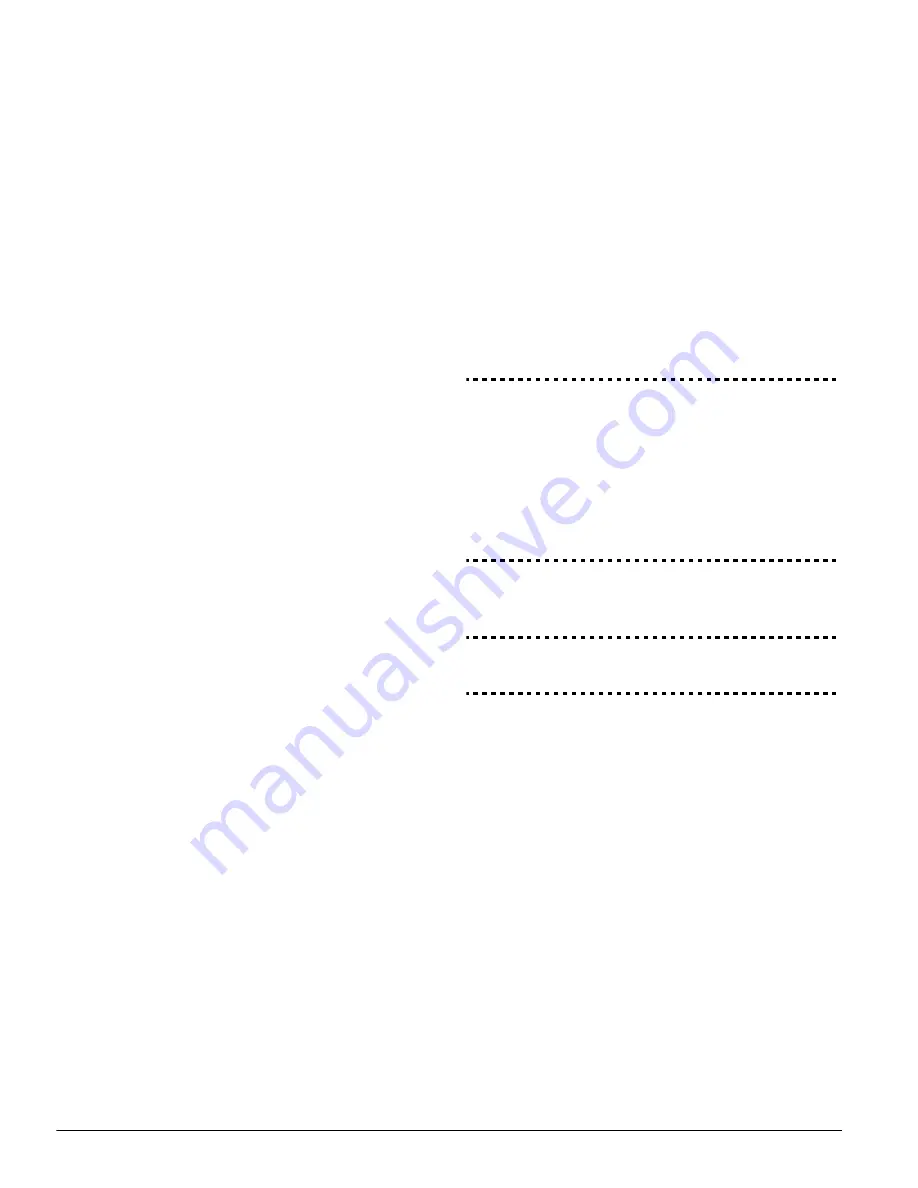
20
will send the number 5 for each of the other channels, so that
the event code will look like:
5 5 1 5 5 5 5 5
The panel will send the status code (i) based on the status of
the zone:
7 = Alarms, Tampers, Restorals, Openings & Closings
8 = Trouble or Trouble Restoral
9 = Test Transmission.
Example:
If there is an alarm on Zone 3 the panel will send:
a a a a
5 5 1 5 5 5 5 5
7
To disable communication for specific events, program ‘00’ or
‘FF’ for the reporting code.
The Scantronics and Sur-Gard 4-8-1 formats work similarly.
Select one or the other depending on the type of receiver in
use at the central station.
5.10 Downloading
The required downloading software is DLS-1 version 6.6P
and up.
Downloading allows you to program the entire control panel
via a computer, a modem and a telephone line. All functions,
features, their changes and status – such as trouble condi-
tions and open zones – can be viewed or programmed
through downloading.
NOTE:Downloading is always enabled for six hours each time
the panel is powered up, unless the User Can Enable DLS
Window option is disabled
The panel will answer calls for downloading when the pro-
grammed
Number of Rings
is heard by the panel.
If the
Answering Machine/Double Call
option is enabled (or
during the first six hours after power up), the panel will answer
incoming calls for downloading in the following manner:
1. The panel hears one or two rings then misses a ring.
2. At this point the panel will start a the double-call timer.
3. If the panel hears another ring before the
Answering
Machine Double-Call Timer
expires, it will answer on the
first ring of the second call.
The panel will immediately go on line and begin downloading.
If the
Call-Back
option is enabled, the panel and the com-
puter will both hang up. The panel will then call the
Down-
loading Computer’s Telephone Number
and wait for the
computer to answer. Once the computer answers, download-
ing will begin.
If the
User Enabled DLS Window
option is ON, the user can
activate the downloading feature for a set period of time by
entering [*][6][Master Code][5].
If the
Full 6-hour User Enabled DLS Window
option is
enabled, when the user opens the DLS window with
[*][6][Master code][5], the DLS window will remain open for
six hours. The DLS window will remain open after a successful
hang-up from a downloading call. If the
One Time 1-hour
User Enabled DLS Window
option is enabled, when the user
opens the DLS window with [*][6][Master code][5], the DLS
window will stay open for one hour, and will close after a suc-
cessful hang-up from a downloading call.
After six hours, the panel will not answer incoming calls unless
the Answering Machine/Double Call option is enabled, or the
Number of Rings
is programmed to be more than [0].
If the
User Initiated Call-Up
option is enabled, the user can
have the panel initiate a call to the downloading computer by
pressing [*][6][Master Code][6].
The
Download Access Code
and
Panel Identifier Code
are
for security and proper identification. Both the panel and the
computer file should contain the same information pro-
grammed before attempting to download.
The time to complete a successful download can be significantly
reduced with the use of the PC-LINK. This adaptor makes it pos-
sible to perform on-site downloading. To
Initiate
Local Down-
loading via the PC-LINK
, enter [*][8][Installer’s
Code][499][Installer’s Code][499]. All keypads will be busy for
the duration of the PC-LINK connection. The status LEDs will dis-
play the current system status on the keypad where the PC-LINK
was initiated. For more information on connecting the PC-LINK,
refer to your “PC-LINK Download Kit Instruction Sheet”.
NOTE: When a zone status upload is performed through
PC-LINK, the information uploaded may not be accurate. For
more information, refer to your DLS-1 manual.
NOTE:When uploading labels from LCD keypads, only labels
from the LCD keypad assigned to address 8 will be uploaded.
Answering Machine/Double Call . . . . . . . . Section [401]: [1]
User Enable DLS Window . . . . . . . . . . . . . Section [401]: [2]
Call-Back . . . . . . . . . . . . . . . . . . . . . . . . . . Section [401]: [3]
User-initiated Call-up enabled/disabled . . . Section [401]: [4]
One/Six Hour User-enabled DLS Window . Section [702]: [7]
Downloading Computer’s Telephone Number . Section [402]
Downloading Access Code . . . . . . . . . . . . . . . Section [403]
Panel Identification Code . . . . . . . . . . . . . . . . . Section [404]
Answering Machine Double Call Timer . . . . . . Section [405]
Number of Rings to Answer On . . . . . . . . . . . . Section [406]
Initiate Local Downloading (PC-LINK) . . . . . . . Section [499]
5.11 PGM Output Options
Programmable outputs can be programmed by selecting one
of the output options listed below (exceptions noted).
Main Board PGM Outputs. . . . . . . . . . . . . . . . . Section [009]
PC5208 PGM Outputs . . . . . . . . . . . . . . . . . . . Section [010]
PC5204 PGM Outputs . . . . . . . . . . . . . . . . . . . Section [011]
NOTE:PGM outputs cannot be disabled in installer’s program-
ming. To disable a PGM output, you must remove all wiring
from the output.
[01] Burglary and Fire Bell Output
The output will activate when the alarm output is active and
will deactivate when the alarm output is silenced. If the alarm
output is pulsing, the PGM output will pulse as well. This out-
put will follow the activation of the alarm output (pre-alert) for
delayed fire zones.
[02] For future use
[03] Sensor Reset ([*][7][2])
NOTE:This output will normally be active (switched to ground).
This option is used to reset power for latching smoke detec-
tors. The output will deactivate for five seconds when the
[*][7][2] command is entered (see
Functions” on page 10). The keypad buzzer will not sound for
the five second period. After performing a sensor reset, wait
15 seconds before attempting to arm the system.
Please refer to the Control Panel Wiring Diagram in this man-
ual for wiring instructions.
NOTE:Only ONE of options [03] Sensor Reset and [20] Com-
mand Output Option #2 may be programmed on the same sys-
tem.
Summary of Contents for Power608
Page 4: ...ii PC5008 Wiring Diagram...
Page 50: ...46 NOTES...






























