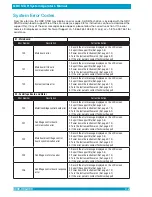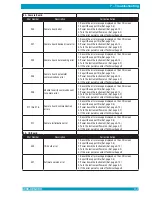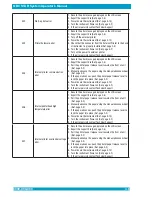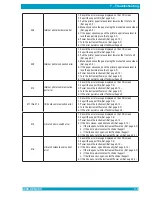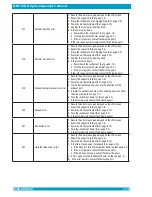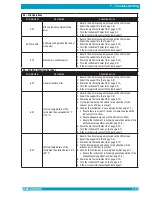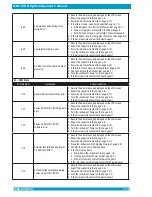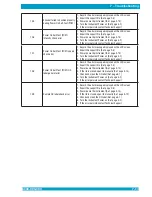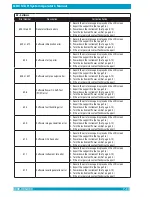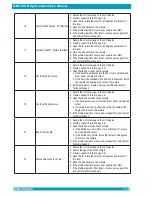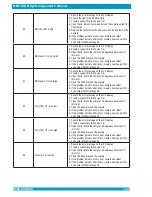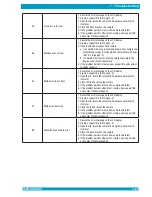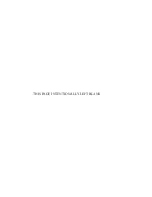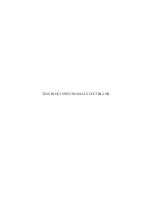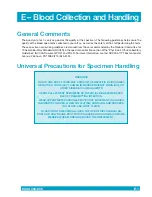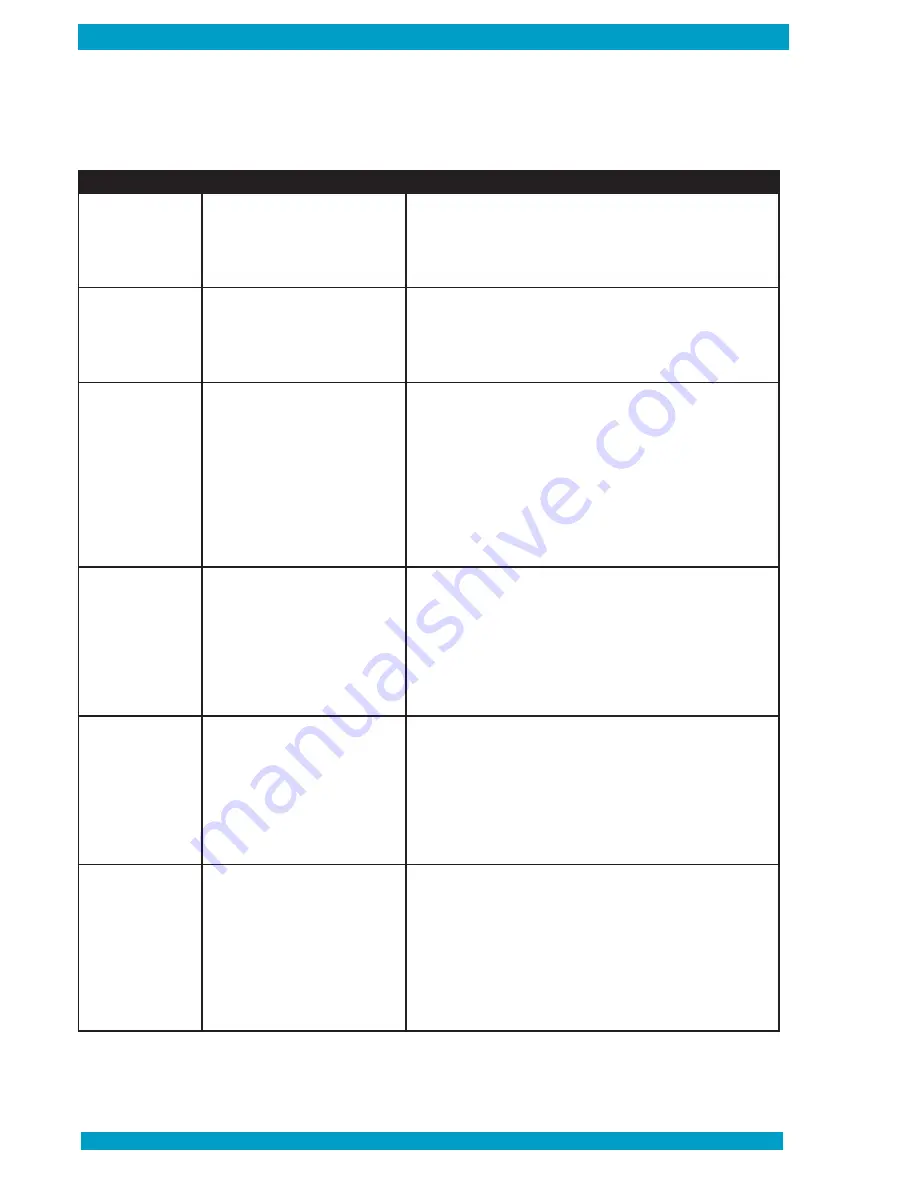
QBC STAR System Operator’s Manual
6000-300-000
7–16
Error Number
Description
Corrective Action
1
Low fill volume
1. Record the error message on the LCD display
2. Create a support file (Ref. page 2-8)
3. Prepare a new tube (Ref. pages 4-2 through 4-5)
4. Insert the tube into the instrument, close the door and press
the “STAR” button
2
High fill volume
1. Record the error message on the LCD display
2. Create a support file (Ref. page 2-8)
3. Prepare a new tube (Ref. pages 4-2 through 4-5)
4. Insert the tube into the instrument, close the door and press
the “STAR” button
3
Bad float length
1. Record the error message on the LCD display
2. Create a support file (Ref. page 2-8)
3. If the lid is not open, depress the door release latch located
on the front of the instrument.
4. Rotate the tube 180 degrees and reinsert it in the rotor
5. Close the lid and rerun the tube (Ref. page 4-7)
6. If the problem persists, prepare a new tube, insert it into the
instrument, close the lid and press the “STAR” button
7. If the problem persists after rerunning a new tube, create a
new support file and contact Technical Support
4
Bad float signature
1. Record the error message on the LCD display
2. Create a support file (Ref. page 2-8)
3. Open the lid, rotate the sample 180 degrees and reinsert it
into the rotor
4. Close the lid and rescan the sample
5. If the problem persists, draw a new sample and retest
6. If the problem persists after rerunning a new tube, create a
new support file and contact Technical Support
6
Unreadable buffy coat
1. Record the error message on the LCD display
2. Create a support file (Ref. page 2-8)
3. Open the lid, rotate the sample 180 degrees and reinsert it
into rotor
4. Close lid and rescan the sample
5. If the problem persists, draw a new sample and retest
6. If the problem persists after retest, create a new support file
and contact Technical Support
7
Float not descended
1. Record the error message on the LCD display
2. Create a support file (Ref. page 2-8)
3. Open the lid and visually check the sample
a. If the float did not descend or no visible buffy layer is
observed, draw a new sample and retest
b. If the float is descended or a visible buffy layer is observed,
rotate the sample 180 degrees and rescan the sample
4. If the problem persists, create a new support file and contact
Technical Support
If any of the following tube error messages appear on the printer results report and LCD display, fill and
run a new tube.
Tube Error Codes
Summary of Contents for QBC STAR
Page 14: ...THIS PAGE INTENTIONALLY LEFT BLANK...
Page 28: ...THIS PAGE INTENTIONALLY LEFT BLANK...
Page 40: ...QBC STAR System Operator s Manual 6000 300 000 4 12 THIS PAGE INTENTIONALLY LEFT BLANK...
Page 50: ...THIS PAGE INTENTIONALLY LEFT BLANK...
Page 72: ...6000 300 000 A 1 8 Appendices 6000 300 000 8 1...
Page 74: ...THIS PAGE INTENTIONALLY LEFT BLANK...
Page 76: ...THIS PAGE INTENTIONALLY LEFT BLANK...
Page 78: ...THIS PAGE INTENTIONALLY LEFT BLANK...
Page 80: ...THIS PAGE INTENTIONALLY LEFT BLANK...