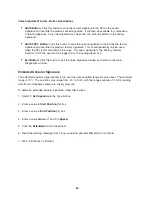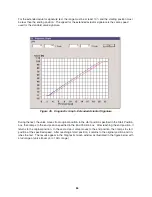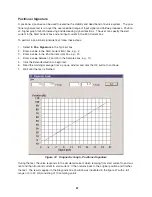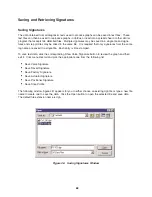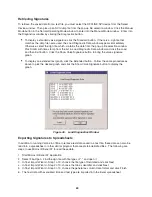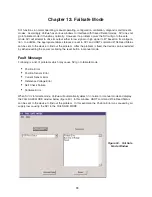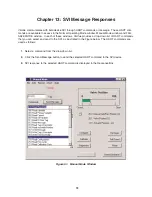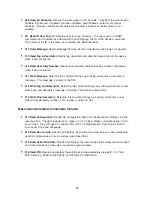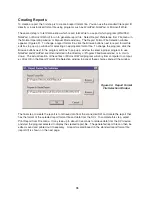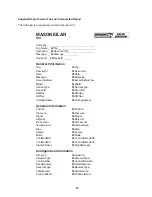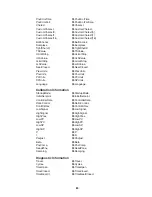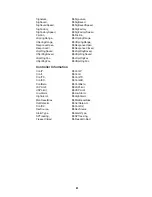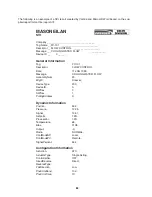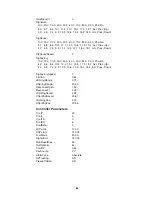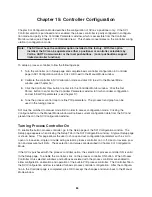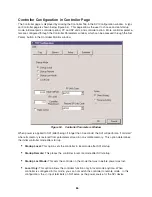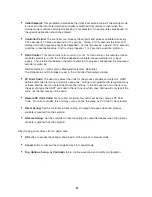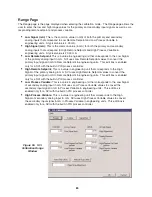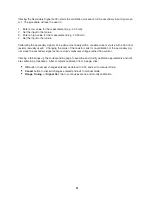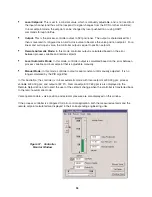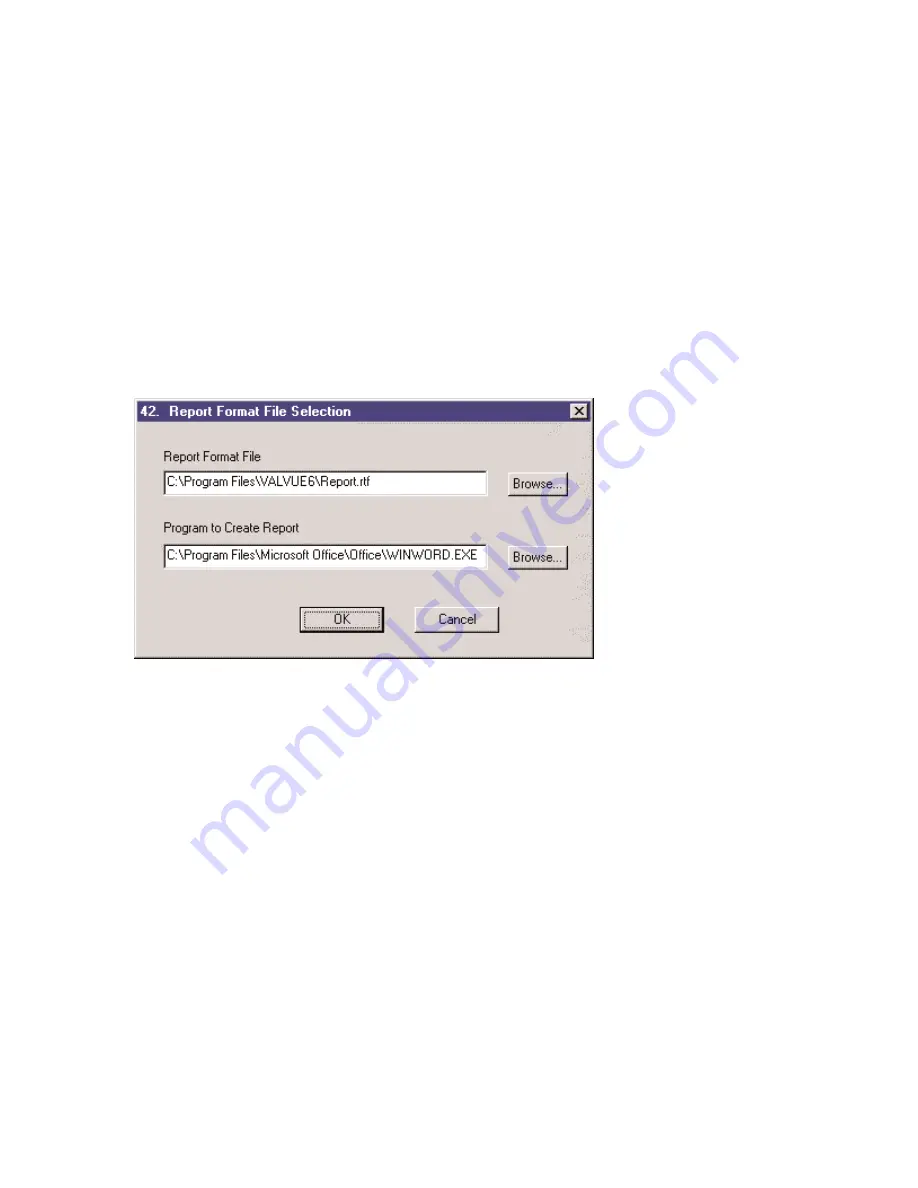
Creating Reports
To create a report, the first step is to create a report format file. You can use the standard file report.rtf
directly or a customized format file using programs such as WordPad, NotePad, or Microsoft Word.
The second step is to let ValVue know which report format file to use and which program (WordPad,
NotePad, or Microsoft Word) to run to generate report file. Select Report Preference from File menu in
the Normal Operating window or Manual Mode windows. The Report Format File Selection window
appears (Figure 53). To change a report format file, click the Browse buttons next to report format file
edit box to pop up a window for selecting an appropriate format file. To change the program, click the
Browse buttons next to the program edit box to pop up a window to select a proper program to use.
NotePad and WordPad are often installed in the directory c:\Program Files\Accessories\ or in c:\win-
dows\. The actual location of these files or Microsoft Word program will vary from computer to comput-
er. Click OK in the Report Format File Selection window to accept these choices and exit the window.
The final step to create the report is to retrieve data from the connected SVI and create the report that
has the format of the selected report format file and data from the SVI. To complete this step, select
Print Report from File menu. It may take up to about 30 seconds to retrieve data from the SVI device
and start the program selected to display the created report file. The generated report file can then be
edited, saved and printed out if necessary. A report created based on the standard report format file
(report.rtf) is shown on the next page.
78
Figure 53. Report Format
File Selection Window