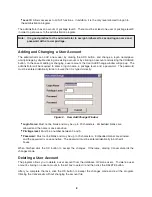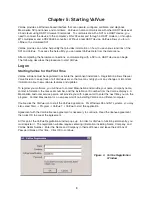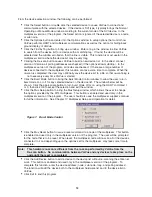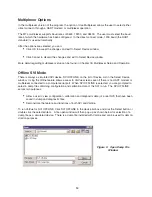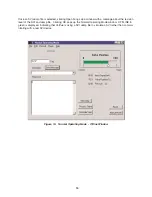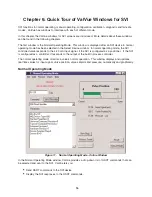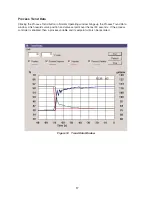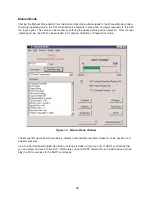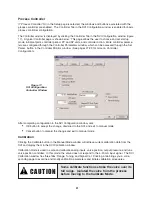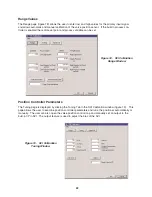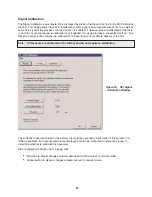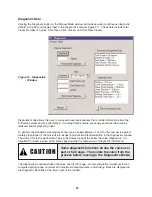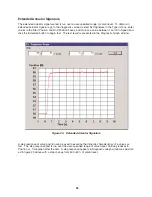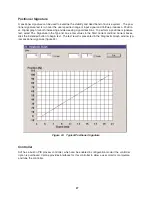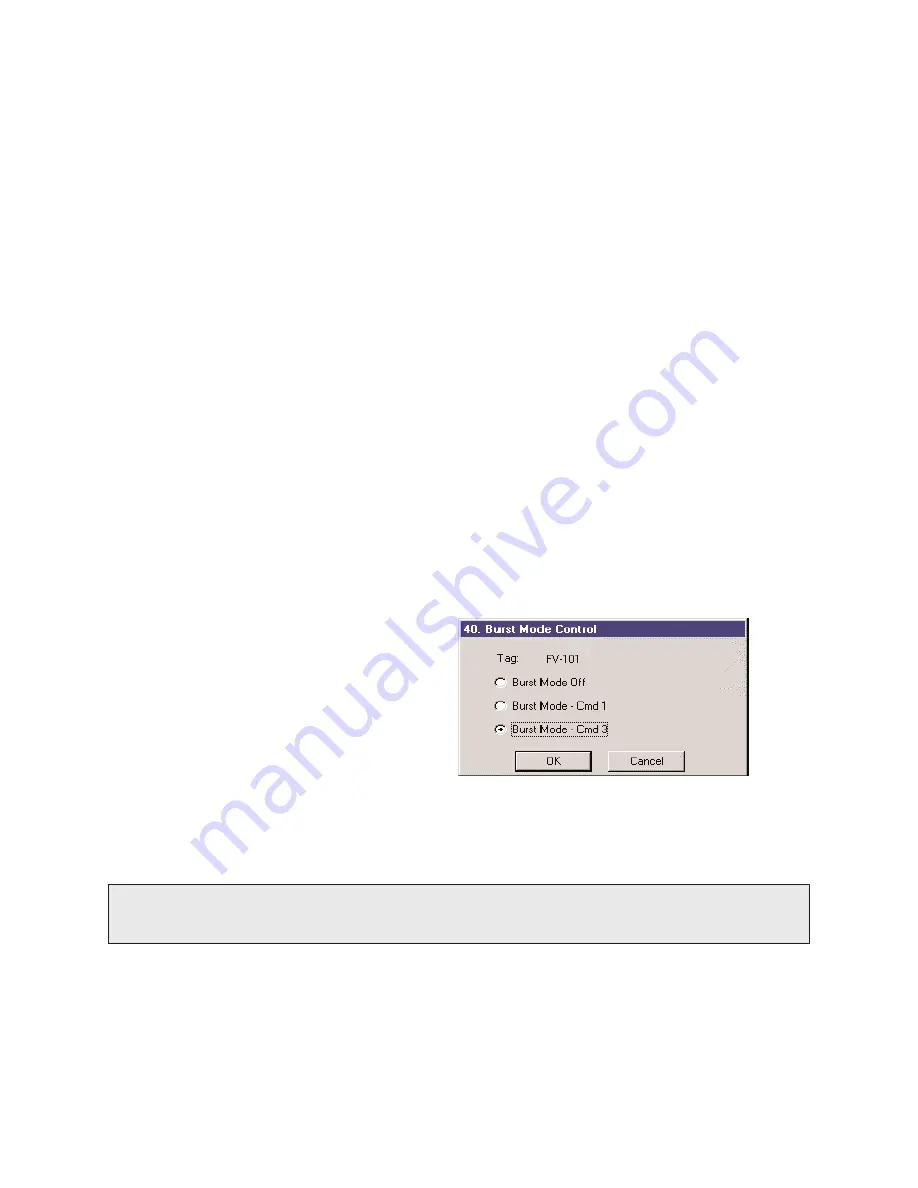
From the device selection window, the following can be performed:
•
Click the Select button or double click the selected device to cause ValVue to connect and
communicate with the selected device. If the device is SVI type, it typically brings the Normal
Operating or Manual Mode window according to the current mode of the SVI device. In the
multiplexer version of the program, the Select action is ignored if the selected device is a node
or sub node.
•
Click the Options button and enter into the Options window to setup options that control how
ValVue performs HART and multiplexer communications as well as the option for hiding back
ground display of ValVue.
•
Click the Find by Tag button to bring up a window. Enter a tag in the window to allow ValVue
to search from the device list for a device with a matching tag. If found, the device will be
selected and the window scrolled so that the line is visible. This function is most useful in the
multiplexer version where the device list may be very long.
•
Clicking the Re-scan button causes ValVue to build a new device list. In the direct connect
version of ValVue, all polling addresses are checked (if the options allow multidrop). In the
multiplexer version of the program, all nodes are checked. If there are a large number of
devices connected to the multiplexer, this function can take some time to complete. When the
re-scan is completed, the user may optionally save the device list to a file so that re-scanning is
not necessary every time ValVue is started.
•
Click the Burst Mode button to bring the Burst Mode Control window to allow the user to turn
burst mode on or off for any selected device on the device list. The window below will be
shown. Click the appropriate button to turn burst mode off or on using the HART command 1
or 3, then click OK to accept the selection and exit the window.
•
Click the Mux Setup button to bring the Mux Setup window, which allows the user to change
the options provided by the MTL multiplexer. This button is enabled and used only in the
multiplexer version of the program. The user should also see the multiplexer supplier's manual
for further information. See Chapter 17: Multiplexer Setup and Operation for detail.
•
Click the Mux Reset button to issue a reset command to a node of the multiplexer. This button
is enabled and used only in the multiplexer version of the program. The user will be prompted
for the node that is to be reset. When reset, the multiplexer node will re-scan all of the devices
connected to it and depending upon the options set for the multiplexer, may take some time to
complete.
•
Click the Add Device button to add a device to the device list without re-scanning the entire net
work. This button is enabled and used only in the multiplexer version of the program. To
complete this function, enter the device address (node, sub node, loop, and polling address).
The function will add the device both to the multiplexer hardware list and to the device list in
ValVue.
•
Click Exit to end this program.
12
Figure 7. Burst Mode Control
Note:
This hardware re-scan is different from the re-scan performed by ValVue from the
Re-scan button. No communication between ValVue and any devices takes place on the
node until the reset is completed.