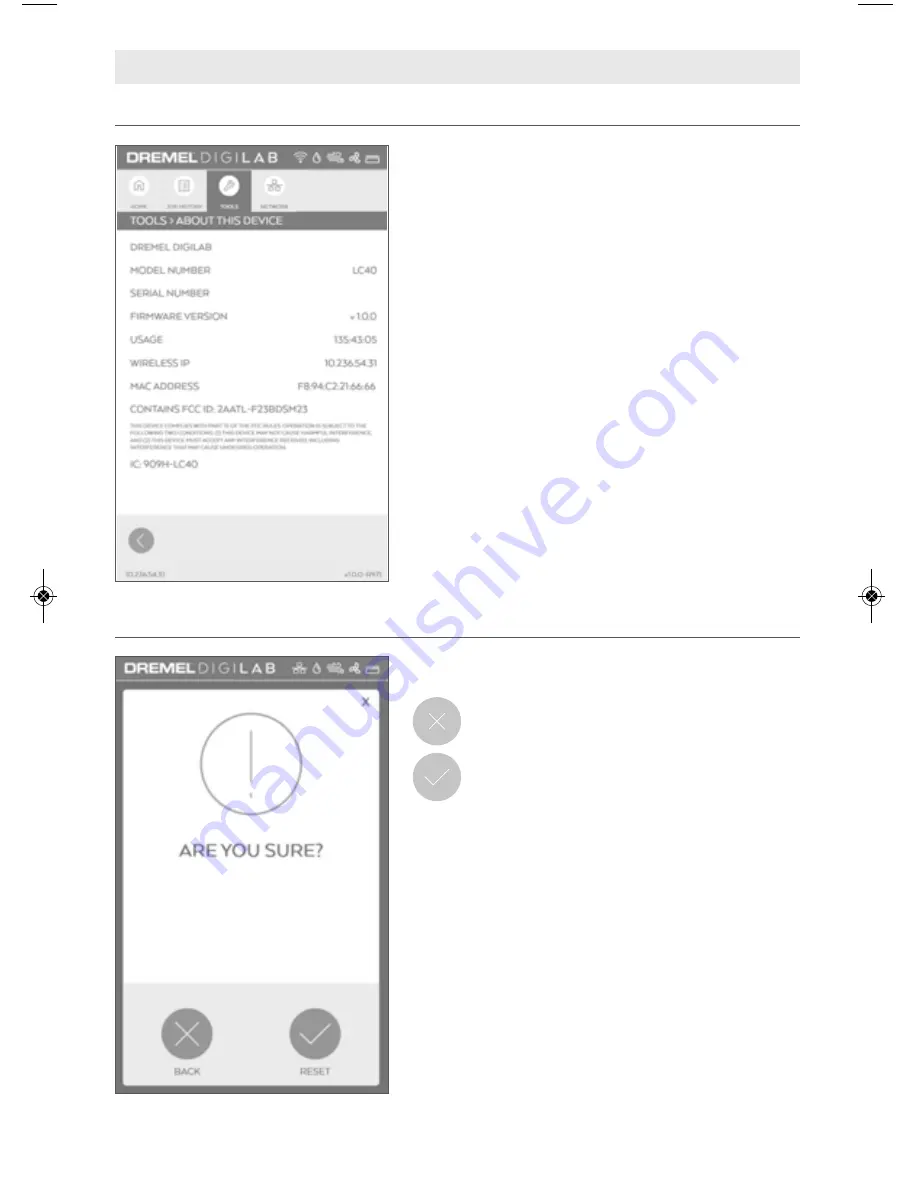
42
TOOLS > ABOUT THIS DEVICE
This screen displays Dremel LC40 Laser Cutter
hardware and software information.
MODEL NUMBER — Displays unit model number.
SERIAL NUMBER — Displays unit serial number.
F I R M W A R E N U M B E R — D i s p l a y s t h e c u r r e n t l y
installed firmware version.
USAGE — Displays total hours of time that jobs have
been run.
W I R E D I P — D i s p l a y s E t h e r n e t I P a d d r e s s , i f
connected.
WIRELESS IP — Displays IP address assigned by
wireless router.
MAC ADDRESS — Displays unique identifier assigned
to a network interface controller.
FCC ID — Displays FCC ID
IC ID — Displays IC ID
LCD TOUCH SCREEN
TOOLS > FACTORY RESET
This screen allows for verification of factory reset
selection.
BACK
– Tap to cancel factory reset and
return to Tools > Menu Screen.
RESET
– Tap to perform factory reset.
NOTE - The following actions occur when Factory Reset is
performed:
• EULA screen will appear on next power up and needs to be
accepted.
• Country and Language selection will appear on next power cycle.
• Job history on the LCD software Interface will be cleared.
• Default material settings will be restored for the Laser browser
interface software.
• User custom material settings will be cleared.
• Network configuration will be restored to default with all custom
settings cleared.
• Saved wireless network and password will be cleared.
• Ventilation setting will revert back to default of EXTERNAL
FILTRATION/VENTILATION SYSTEM.
DM 1600A01CX8 08-18 LC40 EN.qxp_LC40 8/17/18 10:32 AM Page 42
















































