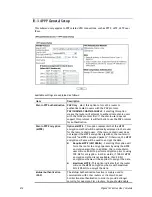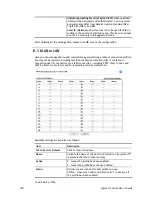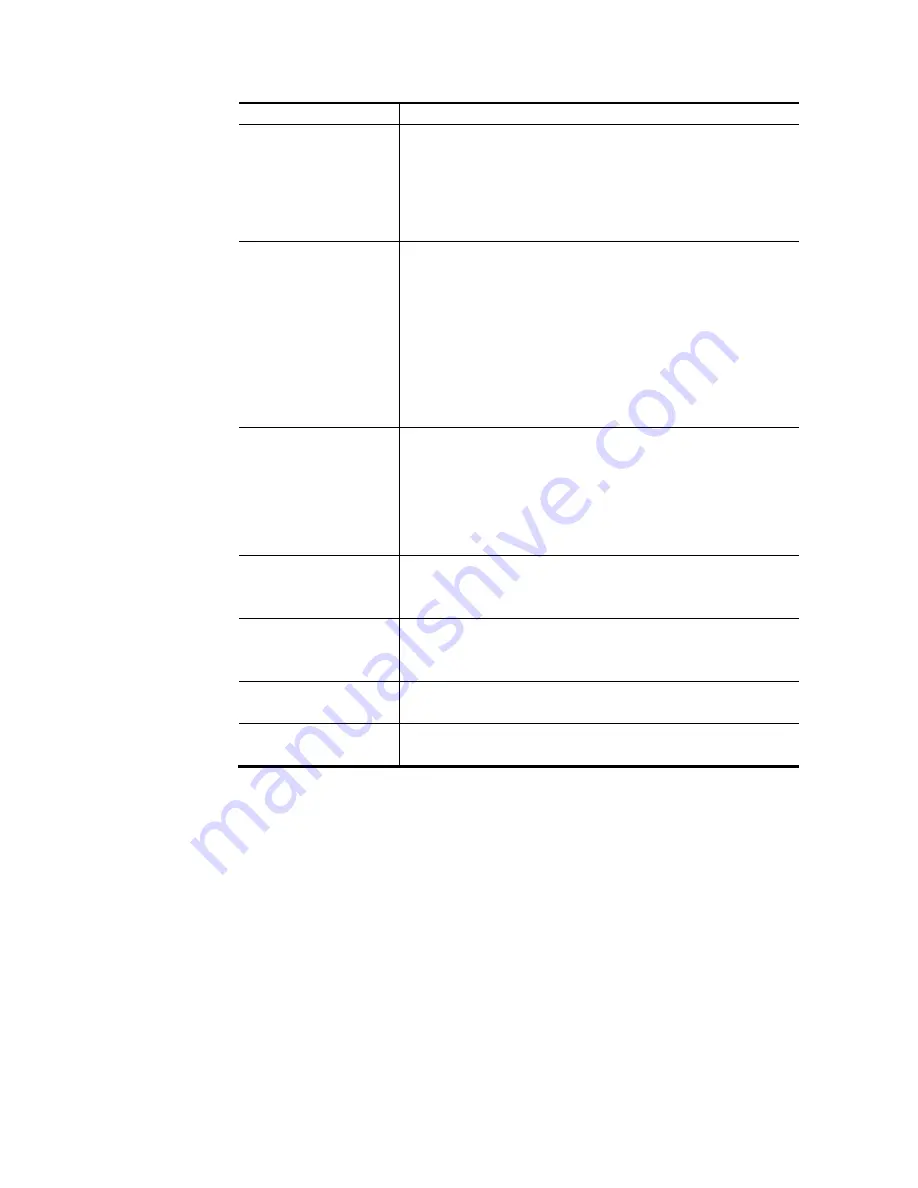
Vigor2133 Series User’s Guide
205
for VPN
such VPN profile.
IKE Authentication
Method
IKE Authentication Method usually applies to those are
remote dial-in user or node (LAN to LAN) which uses dynamic
IP address and IPsec-related VPN connections such as L2TP
over IPsec and IPsec tunnel.
Pre-Shared Key- Specify a key for IKE authentication.
Confirm Pre-Shared Key-Confirm the pre-shared key.
Digital Signature
(X.509)
Click Digital Signature to invoke this function.
Peer ID – Choose the peer ID selection from the drop down
list.
Local ID – Choose Alternative Subject Name First or Subject
Name First.
Local Certificate – Use the drop down list to choose one of
the certificates for using. You have to configure one
certificate at least previously in Certificate Management >>
Local Certificate. Otherwise, the setting you choose here
will not be effective.
IPsec Security Method Medium - Authentication Header (AH) means data will be
authenticated, but not be encrypted. By default, this option
is active.
High - Encapsulating Security Payload (ESP) means payload
(data) will be encrypted and authenticated. You may select
encryption algorithm from Data Encryption Standard (DES),
Triple DES (3DES), and AES.
User Name
This field is used to authenticate for connection when you
select PPTP or L2TP with or without IPsec policy above.
The length of the user name is limited to 11 characters.
Password
This field is used to authenticate for connection when you
select PPTP or L2TP with or without IPsec policy above.
The length of the password is limited to 11 characters.
Remote Network IP
Please type one LAN IP address (according to the real
location of the remote host) for building VPN connection.
Remote Network
Mask
Please type the network mask (according to the real location
of the remote host) for building VPN connection.
3.
After finishing the configuration, please click Next. The confirmation page will be
shown as follows. If there is no problem, you can click one of the radio buttons listed on
the page and click Finish to execute the next action.
Summary of Contents for Vigor2133 Vac
Page 1: ......
Page 12: ......
Page 119: ...Vigor2133 Series User s Guide 107...
Page 157: ...Vigor2133 Series User s Guide 145...
Page 176: ...Vigor2133 Series User s Guide 164 This page is left blank...
Page 210: ...Vigor2133 Series User s Guide 198 This page is left blank...
Page 285: ...Vigor2133 Series User s Guide 273...
Page 297: ...Vigor2133 Series User s Guide 285 The items categorized under OTHERS...
Page 321: ...Vigor2133 Series User s Guide 309...
Page 322: ...Vigor2133 Series User s Guide 310 This page is left blank...
Page 336: ...Vigor2133 Series User s Guide 324...
Page 356: ...Vigor2133 Series User s Guide 344...
Page 360: ...Vigor2133 Series User s Guide 348 Below shows the successful activation of Web Content Filter...
Page 401: ...Vigor2133 Series User s Guide 389...
Page 418: ...Vigor2133 Series User s Guide 406 This page is left blank...
Page 488: ...Vigor2133 Series User s Guide 476...
Page 494: ...Vigor2133 Series User s Guide 482...
Page 498: ...Vigor2133 Series User s Guide 486...
Page 500: ...Vigor2133 Series User s Guide 488 This page is left blank...