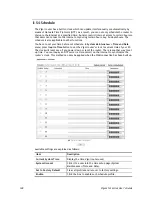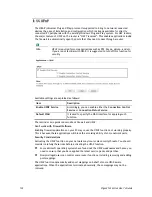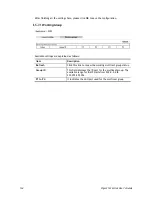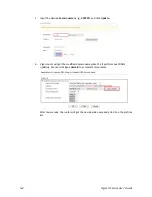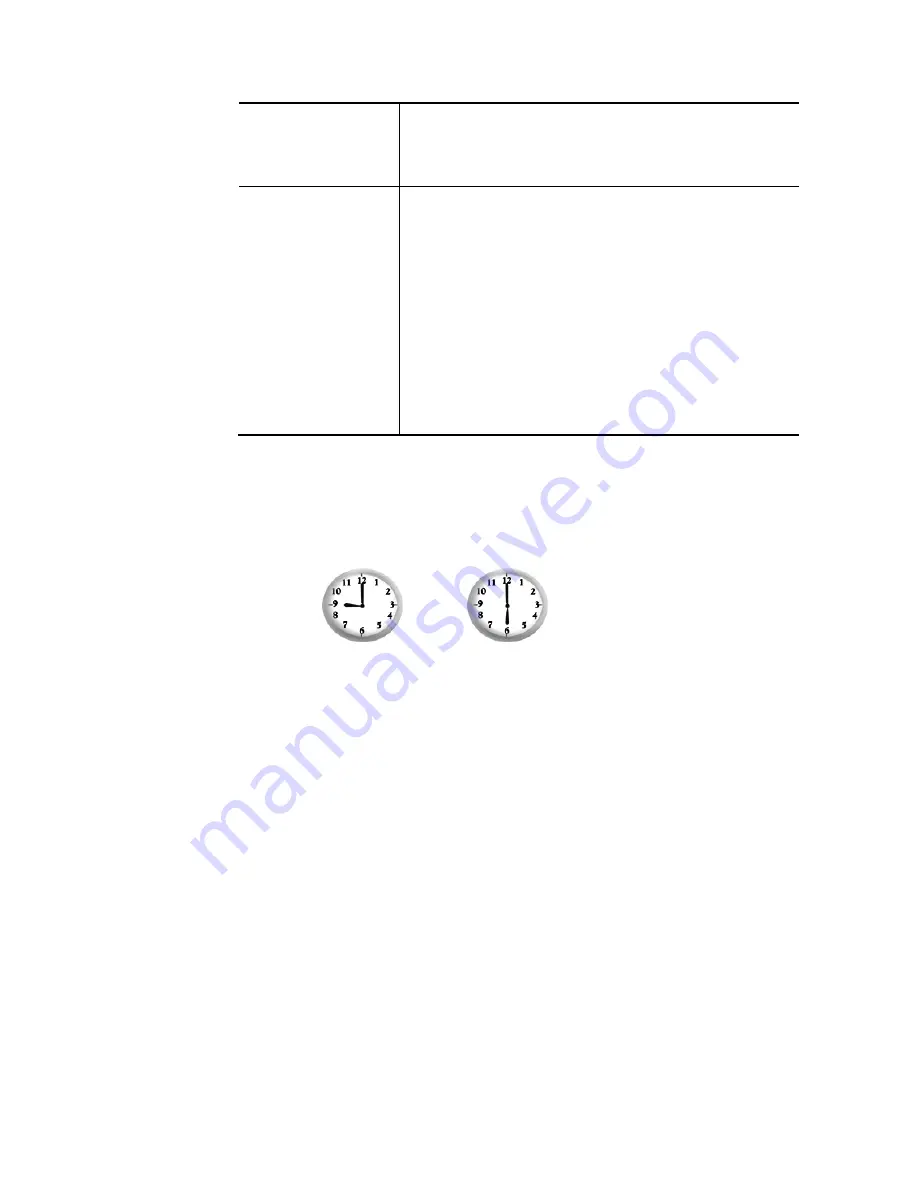
Vigor2133 Series User’s Guide
130
Action
Specify which action should be applied during the period of
the schedule.
Force On -Force the connection to be always on.
Force Down -Force the connection to be always down.
How Often
Specify how often the schedule will be applied.
Once -The schedule will be applied just once
Weekdays -Specify which days in one week should
perform the schedule.
Monthly, on date – The router will only execute the
action applied such schedule on the date (1 to 28) of a
month.
Cycle duration – Type a number as cycle duration.
Then, any action applied such schedule will be
executed per several days. For example, “3” is selected
as cycle duration. That means, the action applied such
schedule will be executed every three days since the
date defined on the Start Date.
3.
Click OK button to save the settings.
Example
Suppose you want to control the PPPoE Internet access connection to be always on (Force On)
from 9:00 to 18:00 for whole week. Other time the Internet access connection should be
disconnected (Force Down).
Office
Hour:
(Force On)
Mon - Sun
9:00 am
to
6:00 pm
1.
Make sure the PPPoE connection and Time Setup is working properly.
2.
Configure the PPPoE always on from 9:00 to 18:00 for whole week.
3.
Configure the Force Down from 18:00 to next day 9:00 for whole week.
4.
Assign these two profiles to the PPPoE Internet access profile. Now, the PPPoE Internet
connection will follow the schedule order to perform Force On or Force Down action
according to the time plan that has been pre-defined in the schedule profiles.
Summary of Contents for Vigor2133 Vac
Page 1: ......
Page 12: ......
Page 119: ...Vigor2133 Series User s Guide 107...
Page 157: ...Vigor2133 Series User s Guide 145...
Page 176: ...Vigor2133 Series User s Guide 164 This page is left blank...
Page 210: ...Vigor2133 Series User s Guide 198 This page is left blank...
Page 285: ...Vigor2133 Series User s Guide 273...
Page 297: ...Vigor2133 Series User s Guide 285 The items categorized under OTHERS...
Page 321: ...Vigor2133 Series User s Guide 309...
Page 322: ...Vigor2133 Series User s Guide 310 This page is left blank...
Page 336: ...Vigor2133 Series User s Guide 324...
Page 356: ...Vigor2133 Series User s Guide 344...
Page 360: ...Vigor2133 Series User s Guide 348 Below shows the successful activation of Web Content Filter...
Page 401: ...Vigor2133 Series User s Guide 389...
Page 418: ...Vigor2133 Series User s Guide 406 This page is left blank...
Page 488: ...Vigor2133 Series User s Guide 476...
Page 494: ...Vigor2133 Series User s Guide 482...
Page 498: ...Vigor2133 Series User s Guide 486...
Page 500: ...Vigor2133 Series User s Guide 488 This page is left blank...