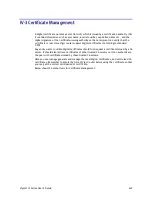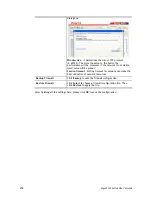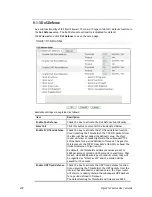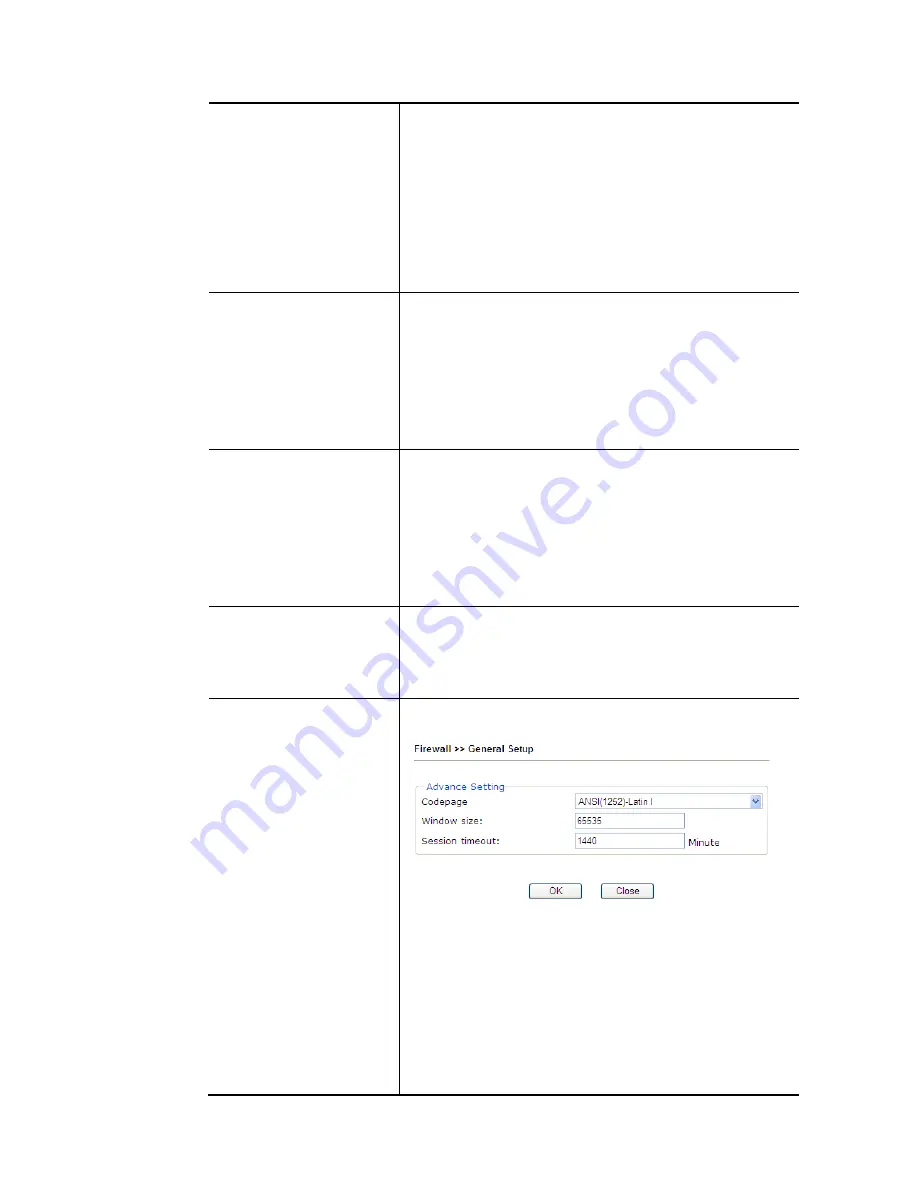
Vigor2133 Series User’s Guide
257
APP Enforcement Select
an
APP Enforcement profile for global IM/P2P
application blocking. If there is no profile for you to select,
please choose [Create New] from the drop down list in this
page to create a new profile. All the hosts in LAN must follow
the standard configured in the APP Enforcement profile
selected here. For detailed information, refer to the section
of APP Enforcement profile setup. For troubleshooting
needs, you can specify to record information for IM/P2P by
checking the Log box. It will be sent to Syslog server. Please
refer to section Syslog/Mail Alert for more detailed
information.
URL Content Filter
Select one of the URL Content Filter profile settings
(created in CSM>> URL Content Filter) for applying with this
router. Please set at least one profile for choosing in CSM>>
URL Content Filter web page first. Or choose [Create New]
from the drop down list in this page to create a new profile.
For troubleshooting needs, you can specify to record
information for URL Content Filter by checking the Log box.
It will be sent to Syslog server. Please refer to section
Syslog/Mail Alert for more detailed information.
Web Content Filter
Select one of the Web Content Filter profile settings
(created in CSM>> Web Content Filter) for applying with
this router. Please set at least one profile for anti-virus in
CSM>> Web Content Filter web page first. Or choose
[Create New] from the drop down list in this page to create
a new profile. For troubleshooting needs, you can specify to
record information for Web Content Filter by checking the
Log box. It will be sent to Syslog server. Please refer to
section Syslog/Mail Alert for more detailed information.
DNS Filter
Select one of the DNS Filter profile settings (created in
CSM>>DNS Filter) for applying with this router. Please set at
least one profile in CSM>> Web Content Filter web page
first. Or click the DNS Filter link in this page to create a new
profile.
Advance Setting
Click Edit to open the following window. However, it is
strongly recommended to use the default settings here.
Codepage - This function is used to compare the characters
among different languages. Choose correct codepage can
help the system obtain correct ASCII after decoding data
from URL and enhance the correctness of URL Content Filter.
The default value for this setting is ANSI 1252 Latin I. If you
do not choose any codepage, no decoding job of URL will be
processed. Please use the drop-down list to choose a
codepage.
If you do not have any idea of choosing suitable codepage,
please open Syslog. From Codepage Information of Setup
dialog, you will see the recommended codepage listed on the
Summary of Contents for Vigor2133 Vac
Page 1: ......
Page 12: ......
Page 119: ...Vigor2133 Series User s Guide 107...
Page 157: ...Vigor2133 Series User s Guide 145...
Page 176: ...Vigor2133 Series User s Guide 164 This page is left blank...
Page 210: ...Vigor2133 Series User s Guide 198 This page is left blank...
Page 285: ...Vigor2133 Series User s Guide 273...
Page 297: ...Vigor2133 Series User s Guide 285 The items categorized under OTHERS...
Page 321: ...Vigor2133 Series User s Guide 309...
Page 322: ...Vigor2133 Series User s Guide 310 This page is left blank...
Page 336: ...Vigor2133 Series User s Guide 324...
Page 356: ...Vigor2133 Series User s Guide 344...
Page 360: ...Vigor2133 Series User s Guide 348 Below shows the successful activation of Web Content Filter...
Page 401: ...Vigor2133 Series User s Guide 389...
Page 418: ...Vigor2133 Series User s Guide 406 This page is left blank...
Page 488: ...Vigor2133 Series User s Guide 476...
Page 494: ...Vigor2133 Series User s Guide 482...
Page 498: ...Vigor2133 Series User s Guide 486...
Page 500: ...Vigor2133 Series User s Guide 488 This page is left blank...