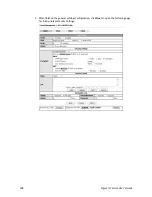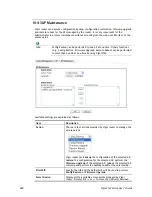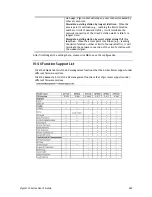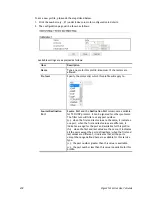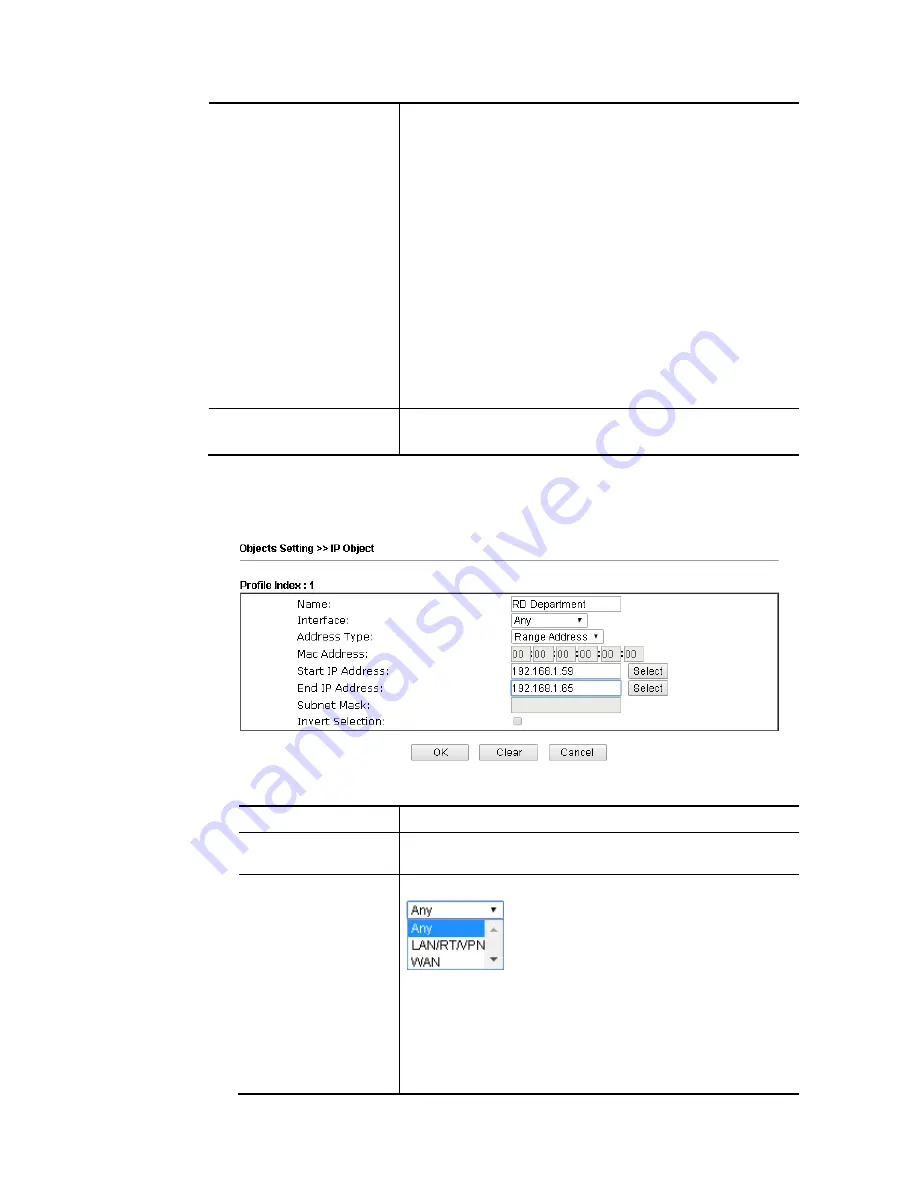
Vigor2133 Series User’s Guide
411
Export IP Object
Usually, the IP objects can be created one by one through
the web page of Objects>>IP Object. However, to a user
who wants to save more time in bulk creating IP objects, a
quick method is offered by Vigor router to modify the IP
objects with a single file, a CSV file.
All of the IP objects (or the template) can be exported as a
file by clicking Download. Then the user can open the CSV
file through Microsoft Excel and modify all the IP objects at
the same time.
Backup the current IP Objects with a CSV file – Click it to
backup current IP objecsts as a CSV file. Such file can be
restored for future use.
Download the default CSV template to edit – After clicking
it, press Download to store the default CSM template (a table
without any input data) to your hard disk.
Download – Download the CSV file from Vigor router and
store in your hard disk.
Restore IP Object
Select – Click it to specify a predefined CSV file.
Restore – Import the selected CSV file onto Vigor router.
To set a new profile, please do the steps listed below:
1.
Click the number (e.g., #1) under Index column for configuration in details.
2.
The configuration page will be shown as follows:
Available settings are explained as follows:
Item Description
Name
Type a name for this profile. Maximum 15 characters are
allowed.
Interface
Choose a proper interface.
For example, the Direction setting in Edit Filter Rule will
ask you specify IP or IP range for WAN or LAN/DMZ/RT/VPN
or any IP address. If you choose LAN/DMZ/RT/VPN as the
Interface here, and choose LAN/DMZ/RT/VPN as the
direction setting in Edit Filter Rule, then all the IP addresses
specified with LAN/DMZ/RT/VPN interface will be opened
for you to choose in Edit Filter Rule page.
Summary of Contents for Vigor2133 Vac
Page 1: ......
Page 12: ......
Page 119: ...Vigor2133 Series User s Guide 107...
Page 157: ...Vigor2133 Series User s Guide 145...
Page 176: ...Vigor2133 Series User s Guide 164 This page is left blank...
Page 210: ...Vigor2133 Series User s Guide 198 This page is left blank...
Page 285: ...Vigor2133 Series User s Guide 273...
Page 297: ...Vigor2133 Series User s Guide 285 The items categorized under OTHERS...
Page 321: ...Vigor2133 Series User s Guide 309...
Page 322: ...Vigor2133 Series User s Guide 310 This page is left blank...
Page 336: ...Vigor2133 Series User s Guide 324...
Page 356: ...Vigor2133 Series User s Guide 344...
Page 360: ...Vigor2133 Series User s Guide 348 Below shows the successful activation of Web Content Filter...
Page 401: ...Vigor2133 Series User s Guide 389...
Page 418: ...Vigor2133 Series User s Guide 406 This page is left blank...
Page 488: ...Vigor2133 Series User s Guide 476...
Page 494: ...Vigor2133 Series User s Guide 482...
Page 498: ...Vigor2133 Series User s Guide 486...
Page 500: ...Vigor2133 Series User s Guide 488 This page is left blank...