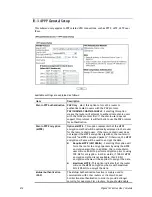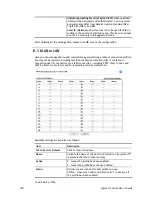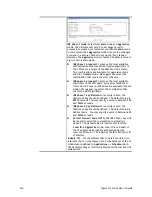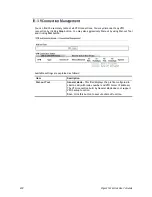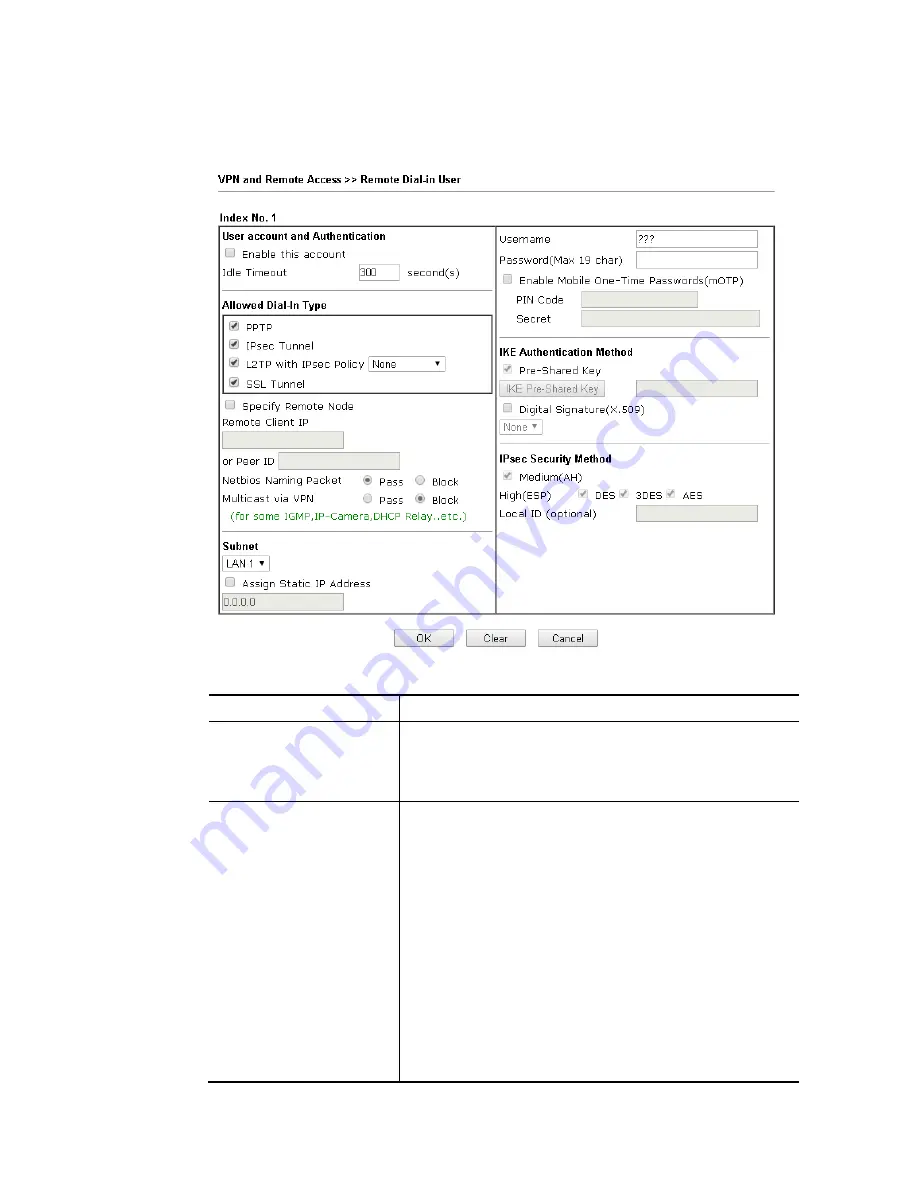
Vigor2133 Series User’s Guide
218
Click each index to edit one remote user profile. Each Dial-In Type requires you to fill the
different corresponding fields on the right. If the fields gray out, it means you may leave it
untouched. The following explanation will guide you to fill all the necessary fields.
Available settings are explained as follows:
Item Description
User account and
Authentication
Enable this account - Check the box to enable this function.
Idle Timeout- If the dial-in user is idle over the limitation of
the timer, the router will drop this connection. By default,
the Idle Timeout is set to 300 seconds.
Allowed Dial-In Type
PPTP - Allow the remote dial-in user to make a PPTP VPN
connection through the Internet. You should set the User
Name and Password of remote dial-in user below.
IPsec Tunnel - Allow the remote dial-in user to make an
IPsec VPN connection through Internet.
L2TP with IPsec Policy - Allow the remote dial-in user to
make a L2TP VPN connection through the Internet. You can
select to use L2TP alone or with IPsec. Select from below:
None - Do not apply the IPsec policy. Accordingly, the
VPN connection employed the L2TP without IPsec
policy can be viewed as one pure L2TP connection.
Nice to Have - Apply the IPsec policy first, if it is
applicable during negotiation. Otherwise, the dial-in
VPN connection becomes one pure L2TP connection.
Must -Specify the IPsec policy to be definitely applied
Summary of Contents for Vigor2133 Vac
Page 1: ......
Page 12: ......
Page 119: ...Vigor2133 Series User s Guide 107...
Page 157: ...Vigor2133 Series User s Guide 145...
Page 176: ...Vigor2133 Series User s Guide 164 This page is left blank...
Page 210: ...Vigor2133 Series User s Guide 198 This page is left blank...
Page 285: ...Vigor2133 Series User s Guide 273...
Page 297: ...Vigor2133 Series User s Guide 285 The items categorized under OTHERS...
Page 321: ...Vigor2133 Series User s Guide 309...
Page 322: ...Vigor2133 Series User s Guide 310 This page is left blank...
Page 336: ...Vigor2133 Series User s Guide 324...
Page 356: ...Vigor2133 Series User s Guide 344...
Page 360: ...Vigor2133 Series User s Guide 348 Below shows the successful activation of Web Content Filter...
Page 401: ...Vigor2133 Series User s Guide 389...
Page 418: ...Vigor2133 Series User s Guide 406 This page is left blank...
Page 488: ...Vigor2133 Series User s Guide 476...
Page 494: ...Vigor2133 Series User s Guide 482...
Page 498: ...Vigor2133 Series User s Guide 486...
Page 500: ...Vigor2133 Series User s Guide 488 This page is left blank...