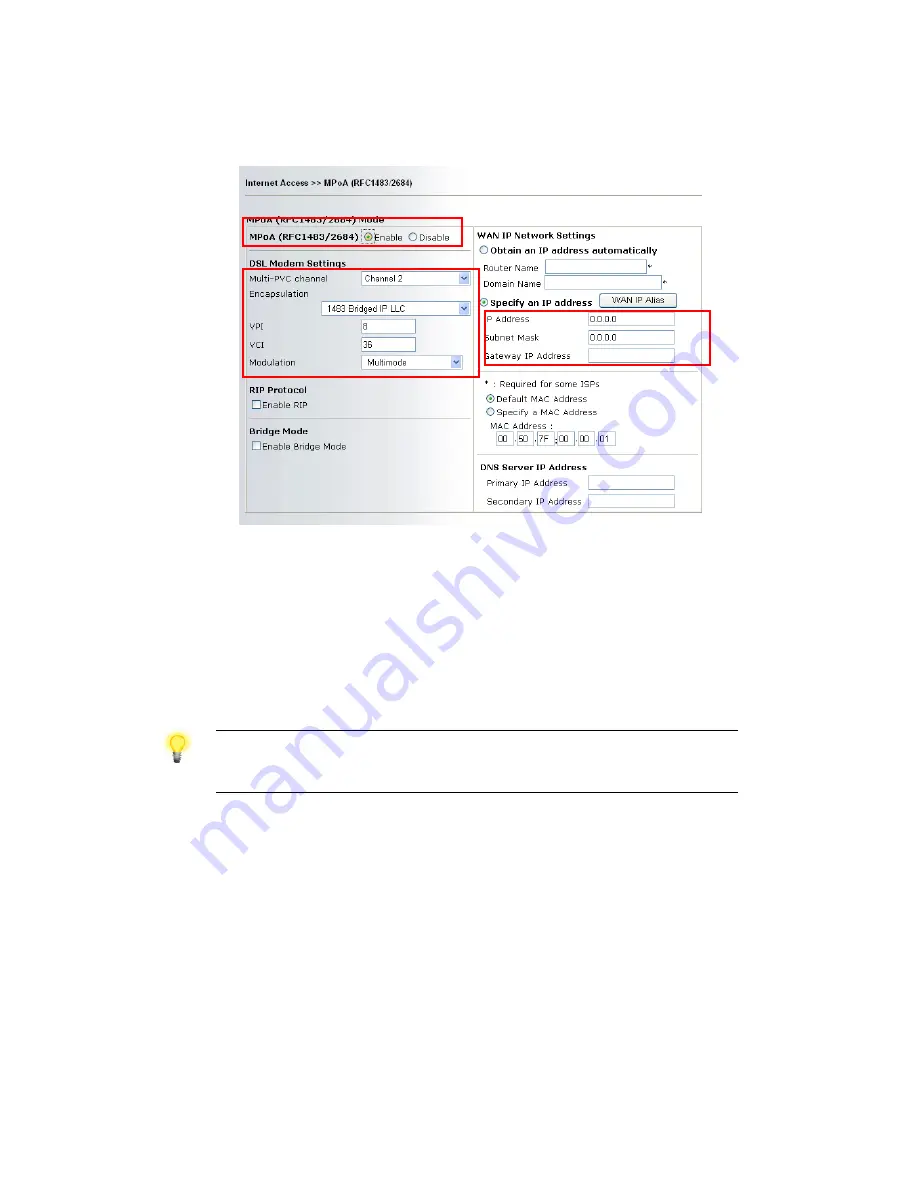
Vigor2700Ge/e User’s Guide
84
F
F
o
o
r
r
M
M
P
P
o
o
A
A
U
U
s
s
e
e
r
r
s
s
1.
Check if the Enable option for Broadband Access is selected.
2.
Check if all parameters of DSL Modem Settings are entered with correct value that
provided by your ISP. Especially, check if the encapsulation is selected properly or not
(it should be the same with the setting on Quick Start Wizard).
3.
Check if IP Address, Subnet Mask and Gateway are set correctly (must identify with
the values from your ISP) if you choose Specify an IP address.
4
4
.
.
5
5
B
B
a
a
c
c
k
k
i
i
n
n
g
g
t
t
o
o
F
F
a
a
c
c
t
t
o
o
r
r
y
y
D
D
e
e
f
f
a
a
u
u
l
l
t
t
S
S
e
e
t
t
t
t
i
i
n
n
g
g
I
I
f
f
N
N
e
e
c
c
e
e
s
s
s
s
a
a
r
r
y
y
Sometimes, a wrong connection can be improved by returning to the default settings. Try to
reset the router by software or hardware.
Warning: After pressing factory default setting, you will loose all settings
you did before. Make sure you have recorded all useful settings before you
pressing. The password of factory default is null.
S
S
o
o
f
f
t
t
w
w
a
a
r
r
e
e
R
R
e
e
s
s
e
e
t
t
You can reset the router to factory default via Web page.
Go to System Maintenance and choose Reboot System on the web page. The following
screen will appear. Choose Using factory default configuration and click OK. After few
seconds, the router will return all the settings to the factory settings.
Summary of Contents for Vigor 2700e
Page 1: ......
Page 3: ...Vigor2700Ge e User s Guide ii ...
Page 8: ...Vigor2700Ge e User s Guide 3 ...
Page 9: ...Vigor2700Ge e User s Guide 4 ...
Page 77: ...Vigor2700Ge e User s Guide 72 ...
Page 82: ...Vigor2700Ge e User s Guide 77 14 Click Send 15 Now the firmware update is finished ...
Page 87: ...Vigor2700Ge e User s Guide 82 ...


































