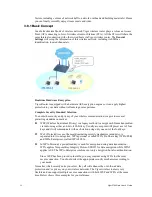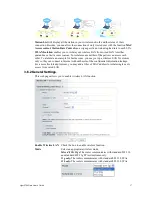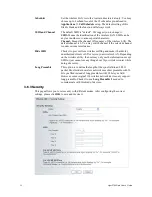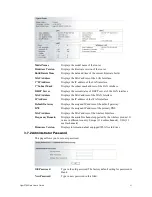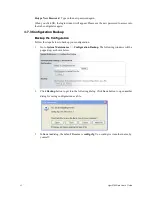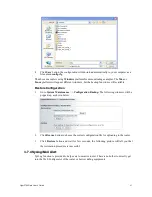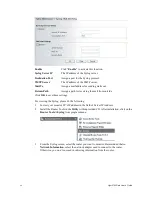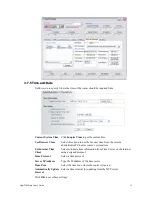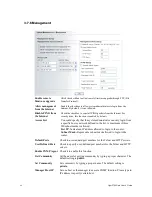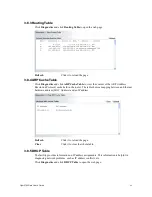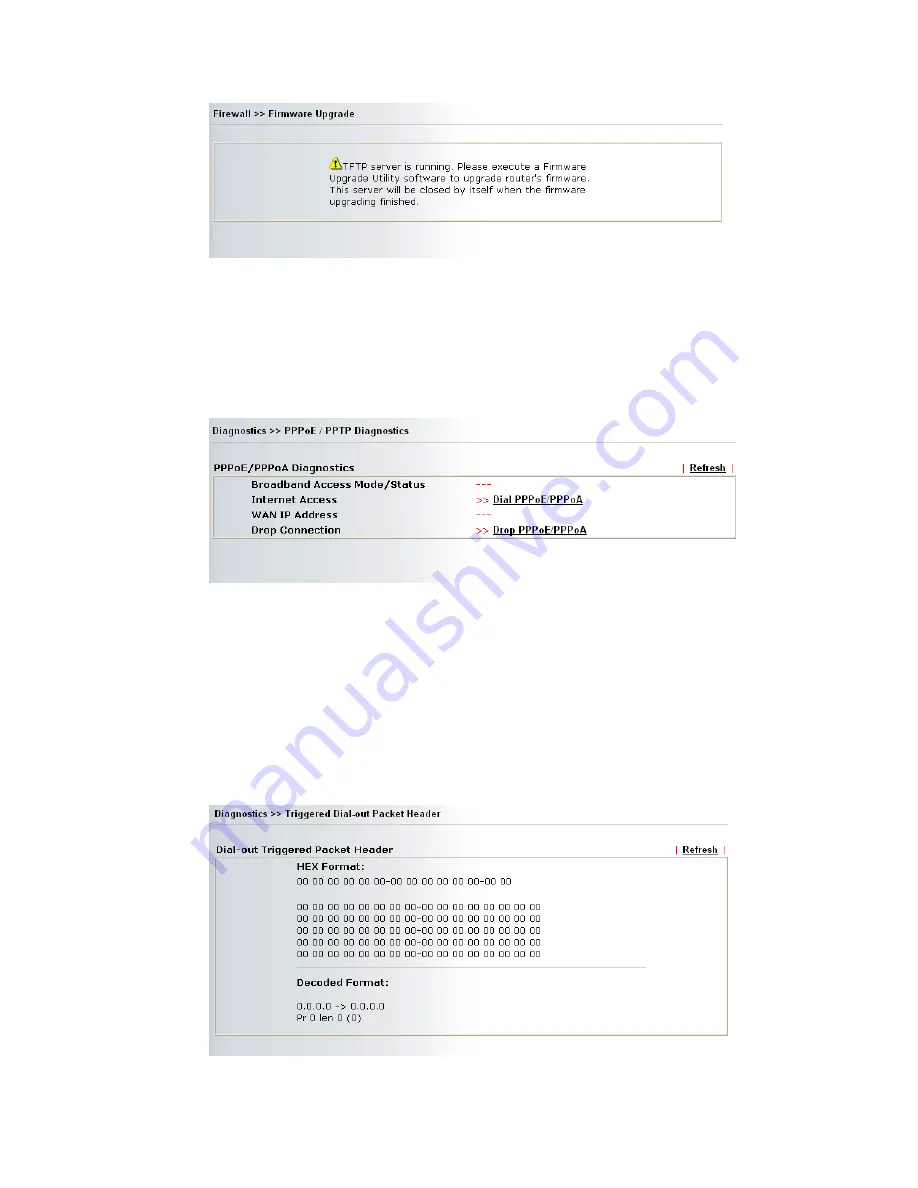
Vigor2700Ge/e User’s Guide
68
For the detailed information about firmware update, please go to Chapter 4.
3
3
.
.
8
8
D
D
i
i
a
a
g
g
n
n
o
o
s
s
t
t
i
i
c
c
s
s
Diagnostic Tools provide a useful way to view or diagnose the status of your Vigor router.
3
3
.
.
8
8
.
.
1
1
P
P
P
P
P
P
o
o
E
E
/
/
P
P
P
P
P
P
o
o
A
A
D
D
i
i
a
a
g
g
n
n
o
o
s
s
t
t
i
i
c
c
s
s
Click Diagnostics and click PPPoE/PPPoA Diagnostics to open the web page.
Refresh
To obtain the latest information, click here to reload the page.
Broadband Access
Mode/Status
Display the broadband access mode and status. If the
broadband connection is active, it will show Internet access
mode is enabled. If the connection is idle, it will show “---”.
WAN IP Address
The WAN IP address for the active connection.
Dial PPPoE or PPPoA Click it to force the router to establish a PPPoE or PPPoA
connection.
3
3
.
.
8
8
.
.
2
2
T
T
r
r
i
i
g
g
g
g
e
e
r
r
r
r
e
e
d
d
D
D
i
i
a
a
l
l
-
-
o
o
u
u
t
t
P
P
a
a
c
c
k
k
e
e
t
t
H
H
e
e
a
a
d
d
e
e
r
r
Click Diagnostics and click Dial-out Trigger to open the web page.
Refresh
Click it to reload the page.
Summary of Contents for Vigor 2700e
Page 1: ......
Page 3: ...Vigor2700Ge e User s Guide ii ...
Page 8: ...Vigor2700Ge e User s Guide 3 ...
Page 9: ...Vigor2700Ge e User s Guide 4 ...
Page 77: ...Vigor2700Ge e User s Guide 72 ...
Page 82: ...Vigor2700Ge e User s Guide 77 14 Click Send 15 Now the firmware update is finished ...
Page 87: ...Vigor2700Ge e User s Guide 82 ...