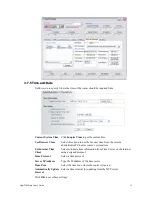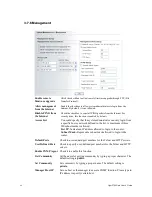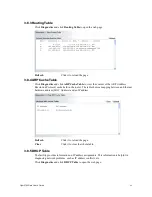Vigor2700Ge/e User’s Guide
79
F
F
o
o
r
r
W
W
i
i
n
n
d
d
o
o
w
w
s
s
The example is based on Windows XP. As to the examples for other
operation systems, please refer to the similar steps or find support notes in
www.draytek.com.
1.
Go to Control Panel and then double-click on Network Connections.
2.
Right-click on Local Area Connection and click on Properties.
3.
Select Internet Protocol (TCP/IP) and then click Properties.
Summary of Contents for Vigor 2700e
Page 1: ......
Page 3: ...Vigor2700Ge e User s Guide ii ...
Page 8: ...Vigor2700Ge e User s Guide 3 ...
Page 9: ...Vigor2700Ge e User s Guide 4 ...
Page 77: ...Vigor2700Ge e User s Guide 72 ...
Page 82: ...Vigor2700Ge e User s Guide 77 14 Click Send 15 Now the firmware update is finished ...
Page 87: ...Vigor2700Ge e User s Guide 82 ...