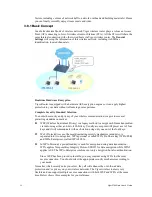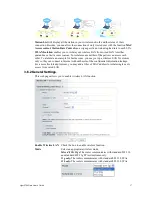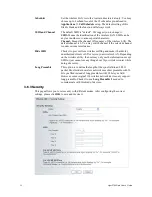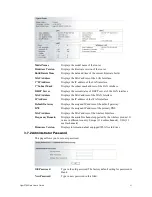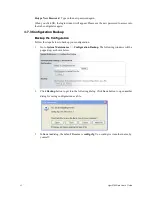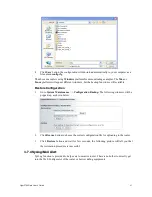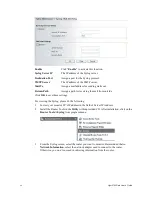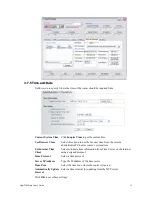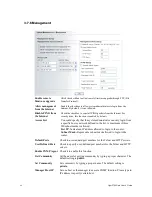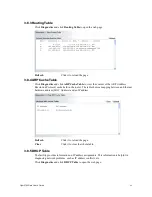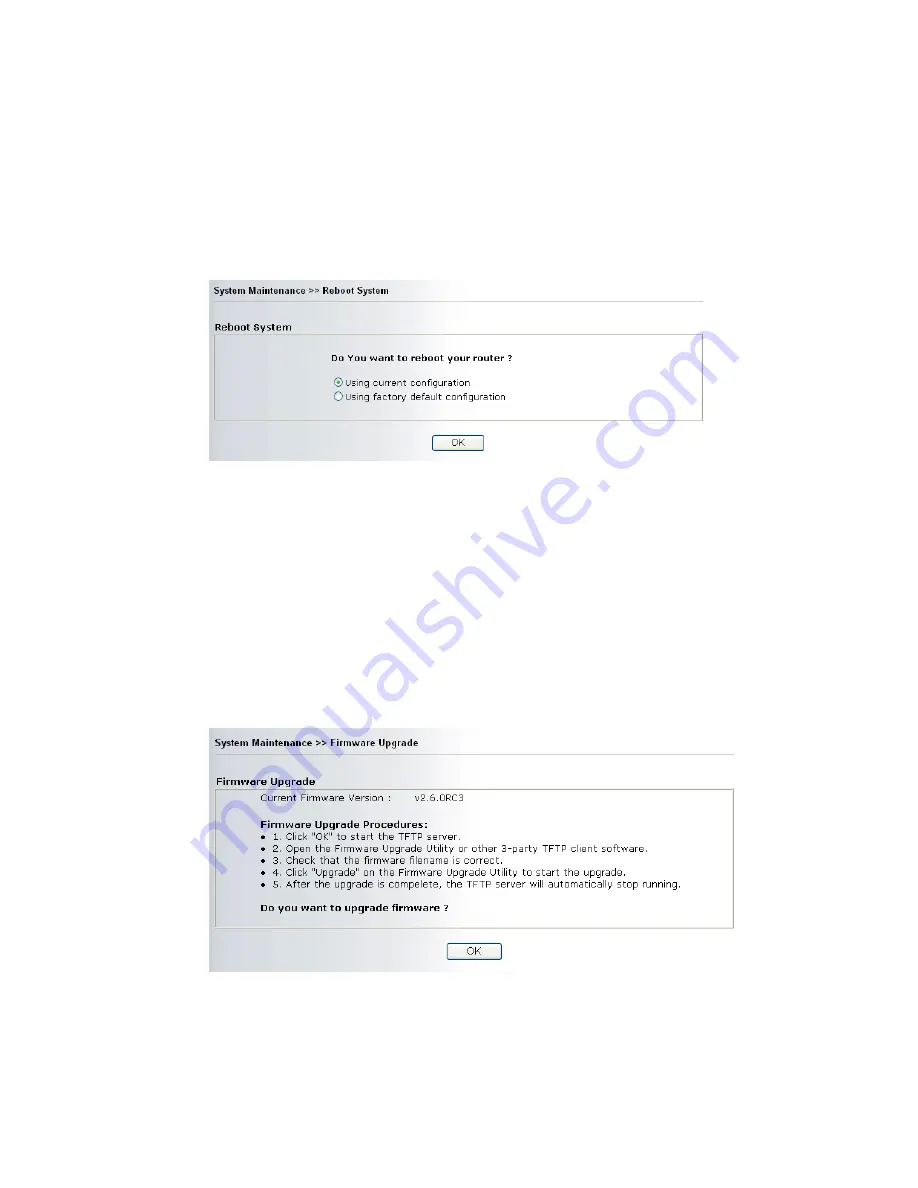
Vigor2700Ge/e User’s Guide
67
Trap Community
Set trap community by typing a proper name. The default setting is
public.
Notification Host IP Set the IP address of the host that will receive the trap community.
Trap Timeout
The default setting is 10 seconds.
3
3
.
.
7
7
.
.
7
7
R
R
e
e
b
b
o
o
o
o
t
t
S
S
y
y
s
s
t
t
e
e
m
m
The Web Configurator may be used to restart your router. Click Reboot System from System
Maintenance to open the following page.
If you want to reboot the router using the current configuration, check Using current
configuration and click OK. To reset the router settings to default values, check Using
factory default configuration and click OK. The router will take 5 seconds to reboot the
system.
3
3
.
.
7
7
.
.
8
8
F
F
i
i
r
r
m
m
w
w
a
a
r
r
e
e
U
U
p
p
g
g
r
r
a
a
d
d
e
e
Before upgrading your router firmware, you need to install the Router Tools. The Firmware
Upgrade Utility is included in the tools. The following web page will guide you to upgrade
firmware by using an example. Note that this example is running over Windows OS
(Operating System).
Download the newest firmware from DrayTek's web site or FTP site. The DrayTek web site is
www.draytek.com (or local DrayTek's web site) and FTP site is ftp.draytek.com.
Click System Maintenance>> Firmware Upgrade to launch the Firmware Upgrade Utility.
Click OK. The following screen will appear.
Summary of Contents for Vigor 2700e
Page 1: ......
Page 3: ...Vigor2700Ge e User s Guide ii ...
Page 8: ...Vigor2700Ge e User s Guide 3 ...
Page 9: ...Vigor2700Ge e User s Guide 4 ...
Page 77: ...Vigor2700Ge e User s Guide 72 ...
Page 82: ...Vigor2700Ge e User s Guide 77 14 Click Send 15 Now the firmware update is finished ...
Page 87: ...Vigor2700Ge e User s Guide 82 ...