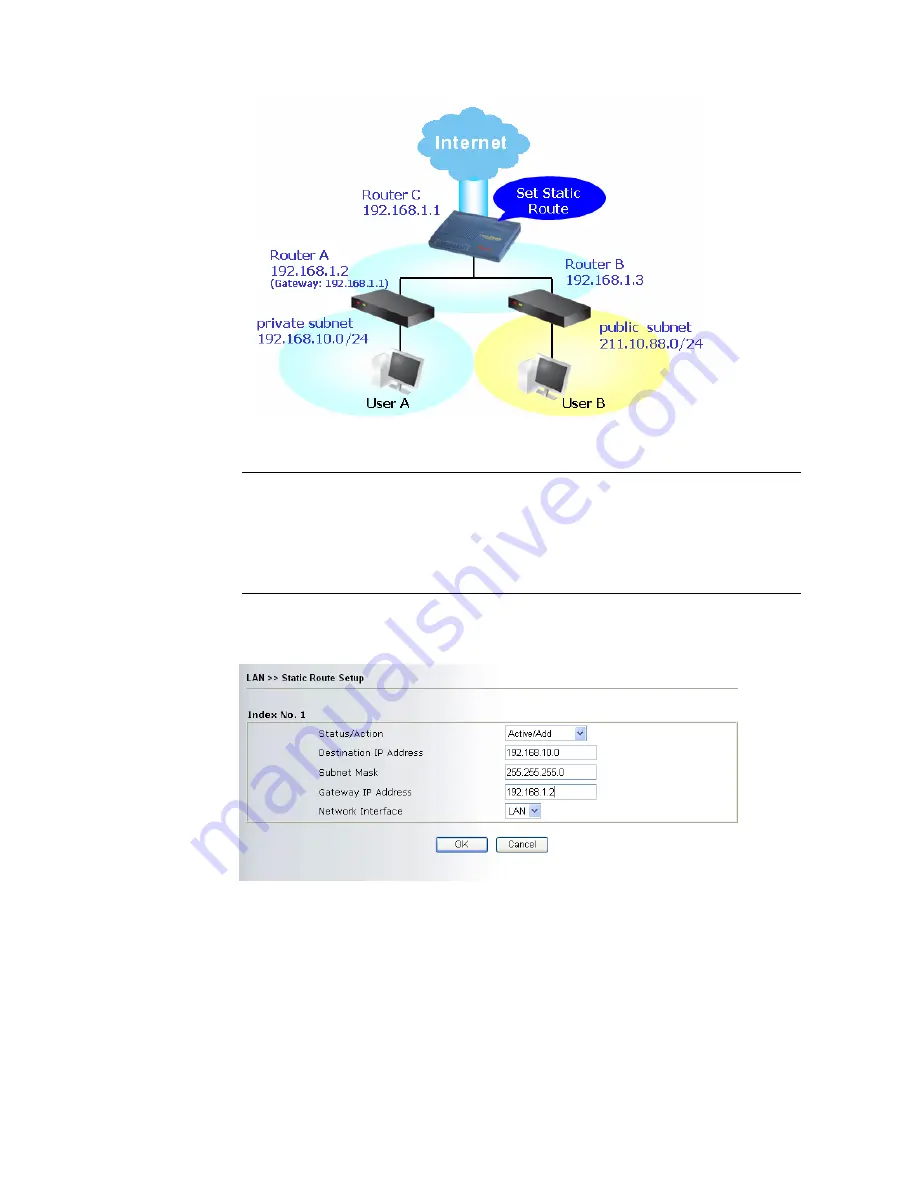
Vigor2700Ge/e User’s Guide
27
1.
Go to LAN page and click General Setup, select 1st Subnet as the RIP Protocol
Control. Then click the OK button.
Note: There are two reasons that we have to apply RIP Protocol Control on 1st
Subnet. The first is that the LAN interface can exchange RIP packets with the
neighboring routers via the 1st subnet (192.168.1.0/24). The second is that those
hosts on the internal private subnets (ex. 192.168.10.0/24) can access the Internet
via the router, and continuously exchange of IP routing information with different
subnets.
2.
Click the LAN - Static Route and click on the Index Number 1. Please add a static
route as shown below, which regulates all packets destined to 192.168.10.0 will be
forwarded to 192.168.1.2. Click OK.
3.
Return to Static Route Setup page. Click on another Index Number
to add another
static route as show below,
which regulates all packets destined to 211.100.88.0 will be
forwarded to 192.168.1.2.
Summary of Contents for Vigor 2700e
Page 1: ......
Page 3: ...Vigor2700Ge e User s Guide ii ...
Page 8: ...Vigor2700Ge e User s Guide 3 ...
Page 9: ...Vigor2700Ge e User s Guide 4 ...
Page 77: ...Vigor2700Ge e User s Guide 72 ...
Page 82: ...Vigor2700Ge e User s Guide 77 14 Click Send 15 Now the firmware update is finished ...
Page 87: ...Vigor2700Ge e User s Guide 82 ...






























