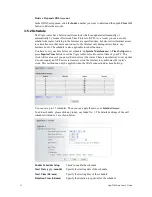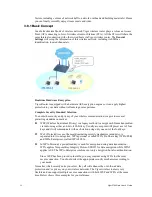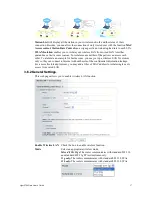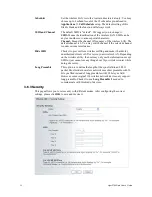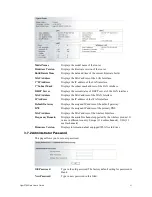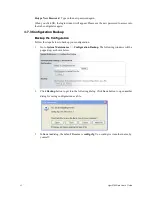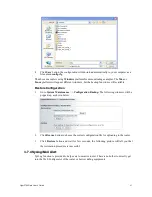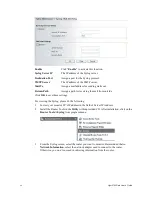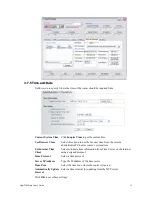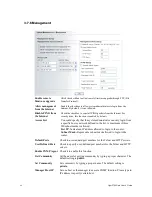Vigor2700Ge/e User’s Guide
53
Action
Specify which action Call Schedule should apply during the
period of the schedule.
Force On -Force the connection to be always on.
Force Down -Force the connection to be always down.
Enable Dial-On-Demand -Specify the connection to be
dial-on-demand and the value of idle timeout should be
specified in Idle Timeout field.
Disable Dial-On-Demand -Specify the connection to be up
when it has traffic on the line. Once there is no traffic over idle
timeout, the connection will be down and never up again during
the schedule.
Idle Timeout
Specify the duration (or period) for the schedule.
How often -Specify how often the schedule will be applied
Once -The schedule will be applied just once
Weekdays -Specify which days in one week should perform the
schedule.
Example
Suppose you want to control the PPPoE Internet access connection to be always on (Force On)
from 9:00 to 18:00 for whole week. Other time the Internet access connection should be
disconnected (Force Down).
Office
Hour:
(Force On)
Mon - Sun
9:00 am
to
6:00 pm
1.
Make sure the PPPoE connection and Time Setup is working properly.
2.
Configure the PPPoE always on from 9:00 to 18:00 for whole week.
3.
Configure the Force Down from 18:00 to next day 9:00 for whole week.
4.
Assign these two profiles to the PPPoE Internet access profile. Now, the PPPoE Internet
connection will follow the schedule order to perform Force On or Force Down action
according to the time plan that has been pre-defined in the schedule profiles.
Summary of Contents for Vigor 2700e
Page 1: ......
Page 3: ...Vigor2700Ge e User s Guide ii ...
Page 8: ...Vigor2700Ge e User s Guide 3 ...
Page 9: ...Vigor2700Ge e User s Guide 4 ...
Page 77: ...Vigor2700Ge e User s Guide 72 ...
Page 82: ...Vigor2700Ge e User s Guide 77 14 Click Send 15 Now the firmware update is finished ...
Page 87: ...Vigor2700Ge e User s Guide 82 ...