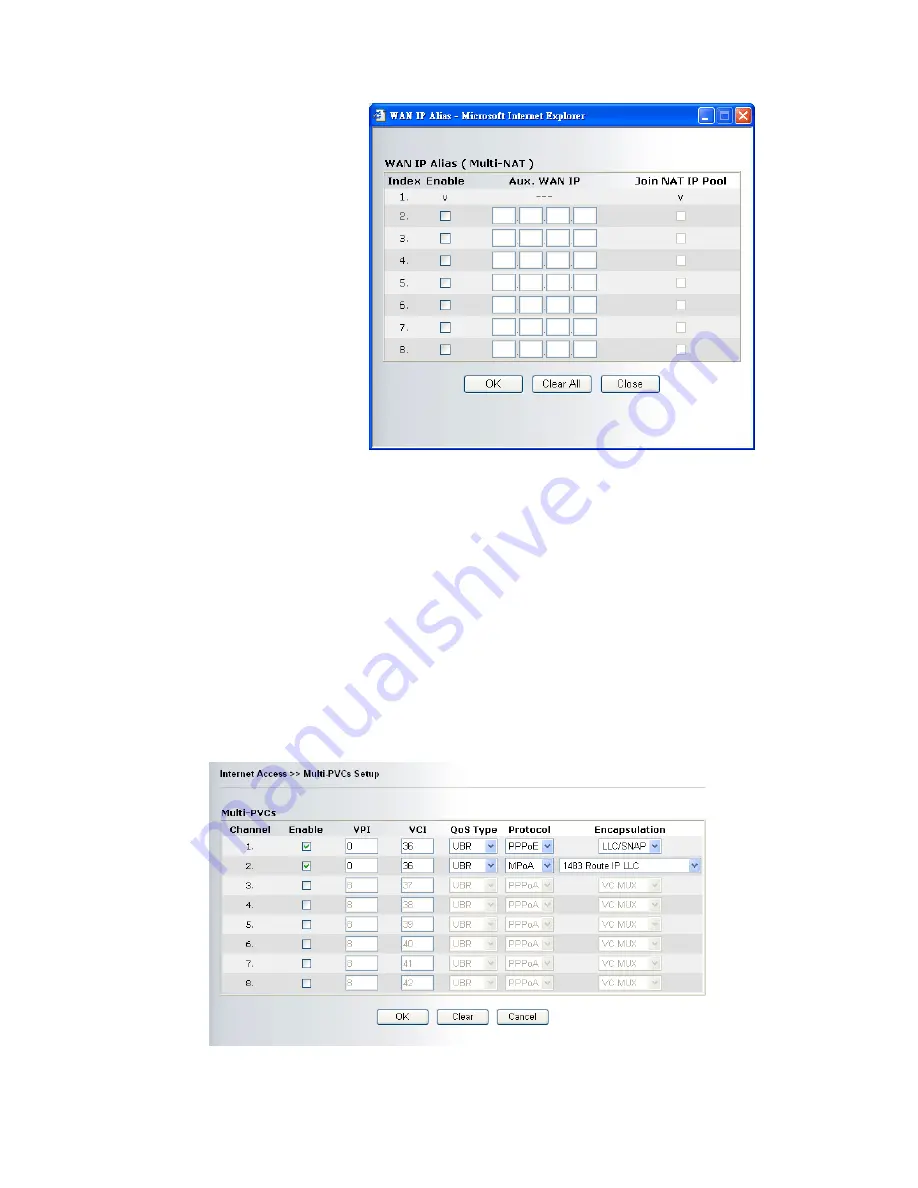
Vigor2700Ge/e User’s Guide
20
Specify an IP address – Click this radio button to specify some data.
IP Address – Type in the private IP address.
Subnet Mask – Type in the subnet mask.
Gateway IP Address – Type in gateway IP address.
Default MAC Address Type in MAC address for the router. You can use Default MAC
Address or specify another MAC address for your necessity.
MAC Address – Type in the MAC address for the router manually.
DNS Server IP
Address
Type in the primary IP address for the router. If necessary, type in
secondary IP address for necessity in the future.
After finishing all the settings here, please click OK to activate them.
3
3
.
.
1
1
.
.
4
4
M
M
u
u
l
l
t
t
i
i
-
-
P
P
V
V
C
C
s
s
This router allows you to create multi-PVCs for different data transferring for using. Simply
go to Internet Access and select Multi-PVC Setup page.
Enable
Type in the primary IP address for the router. If necessary, type
Summary of Contents for Vigor 2700e
Page 1: ......
Page 3: ...Vigor2700Ge e User s Guide ii ...
Page 8: ...Vigor2700Ge e User s Guide 3 ...
Page 9: ...Vigor2700Ge e User s Guide 4 ...
Page 77: ...Vigor2700Ge e User s Guide 72 ...
Page 82: ...Vigor2700Ge e User s Guide 77 14 Click Send 15 Now the firmware update is finished ...
Page 87: ...Vigor2700Ge e User s Guide 82 ...






























