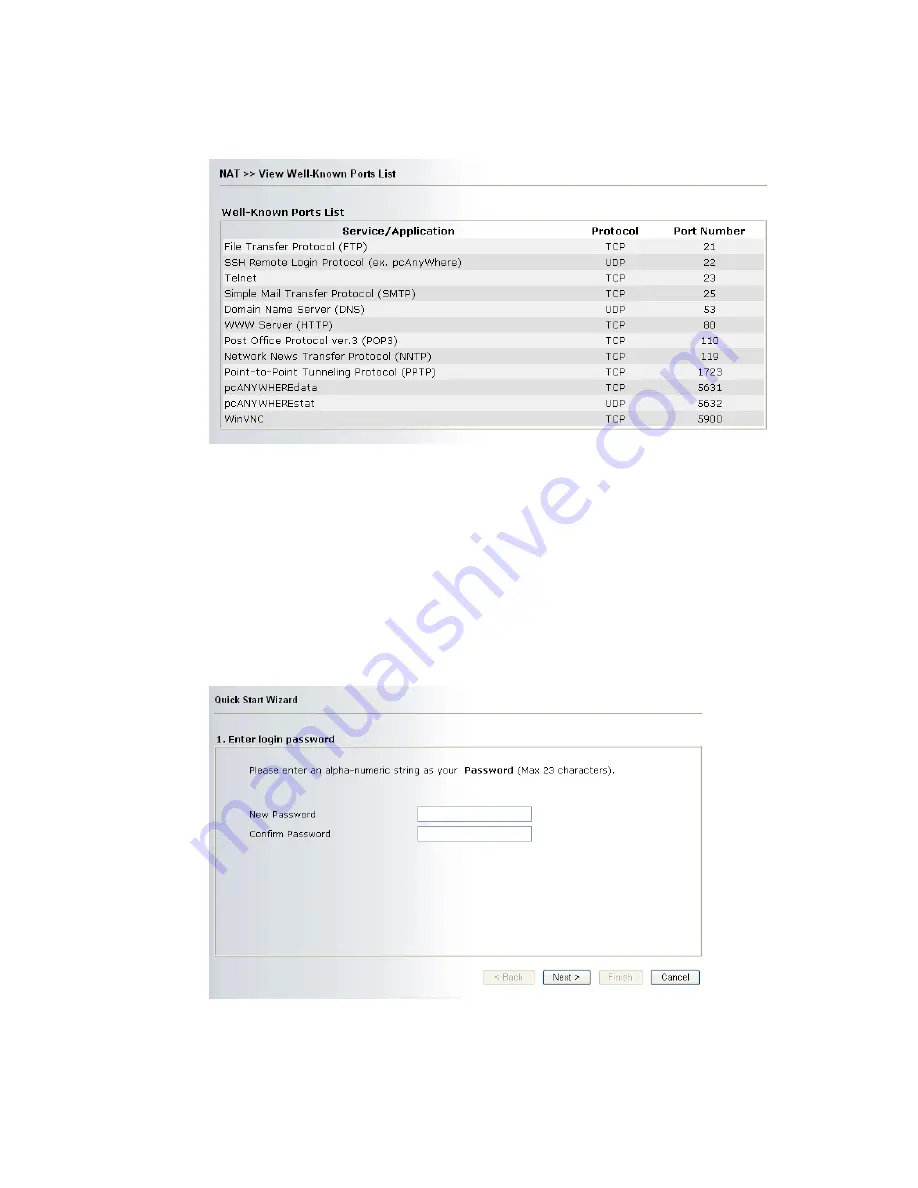
Vigor2700Ge/e User’s Guide
36
3
3
.
.
3
3
.
.
4
4
W
W
e
e
l
l
l
l
-
-
K
K
n
n
o
o
w
w
n
n
P
P
o
o
r
r
t
t
s
s
L
L
i
i
s
s
t
t
This page provides you a view of well-known ports.
3
3
.
.
4
4
F
F
i
i
r
r
e
e
w
w
a
a
l
l
l
l
3
3
.
.
4
4
.
.
1
1
B
B
a
a
s
s
i
i
c
c
s
s
f
f
o
o
r
r
F
F
i
i
r
r
e
e
w
w
a
a
l
l
l
l
While the broadband users demand more bandwidth for multimedia, interactive applications,
or distance learning, security has been always the most concerned. The firewall of the Vigor
router helps to protect your local network against attack from unauthorized outsiders. It also
restricts users in the local network from accessing the Internet. Furthermore, it can filter out
specific packets that trigger the router to build an unwanted outgoing connection.
The most basic security concept is to set user name and password while you install your router.
The administrator login will prevent unauthorized access to the router configuration from your
router.
If you did not set password during installation; you can go to System Maintenance to set up
your password.
Summary of Contents for Vigor 2700e
Page 1: ......
Page 3: ...Vigor2700Ge e User s Guide ii ...
Page 8: ...Vigor2700Ge e User s Guide 3 ...
Page 9: ...Vigor2700Ge e User s Guide 4 ...
Page 77: ...Vigor2700Ge e User s Guide 72 ...
Page 82: ...Vigor2700Ge e User s Guide 77 14 Click Send 15 Now the firmware update is finished ...
Page 87: ...Vigor2700Ge e User s Guide 82 ...
















































