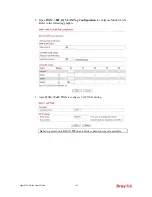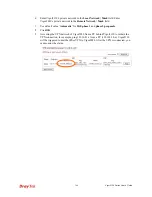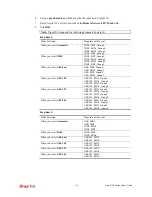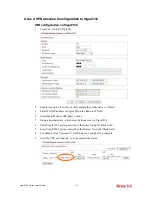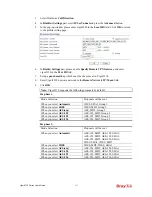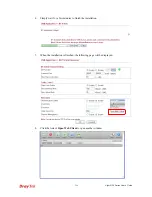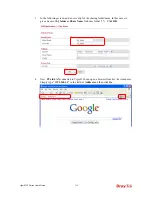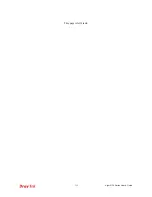Vigor2130 Series User’s Guide
318
C
C
a
a
s
s
e
e
2
2
:
:
V
V
P
P
N
N
d
d
i
i
r
r
e
e
c
c
t
t
i
i
o
o
n
n
f
f
r
r
o
o
m
m
V
V
i
i
g
g
o
o
r
r
2
2
8
8
2
2
0
0
t
t
o
o
V
V
i
i
g
g
o
o
r
r
2
2
1
1
3
3
0
0
V
V
P
P
N
N
c
c
o
o
n
n
f
f
i
i
g
g
u
u
r
r
a
a
t
t
i
i
o
o
n
n
o
o
n
n
V
V
i
i
g
g
o
o
r
r
2
2
1
1
3
3
0
0
1.
Create a LAN-to-LAN profile.
2.
Enable it and give it a name. In this example the profile name is “Demo”.
3.
Enter 0.0.0.0 in the Remote IP field.
4.
Select Aggressive Mode as IKE phase 1 mode.
5.
Setup a pre-shared key, which must be the same as in Vigor2820.
6.
Setup the Local Identity and Remote Identity, which are for Vigor2130 and Vigor2820
respectively.
During IPSec Aggressive mode negotiation, the VPN client must send its identity to the
VPN server for verification. The VPN client may also verify the identity of the VPN
server, which is optional. As VPN client Vigor2820 don’t verify the identity of VPN
server. So in this example we just setup ‘vigor2820’ as the identity of Vigor2820.
7.
Enter Vigor2130’s private network in the Local Network / Mask field.
8.
Enter Vigor2820’s private network in the Remote Network / Mask field.
9.
Use default value “Automatic” for IKE phase 1 and phase 2 proposals.
10.
After the VPN is connected, you can monitor the status.
Summary of Contents for Vigor 2130 Series
Page 1: ......
Page 10: ......
Page 190: ...Vigor2130 Series User s Guide 180 Click OK to save the settings...
Page 342: ...Vigor2130 Series User s Guide 332 This page is left blank...