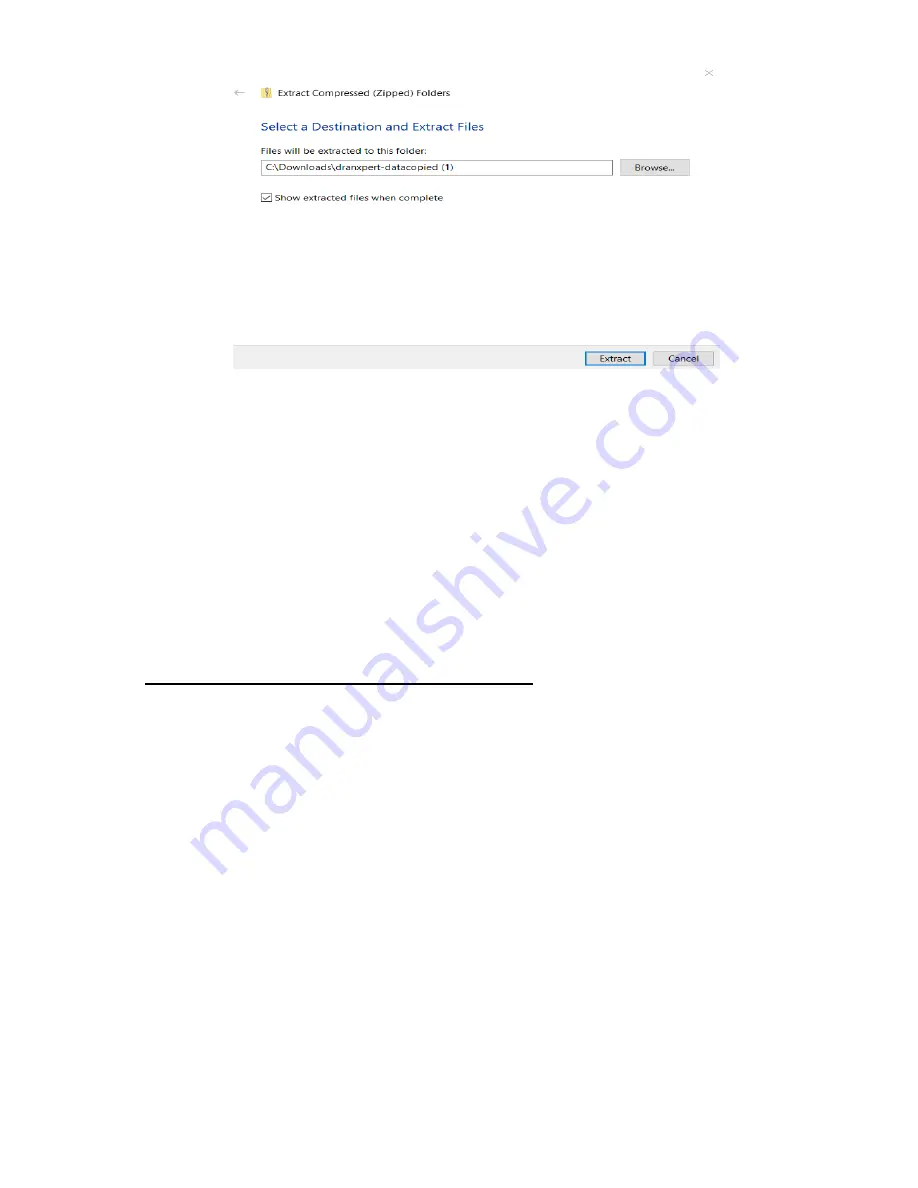
40
3) Click
the
Browse
button to choose or create the folder where the
extracted data files will be saved.
4) Click
Extract
to save the DranXperT files to the location chosen
in step #3. Note that DranXperT data files are of the file type
“.json”.
5) When the above is completed, the DranXperT data is ready to be
viewed by Dran-View XP. See the View Recorded Data section
below.
Deleting data files from DranXperT’s memory
1) Check the file(s) to delete or click the
Check All
button to select
all data files.
2) Click
the
Delete Selected Data Files
button.
3) When prompted, click
OK
to delete the selected files or
Cancel
to abort.






























