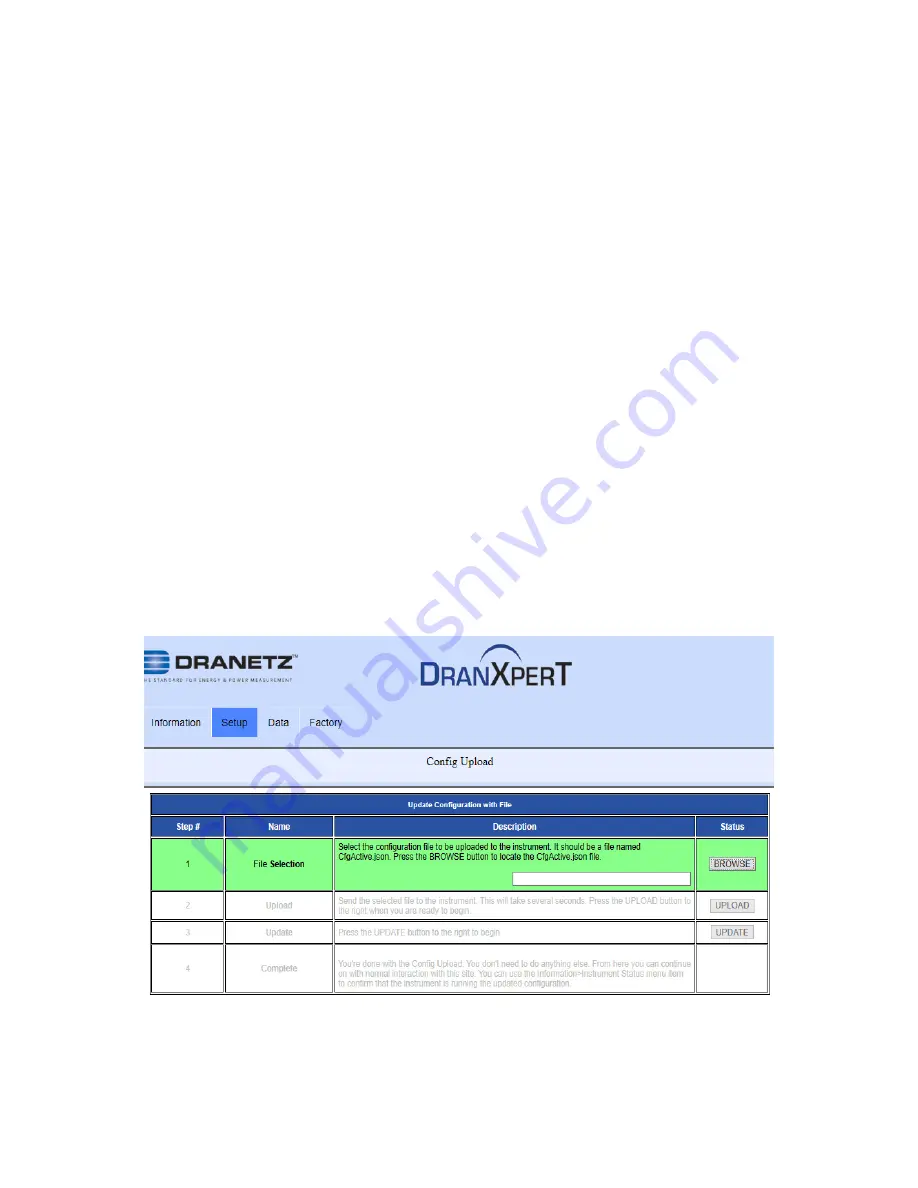
35
Download Config
Select Setup > Download Config to download the instrument settings to
your computer. This capability allows you to store a settings template for
your surveys that can be uploaded back into the instument for future use.
When selecting Download Config, two choices are available:
CfgActive.json
(instrument settings file)
Cfg9000.json
(for
factory and advanced use)
Select the CfgActive.json option to download the current instrument
settings to your computer via your web browser’s file download feature.
When prompted, select “Save” or “Save as” in your web browser. The file
will be stored on your computer in the folder where your web browser
saves downloaded files. The instrument settings file saved will be named
“Survey Name.json”,
where Survey Name is the survey name that you
programmed. Once saved to your computer, this file can renamed.
Upload Configuration
Select Setup > Upload Config to upload a settings file that was
previously downloaded (see above).
It is recommended that before uploading a setup file, the default
“CfgActive.json” file in the instrument should be saved in case of any
errors encountered with the uploaded file.






























