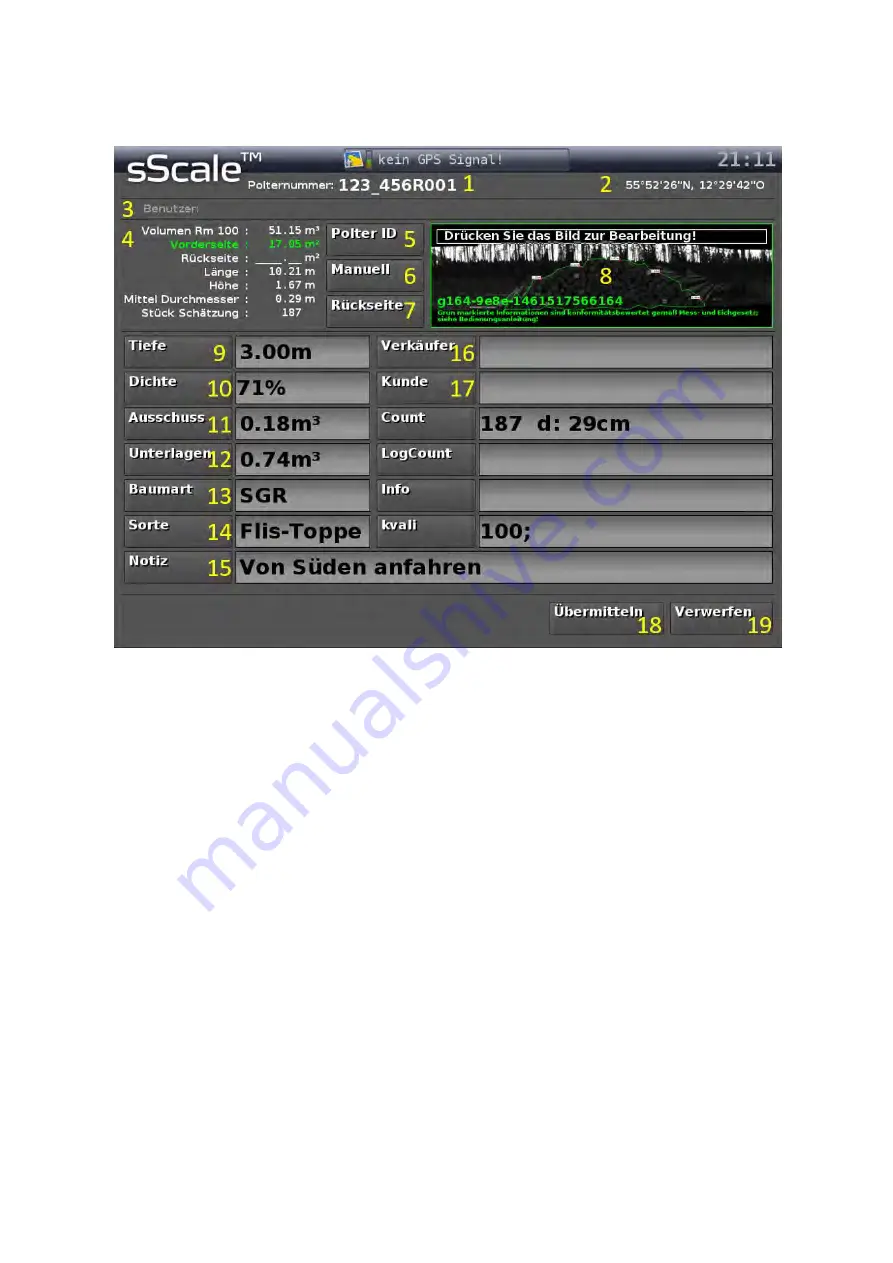
11
2.2.8.
User interface “Result”
1
User created Woodpile ID.
2
GPS position of the measured woodpile.
3
Selected user.
4
Overview of the most important results of the analysis, including the statutory calibra-
tion relevant woodpile face area.
5
Button, to create Woodpile ID.
6
Button, to manually record a photo-optically unmeasurable woodpile.
7
Button, to record the rear side of a woodpile.
8
View of the woodpile, with the polygonal course described woodpile face area and
unique, internal Woodpile ID. Clicking on the pictures calls up the user interface “Edit
polygonal course”.
9
Button, to enter the woodpile depth.
10
Button, to enter the woodpile thickness.
11
Button, to enter the rejected amount.
12
Button, to enter the underlay amount.
13
Button, to select the tree species.
14
Button, to select the assortment.
15
Button, to enter an additional note.
16
Button, the select the seller/owner of the woodpile.
17
Button, to select the customer/buyer.
18
Button, to save the measured woodpile and to transfer to the central server.
19
Button, to abort the woodpile measurement and to return to the “Start screen” user
interface.
Summary of Contents for sScale
Page 2: ......
Page 6: ......
Page 9: ...3 Figure 3 Schematic structure of the sScale ...
Page 26: ...20 Figure 9 Automatic generated polygonal course insufficient optimisation ...
Page 27: ...21 Figure 10 Edited polygonal course excessive optimisation ...
Page 28: ...22 Figure 11 Edited polygonal course adequate optimisation ...
















































