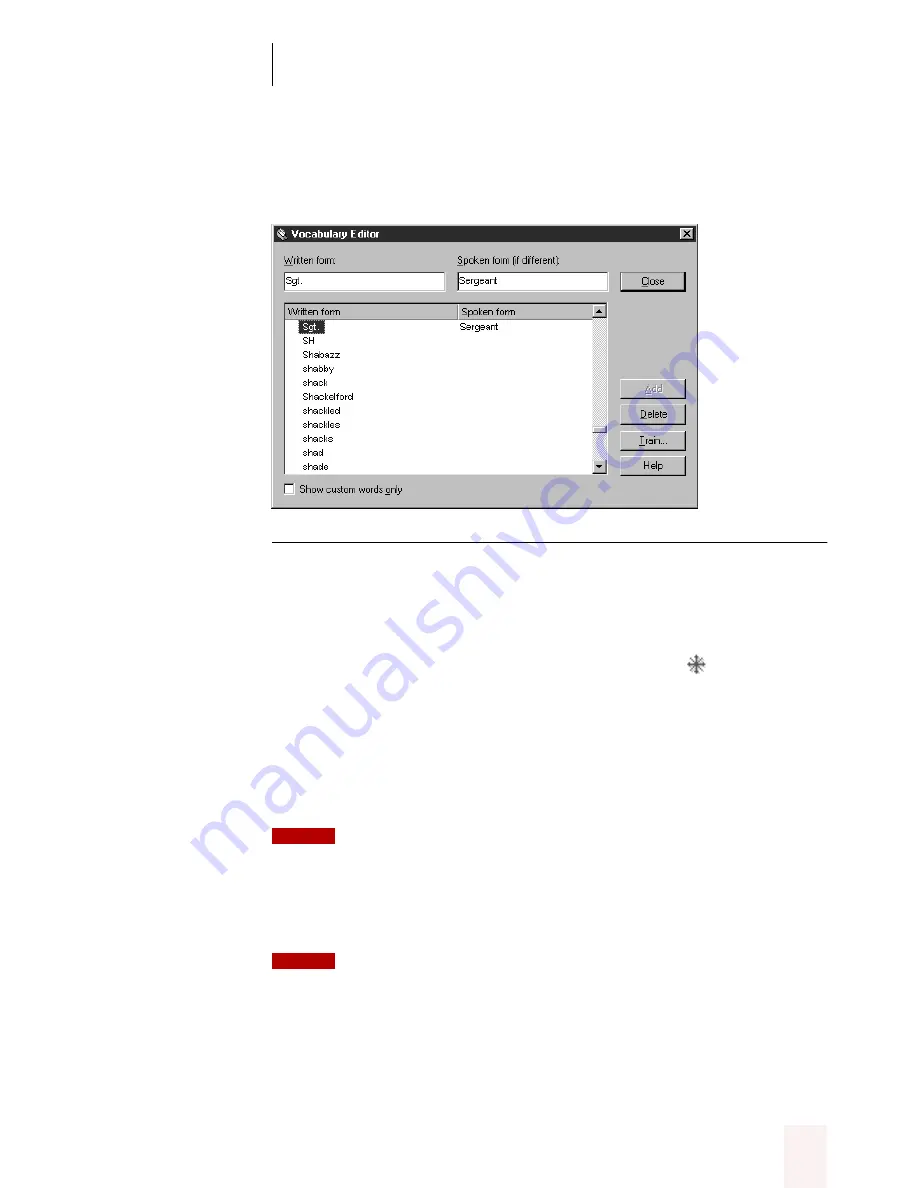
C H A P T E R 2
Using Dragon NaturallySpeaking Successfully
Dragon NaturallySpeaking User’s Guide
25
To add a word to the vocabulary:
1
On the Dragon NaturallySpeaking Tools menu, click Vocabulary Editor.
▲
Vocabulary Editor lists all the active words in the Dragon NaturallySpeaking vocabulary.
A word’s written form is what Dragon NaturallySpeaking types when
you say the word. The spoken form is how you say the word. For
example, the spoken form for “Sgt.” is “Sergeant.”
Words you have added are marked with a colored star
(not including
any words that were previously in the backup dictionary). To see only
the words you have added, click “Show custom words only.”
2
Type the new word or phrase into the Written form box. Leave the
Spoken form box empty, unless the word or phrase is not pronounced
the way it’s spelled (as in the example pictured).
If you’re creating a dictation shorthand, you do need to enter text in the
Spoken form box. You can learn about dictation shorthands in Chapter 3, “More About
Dictating.”
3
Click Add.
Some special words (for example, “New Paragraph“) have a blank written
form. These words are built into Dragon NaturallySpeaking. You can’t add your own
words with a blank written form.
NOTE
NOTE






























