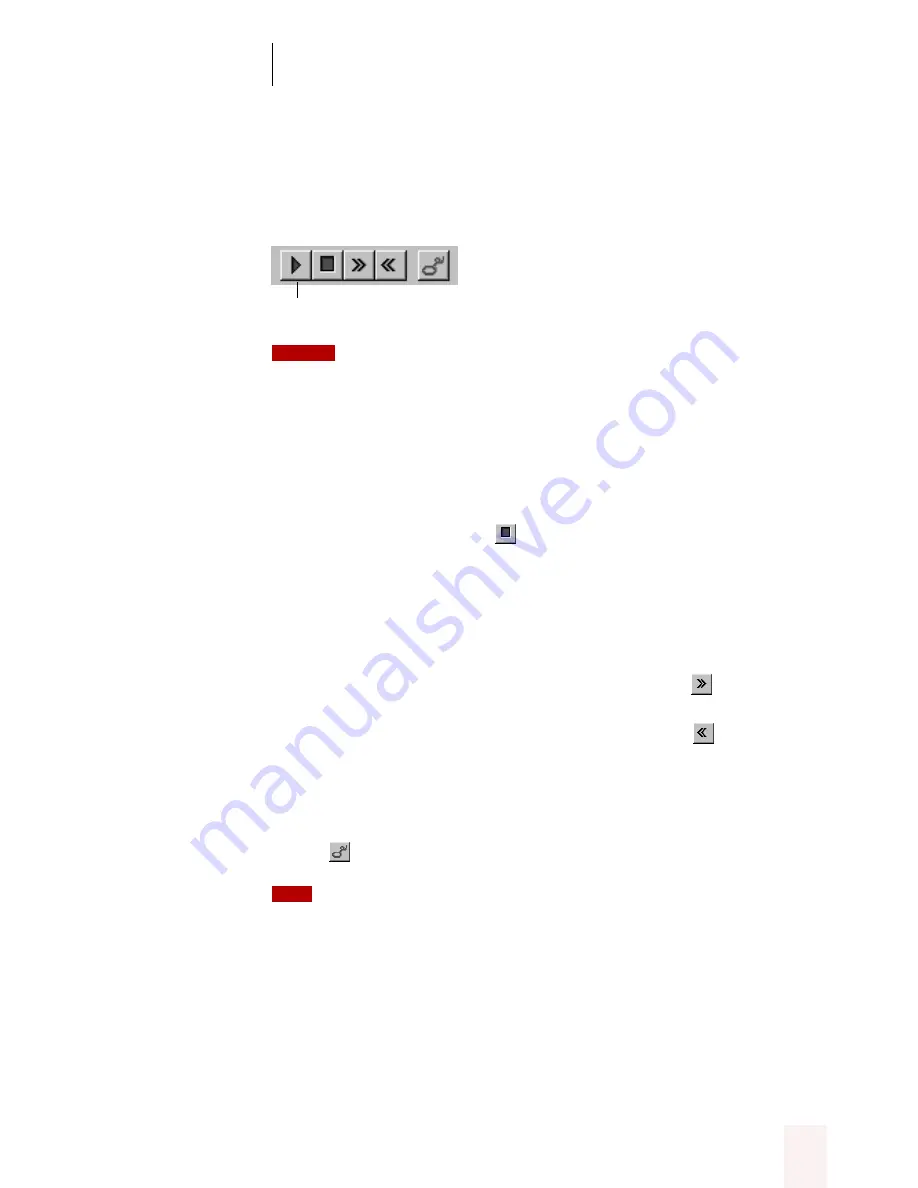
A P P E N D I X A
Using Dragon NaturallyMobile
Dragon NaturallySpeaking User’s Guide
125
To start playback:
Select the text you want to play back and click the Start Playback button
on the Dragon NaturallySpeaking toolbar (or press
CTRL
+
SHIFT
+
S
).
Because of memory constraints, Dragon NaturallySpeaking can play back
only the last 100 utterances (defined by the pauses in your speech) of your dictation. To
increase the amount of transcribed text you can play back, try speaking in longer
phrases, without pausing for a breath, or increase the “Pause between phrases” setting.
(On the Tools menu, click Options, and then click the Miscellaneous tab.)
To stop playback:
To stop playback, do any of the following:
■
Click the Stop Playback
button on the Dragon
NaturallySpeaking toolbar.
■
Click anywhere in the document window.
■
Press the
ESC
key.
To go faster or slower:
■
To go faster or skip ahead, click the Faster button
(or press the
right arrow key).
■
To go slower or skip back, click the Slower button
(or press the
left arrow key).
To correct a mistake:
To correct a word or phrase, select it, and then click the Correct
button
or press the minus (-) key on the numeric keypad.
One of the most effective ways to “proof” and correct a transcription is simply to
select the entire transcription and play it back. During playback, you can press the right
arrow key to speed up the playback and the left arrow key to slow it down. When you
reach a mistake, just press the down arrow key to open the correction dialog box.
When you’re working in the Correction dialog box, click Play Back to
play the dictation that goes with the words in the Correction dialog box.
Then edit the text to match what you said.
Start Playback
NOTE
TIP






























