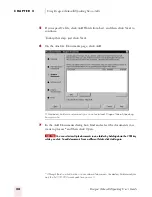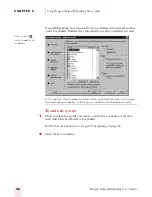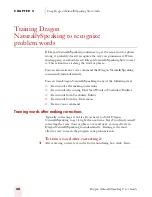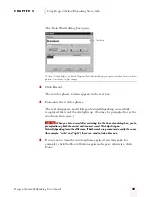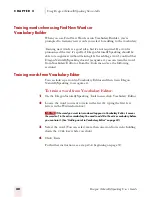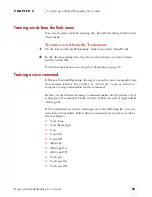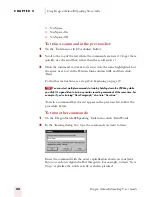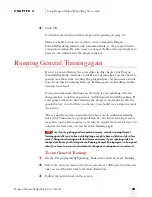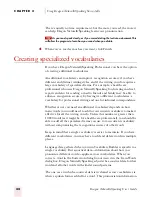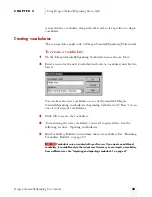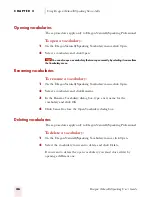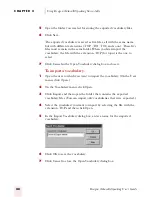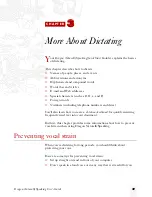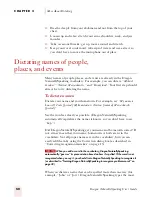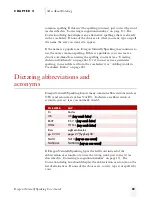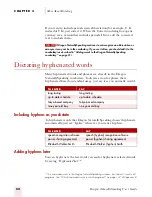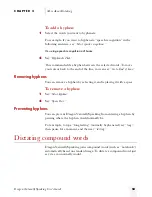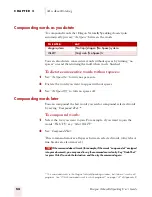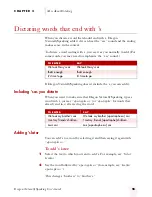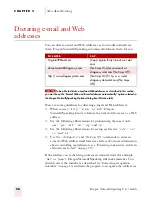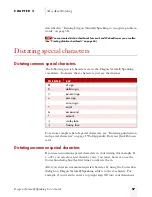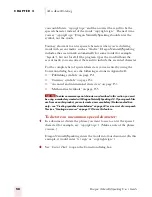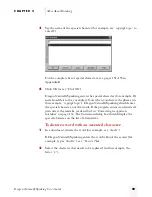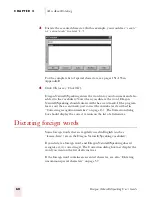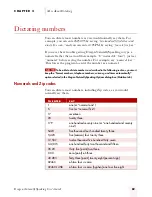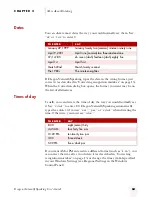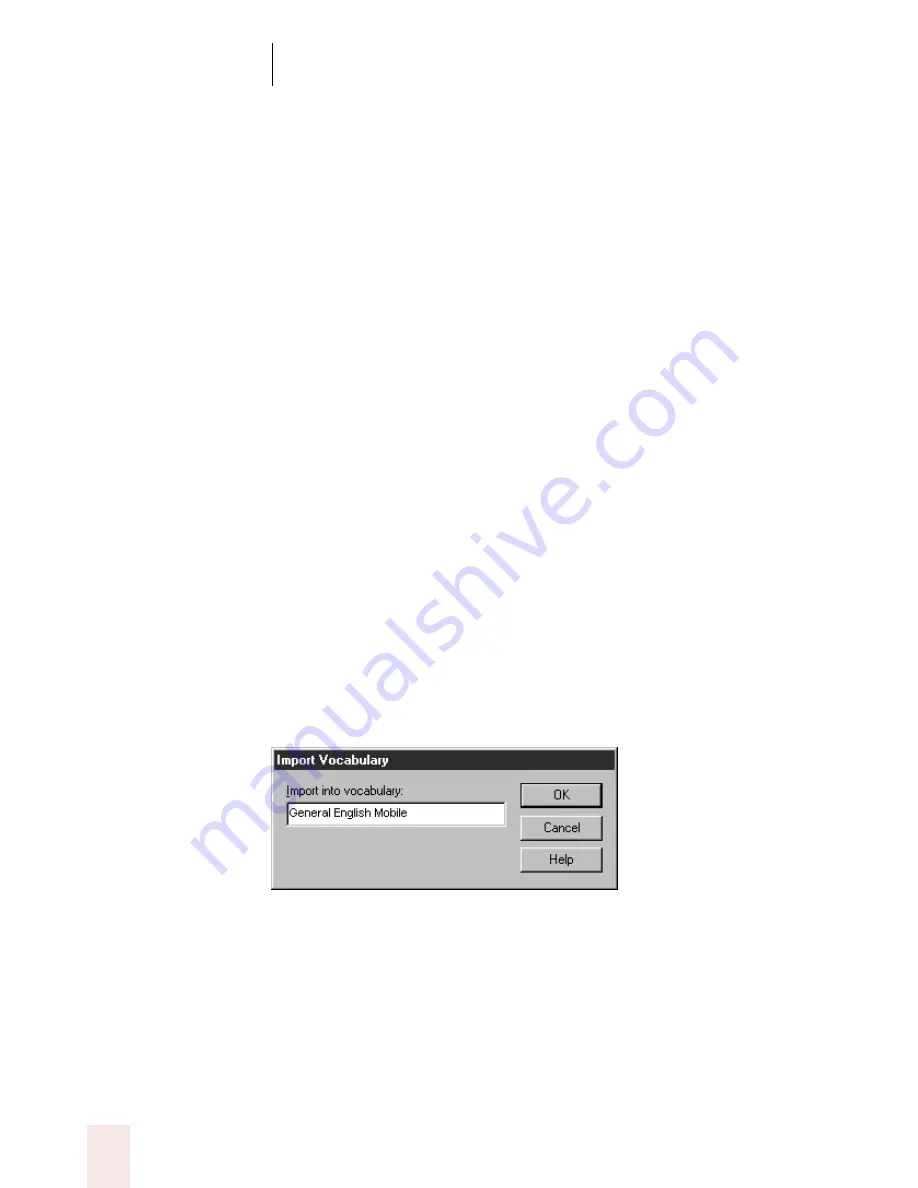
C H A P T E R 2
Using Dragon NaturallySpeaking Successfully
Dragon NaturallySpeaking User’s Guide
48
5
Open the folder you created for storing the exported vocabulary files.
6
Click Save.
The exported vocabulary is saved as five files, all with the same name
but with different extensions (.TOP, .TO1, TO2, and so on). These five
files must remain in the same folder. When you later import the
vocabulary, the file with the extension .TOP (for topic) is the one to
select.
7
Click Cancel in the Open Vocabulary dialog box to close it.
To import a vocabulary:
1
Open the user to which you want to import the vocabulary. (On the User
menu, click Open.)
2
On the Vocabulary menu, click Open.
3
Click Import and then open the folder that contains the exported
vocabulary files. (You can import only vocabularies that were exported.)
4
Select the vocabulary you want to import by selecting the file with the
extension .TOP, and then click Open.
5
In the Import Vocabulary dialog box, enter a name for the imported
vocabulary.
6
Click OK to save the vocabulary.
7
Click Cancel to close the Open Vocabulary dialog box.
ugpro.bk Page 48 Monday, August 9, 1999 9:42 AM