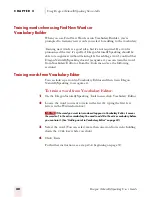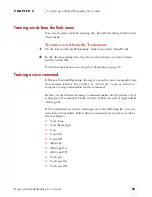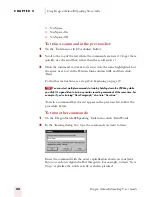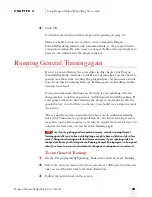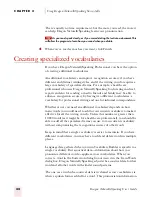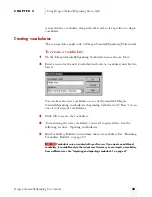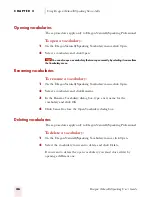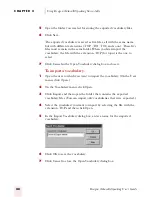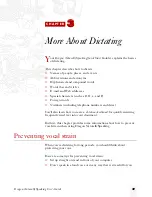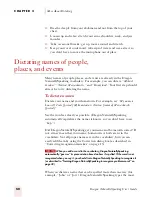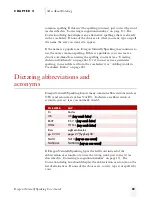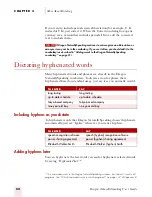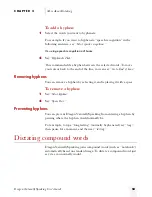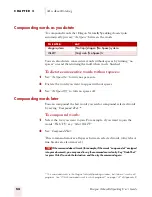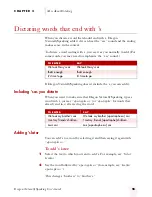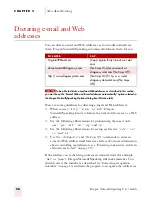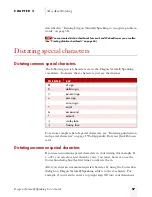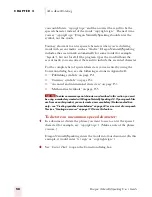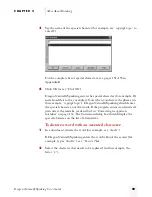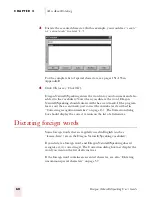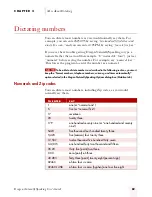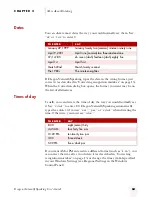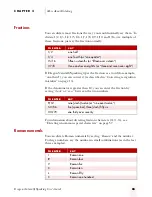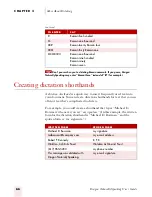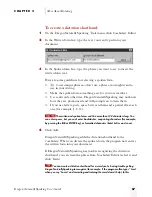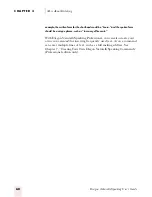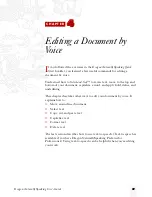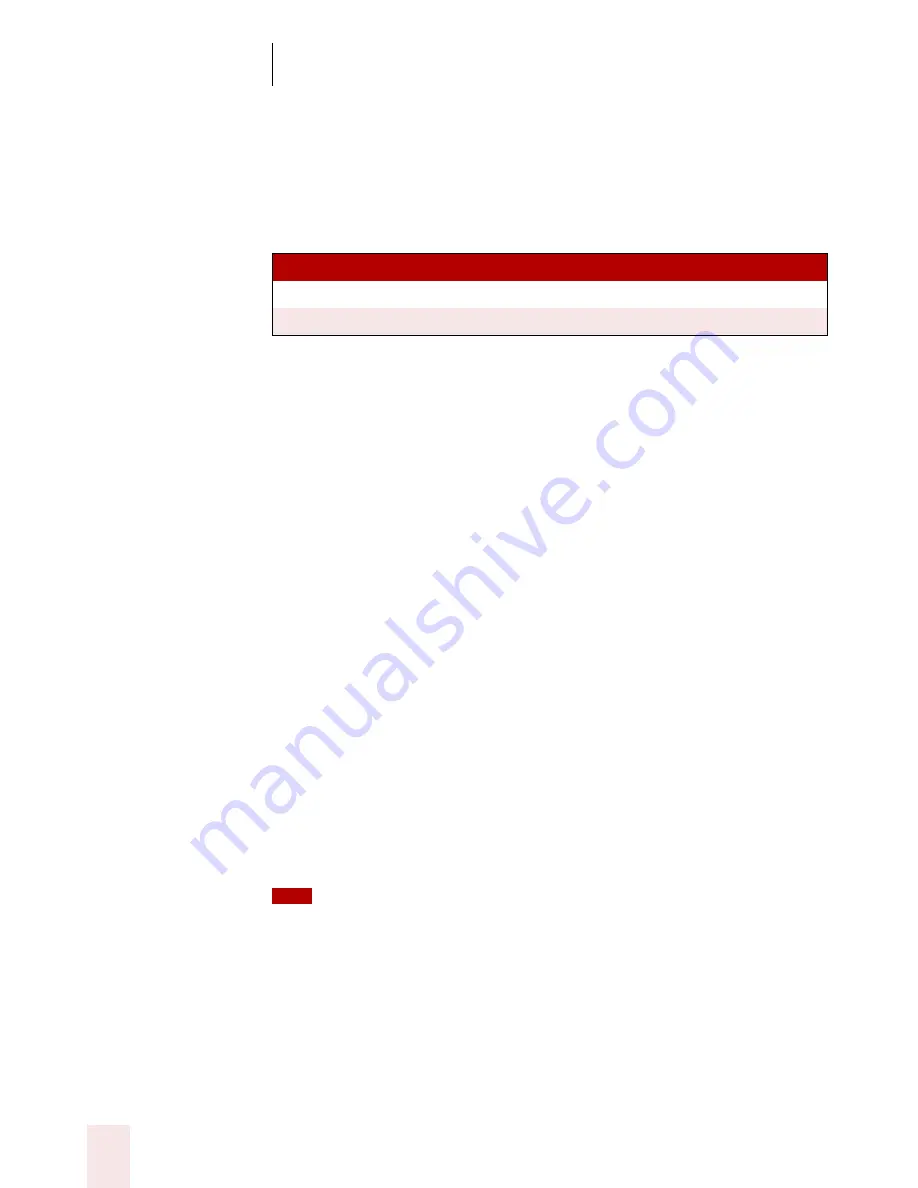
C H A P T E R 3
More About Dictating
Dragon NaturallySpeaking User’s Guide
54
Compounding words as you dictate
To compound words that Dragon NaturallySpeaking doesn’t join
automatically, just say “No Space” between the words.
You can also dictate consecutive words without spaces by turning “no
spaces” on and then turning them off when you’re finished.
To dictate consecutive words without spaces:
1
Say “No Space On” to turn no spaces on.
2
Dictate the words you want to appear without spaces.
3
Say “No Space Off” to turn no spaces off.
Compounding words later
You can compound the last words you said or compound selected words
by saying “Compound That.”*
To compound words:
1
Select the text you want to join. For example, if you want to join the
words “Web TV,” say “Select Web TV.”
2
Say “Compound That.”
This command removes all spaces between selected words. (Any tabs or
line breaks are also removed.)
If the command doesn’t work (for example, if the words “compound at” are typed
into your document), you may need to say the command more clearly. Say “Undo That”
(or press Ctrl+Z) to undo the last action, and then try the command again.
TO EN TE R
SA Y
dragonsystems
[No Caps] dragon [No Space] systems
WebTV
[Cap] web [No Space] tv
* This command works in the Dragon NaturallySpeaking window, but it doesn’t work in all
programs. See “Which commands work in which programs?” on page 137 of Appendix B.
TIP
ugpro.bk Page 54 Monday, August 9, 1999 9:42 AM