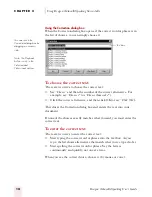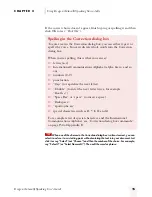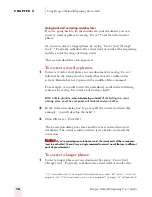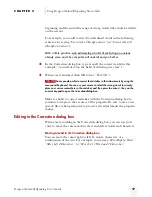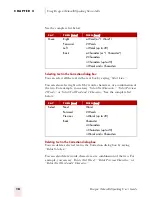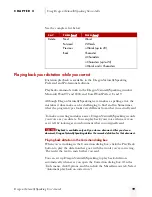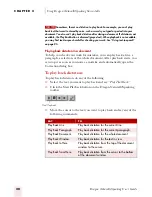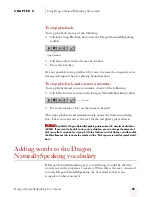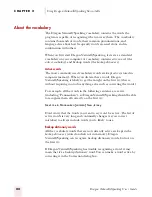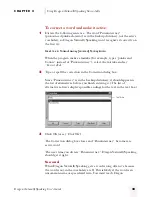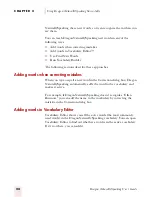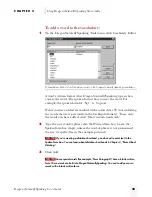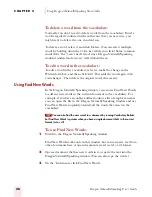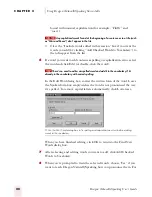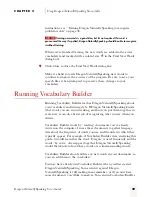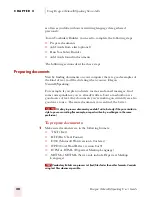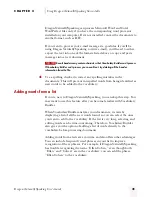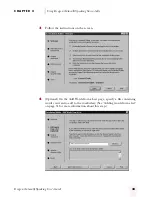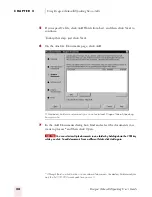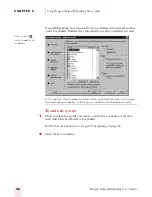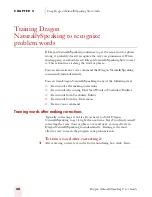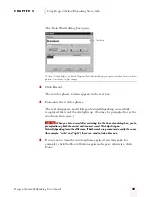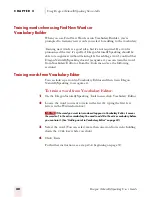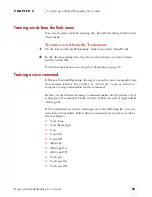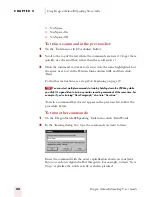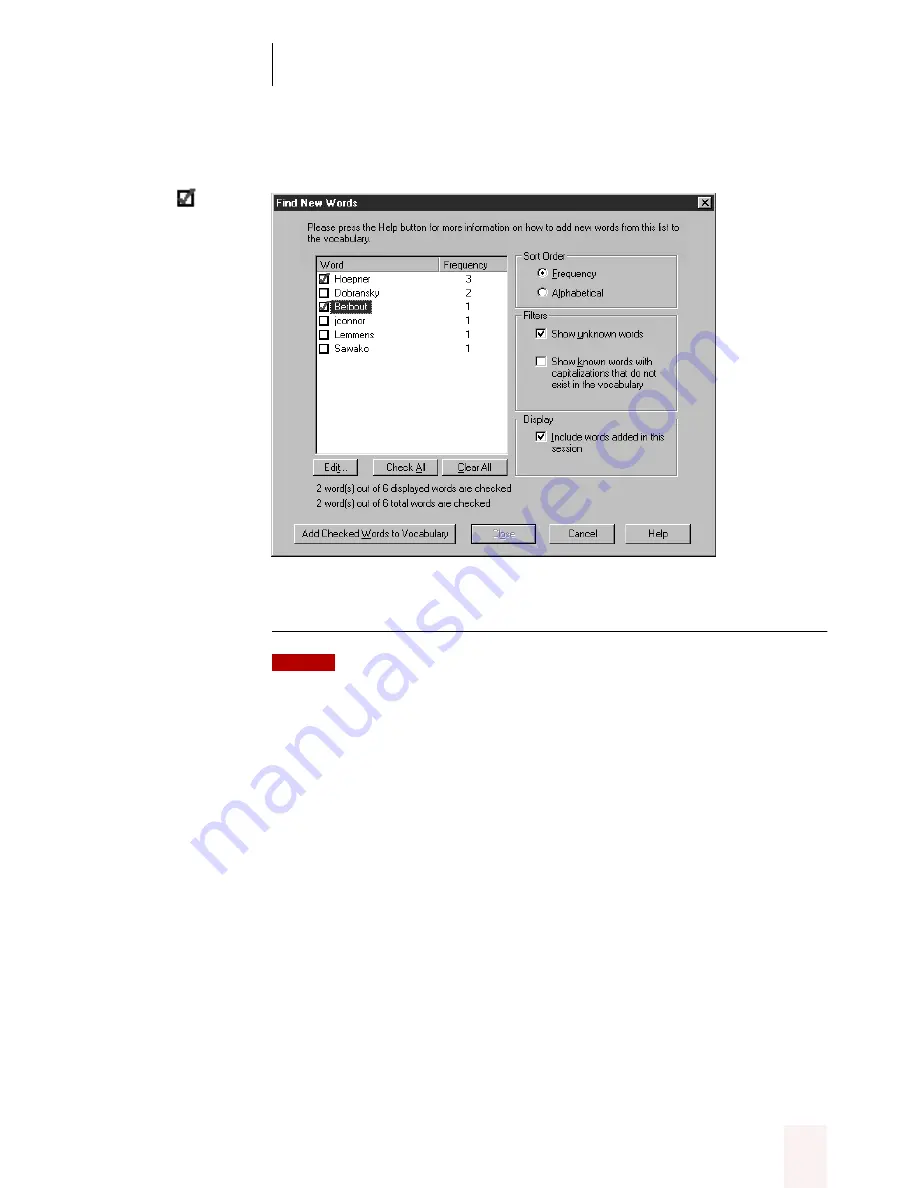
C H A P T E R 2
Using Dragon NaturallySpeaking Successfully
Dragon NaturallySpeaking User’s Guide
27
The Find New Words dialog box opens.
▲
The Find New Words dialog box displays all the words in the current document that aren’t
in the Dragon NaturallySpeaking vocabulary (neither the active vocabulary nor the backup
dictionary).
Any misspellings or typos appear in the new word list. If a word you want to
add is misspelled, you can edit it from this dialog box.
4
Click to select the words you want to add to the vocabulary.
■
Add only words you think you’ll use frequently, not ones you’re
unlikely to need.
■
Don’t add capitalized words unless you plan to dictate the
capitalized form of the word often (for example, a pet’s name
“Fluffy”).
5
Use the Filter and Display options if you want to show or hide words in
the list.
■
Select “Show unknown words” to view words found that aren’t in
the vocabulary in any form (for example, “Hoepner”). This option
filters out words such as “Fluffy,” where the lowercase form of the
word (“fluffy”) is already in the vocabulary.
■
Select “Show known words with capitalizations that do not exist in
the vocabulary” to view words that are in the vocabulary but were
Click to select
words to add to the
vocabulary
NOTE
ugpro.bk Page 27 Monday, August 9, 1999 9:42 AM