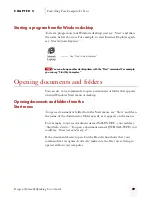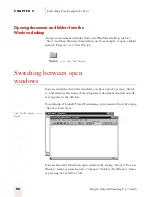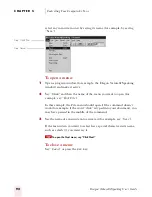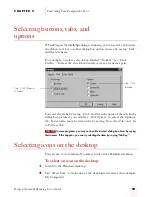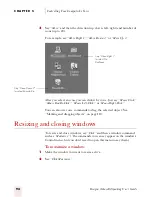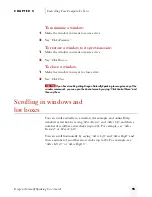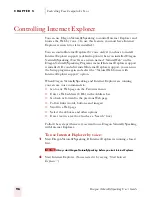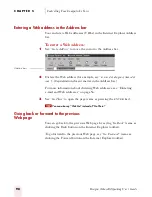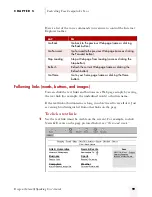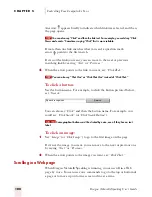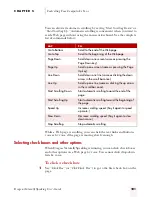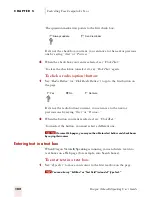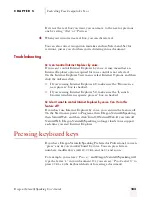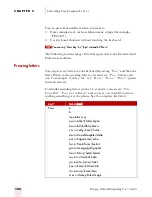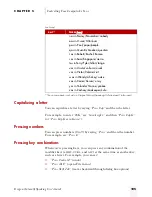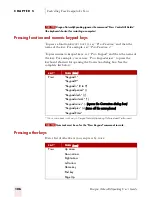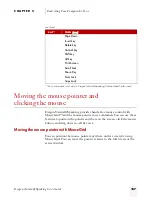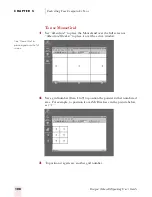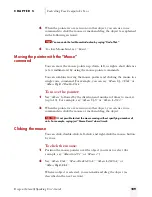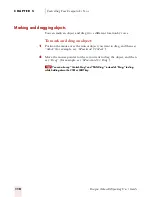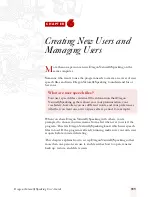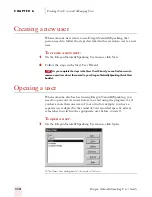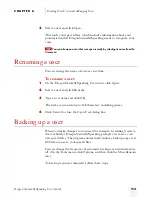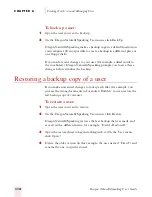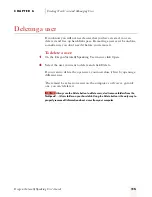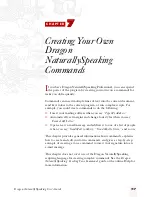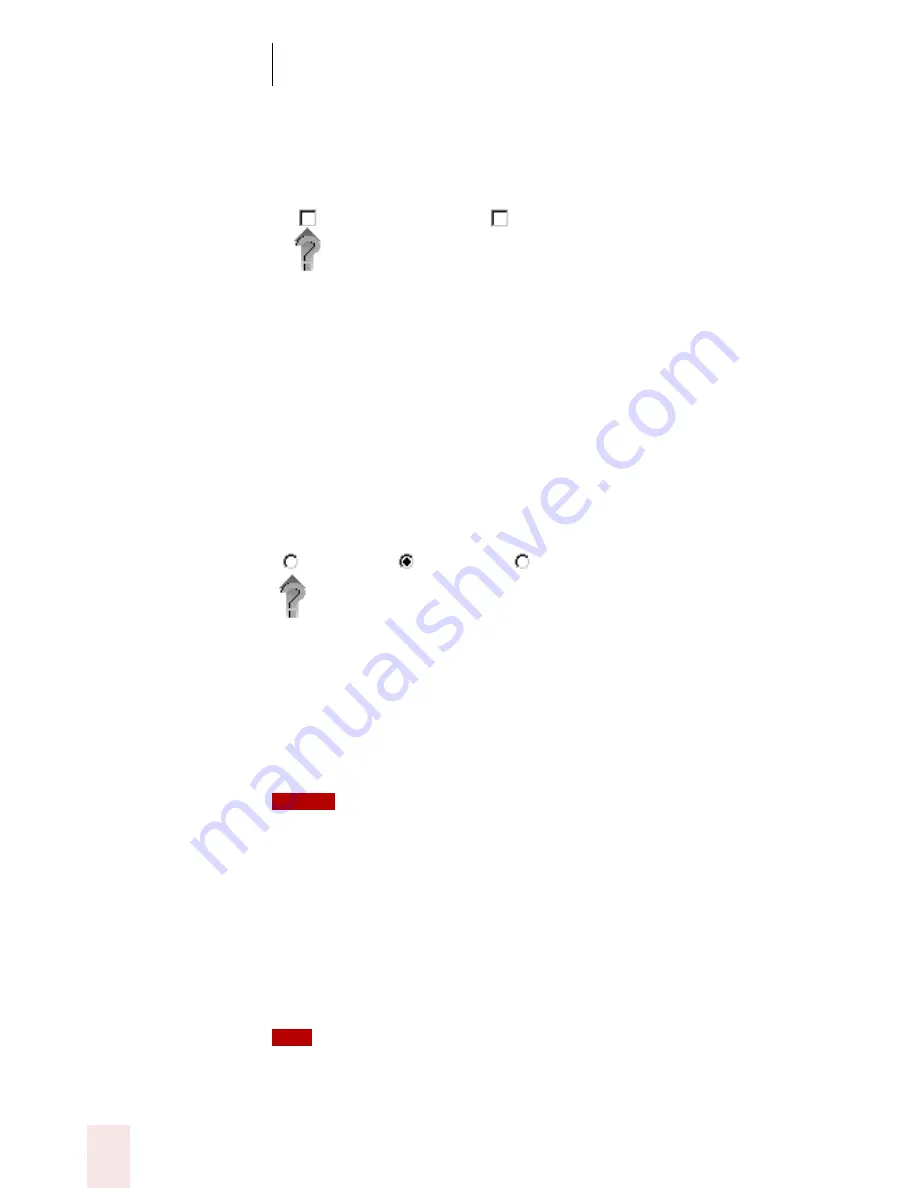
C H A P T E R 5
Controlling Your Computer by Voice
Dragon NaturallySpeaking User’s Guide
102
The question mark arrow points to the first check box.
If it’s not the check box you want, you can move to the next or previous
one by saying “Next” or “Previous.”
2
When the check box you want is selected, say “Click That.”
To clear the check box (unselect it), say “Click That” again.
To click a radio (option) button:
1
Say “Radio Button” (or “Click Radio Button”) to go to the first button on
the page.
If it’s not the radio button you want, you can move to the next or
previous one by saying “Next” or “Previous.”
2
When the button you want is selected, say “Click That.”
To unselect the button, you must select a different one.
On some Web pages, you may not be able to select buttons and check boxes
by saying their names.
Entering text in a text box
When Dragon NaturallySpeaking is running, you can dictate text into
text boxes on a Web page (for example, into Search boxes).
To enter text in a text box:
1
Say “Type Text” to move your cursor to the first text box on the page.
You can also say “Edit Box” or “Text Field” instead of “Type Text.”
Always update
Send reminder
Yes
No
Not sure
NOTE
TIP
ugpro.bk Page 102 Monday, August 9, 1999 9:42 AM